Camera groups
The tab is designed for grouping cameras. The user can create and populate groups independently.

Tab «Camera groups»
Creating a camera group
The function of creating a group is available in two ways:
Expand the «Camera groups» tab and click «+»
Click the «Add group» button in the lower left corner of the window
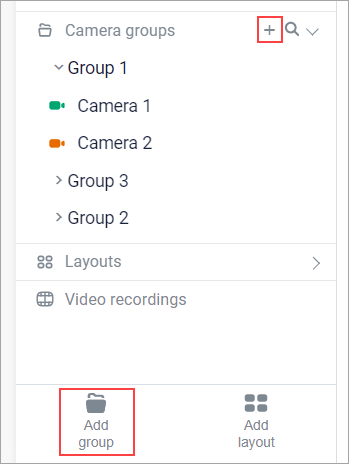
Buttons for adding a new group
In the opened form, enter the group name and click «Confirm».
After creating, the group will appear in the list of camera groups.
Adding a camera to a group
To add a camera to a group, follow these steps:
Hover over the group name
Click «+»
In the opened list, click on the names of the cameras you want to add to the group
Click «Confirm»
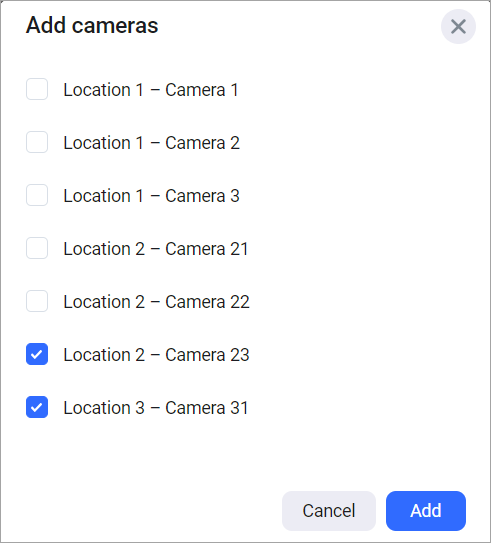
Camera selection
After confirmation, the selected cameras will appear in the camera group.
Open in a layout
This function allows you to open cameras from a group in a new layout for simultaneous viewing of streams from the selected cameras. You can select up to six cameras.
To open cameras in a layout:
Hover over the desired group
Click on the «Management» icon
Select «Open in layout»
In the opened form, select up to six cameras
Click «Confirm»
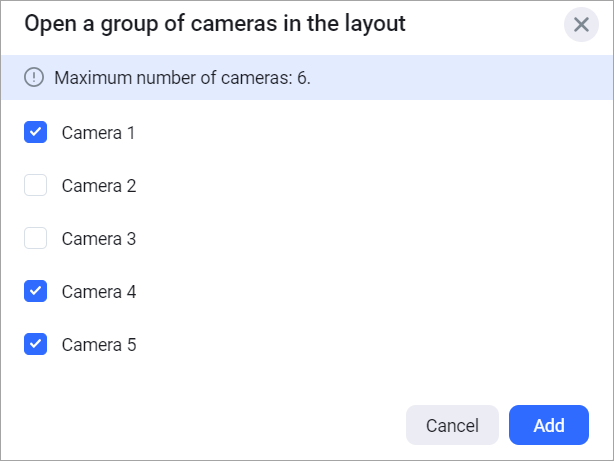
Selecting cameras from the group for viewing in the layout
After confirmation, a layout with a name similar to the group name is created. Viewing the feed is done in archive mode with the ability to switch to live mode.
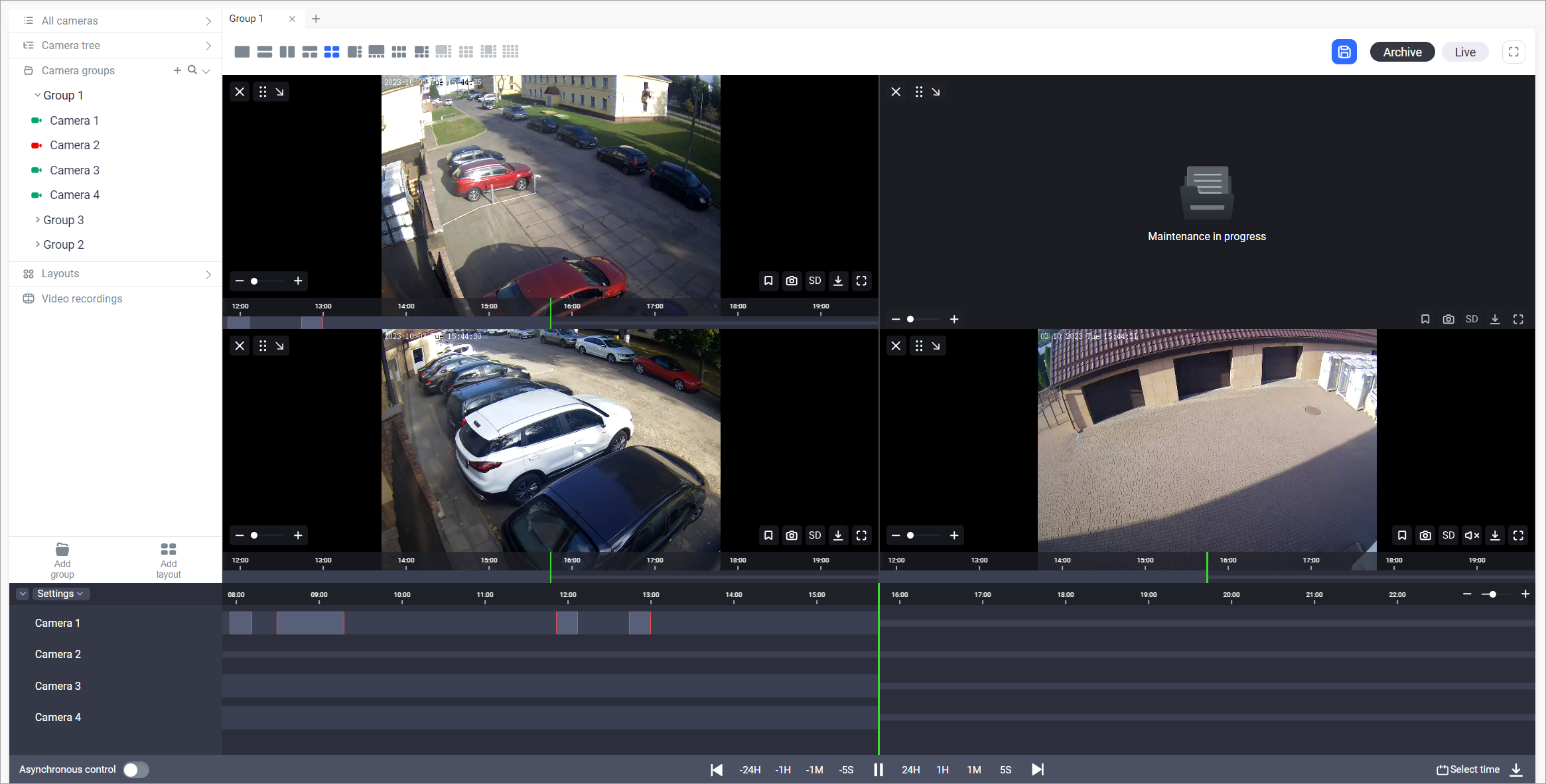
Viewing cameras from the group in a layout
Renaming a camera group
To rename a group:
Hover over the desired group
Click on the management icon
Select «Rename group»
In the opened form, enter the new group name
Click «Confirm»

Renaming a group
Deleting a camera group
To delete a group:
Hover over the desired group
Click on the management icon
Select «Delete group»
Confirm the deletion

Deleting a group
