Viewing video in the player
When viewing a live stream or archive, as well as when exporting an archive, it's important to consider that the camera may have been added in a different time zone. For more details, see the «UTC Standard» section.
The player provides the following functions:
Viewing a live stream from the camera
Viewing and exporting archives (when available)
Taking a screenshot
Enabling/disabling audio (if supported)
PTZ camera control (if supported)
Full-screen viewing
When selecting a camera from the list, the camera feed is displayed:
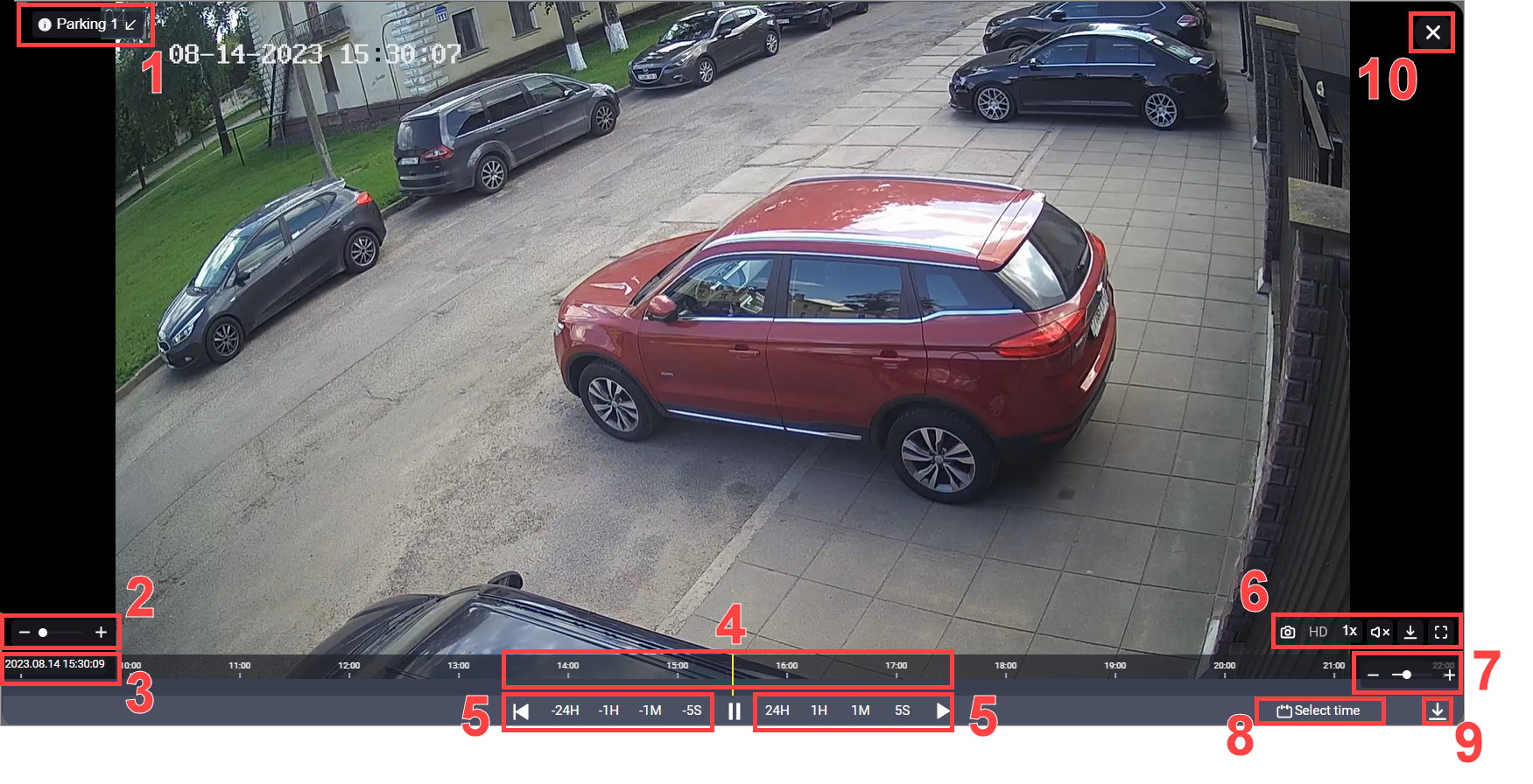
Viewing the camera feed. Video player controls
Depending on the camera model and settings, additional parameters may appear on the screen, such as date and time, ambient temperature, etc.
Available functions:
1. Camera name
Click on the camera name to hide/show it.
2. Digital zoom/increase image size
Move the slider right/left to increase/decrease the image size, respectively.
3. Date and time of the displayed image
When viewing the archive, it shows the date and time at the moment of viewing.
4. Timeline
Used for navigating the archive. It displays a scalable timeline with time markers. Events are also displayed on the timeline.
Hover over the timeline, hold the left mouse button, and drag right/left to navigate the archive.
5. Rewind backward and forward by a specified interval
6. Function set
The set may vary depending on the camera model:
 | Save screenshot as a PNG file |
 | Indicates the selected video stream quality. Clicking the stream quality button changes it. Changing quality is possible only when two video streams are available. Possible values: HD (high quality) and SD (low quality) |
 | Control the camera's lens direction and optical zoom. This function is only available for PTZ cameras. Clicking it displays an additional panel for camera control |
 | Playback speed. Displayed when viewing the archive. Available values: 1x, 5x, 10x |
 | Enable/disable audio. This function is only available for cameras with audio recording support |
 | Download archive. Description provided below |
 | View the image in full-screen mode |
When the «PTZ control» function is enabled, an additional control panel is displayed.
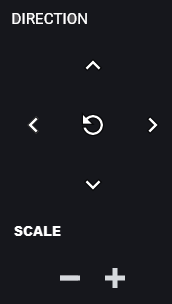
PTZ camera control
Press the direction button to change the lens position. To zoom in/out, press «+» and «-» accordingly.
To return to the default lens position and zoom, press the «Default» center button.
In some cases, camera control may have a delay, so it's recommended to press the direction or zoom buttons once and wait for the camera's response.
7. Scale the timeline's time axis
Move the slider right/left to increase/decrease the timeline's time axis granularity.
8. Choose the date and time for viewing
Clicking it displays a form for selecting the archive viewing time.
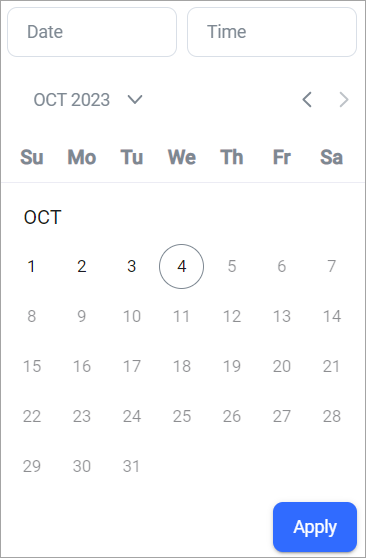
Select date and time for viewing
Choose the year, month, and day, specify the time, and click «Apply». Days with no archive recording are unavailable.
9. Download archive
Function to download the current camera's archive for the specified date and time.
The maximum duration of the period that can be downloaded in a single file is two hours.
Clicking the button displays a date and time selection form:
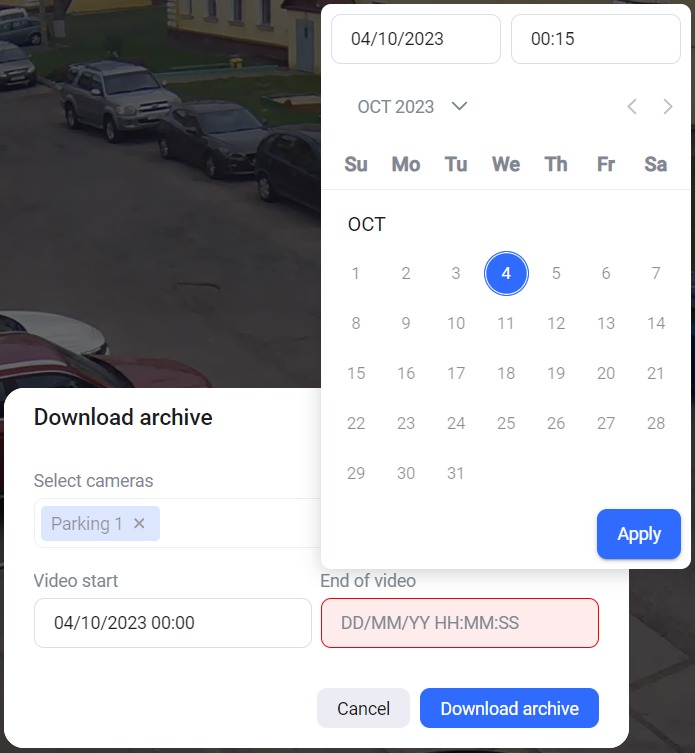
Select the period for downloading the archive
Then click «Download archive».
After the file is generated, a popup notification appears on the screen:

Archive generation notification
Clicking the link initiates the file download.
Generated files are available for download in the «Video recordings» section. Files are stored for 240 minutes from the time of creation, after which they are deleted. Additionally, when storage is filled to more than 80%, automatic deletion of the five oldest archives is performed.
