Temporary users
In the subsection, a list of temporary users of the system is displayed. The access of a temporary user to the system is valid until the date specified by the administrator and may be functionally restricted.
Also, when working in the VMS web user interface, temporary users cannot create new sub-users.
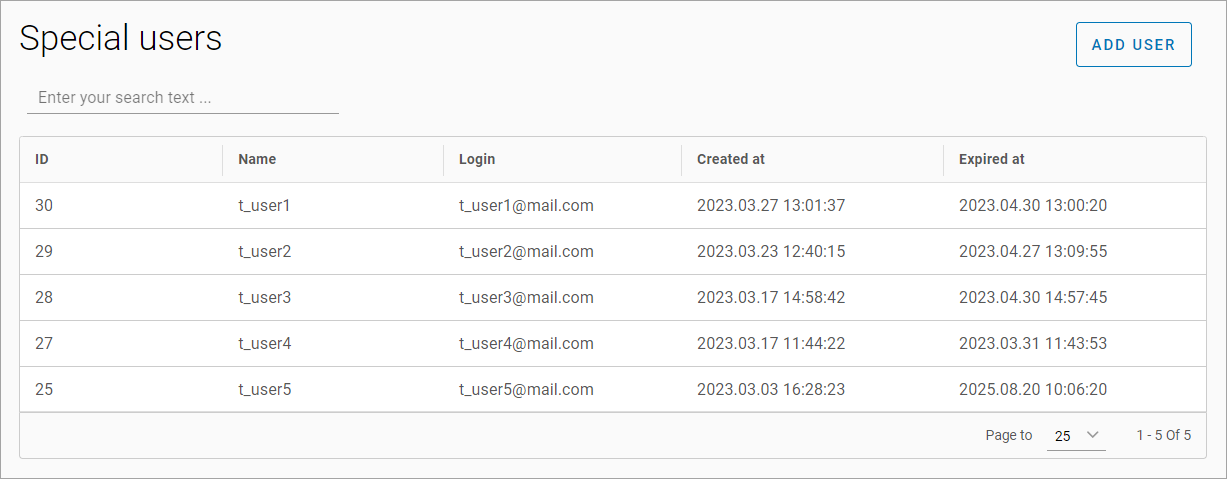
List of temporary users
Creating a temporary user account
When creating a temporary user, the following actions need to be taken:
Click on the «Add user» button
Enter the name, login, and password
Specify the PTZ priority (from 1 to 100). The higher the value, the higher the priority the user has in remote PTZ camera control
Specify the account expiration date
Edit the list of cameras that the user has access to. When selecting cameras, the list only contains those cameras that are available to the administrator
Select the user access levels
Click the «Create» button
If the access level «Business Analytics Cases» is selected during creation or editing, additional fields are displayed where the user needs to specify the number of licenses they can use when creating analytics cases.
After removing analytics licenses, information about analytics types, reactions, events, and analytics resources is stored for 7 days and then deleted.
Password Change
To change the password of a temporary user, go to the «Change password» tab and enter a new password (minimum of eight characters).
Deleting a temporary user
To delete a temporary user, click on the delete button and confirm the action.
When deleting a temporary user who has access to cameras not available to the administrator, a corresponding warning message is displayed on the screen.
When deleting a temporary user, all information regarding the analytics cases they have created is also deleted.
