Archive playback. iOS user
To view the archive, you need to open the camera in Live mode and click Archive (if access is granted).
Once you enter the archive, a timeline will be displayed for working with archived video recordings.
When viewing and exporting the archive, please note that the camera may have been added in a different time zone, so the system time indicated on the camera and the timeline may differ. For more information, see the UTC Standard section.
If it is an intercom camera that has the set limitations for viewing video in live and archive modes (for more details, see the View and edit an intercom section > the General data tab), the following will be available to view:
When a call is missed: 15 seconds before the call and 30 seconds after.
When a call is answered: 15 seconds before the call was answered and during the call.
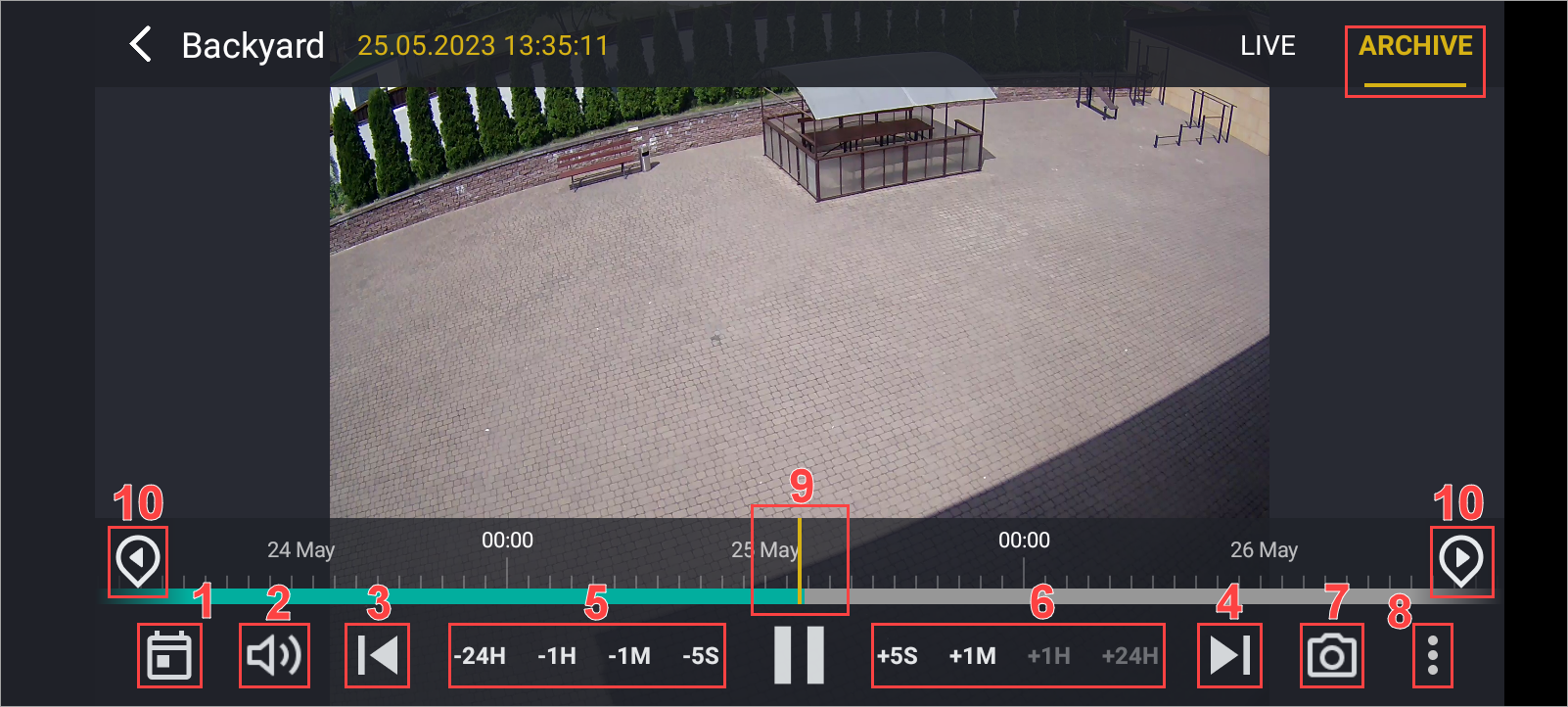
Functions during archive playback
Available functions:
Calendar for selecting a specific date or period:
On the opened form, select the date, then the time, and select OK.
Sound on/off (if the camera records sound and the system has corresponding settings)
Jump to the end of the archive.
Jump to the beginning of the archive.
Rewind time backward (available only in landscape viewing mode):
Rewind the video stream back by 5 seconds, 1 minute, 1 hour, or 24 hours.
Fast-forward time (available only in landscape viewing mode):
Fast-forward the video stream by 5 seconds, 1 minute, 1 hour, or 24 hours.
Screenshot:
Allows you to take a screenshot in archive mode.
Control button (for changing playback speed and managing bookmarks). Access to functions:
Open the list of bookmarks
Change the playback speed. For the cameras with the H.265 codec, the following playback speed options are available: 1x (the default standard speed) and 2x. For the cameras with the H.264 codec, the following playback speed options are available: 0.5x, 1x (the default standard speed), 2x, 4x, and 8x. This is available for all cameras, including cameras supporting audio. Audio isn’t available when the playback speed deviates from the default standard speed of 1x.
Marks (show/hide). By default, bookmarks are not displayed on the initial entry.
Download a segment of the archive.
Slider for navigating the timeline:
By placing the slider at a specific time on the scale, the video playback starts from that time.
Switch between marks.
To adjust the scale detail, you can expand or compress the timeline scale with corresponding finger movements.
