Configuration. View a camera
On the Configuration tab, the administrator can view configurations and upload and download configuration templates.
The following configurations are provided:
NTP. Here, set the camera's time according to the selected server/time zone.
AudioEncoder_First. Here, configure audio for the HD stream (only for the camera that supports audio).
AudioEncoder_Second. Here, configure audio for the SD stream (only for the camera that supports audio).
VideoEncoder_First. Here, configure the HD video stream.
VideoEncoder_Second. Here, configure the SD video stream.
OSD_Time. Here, set up the text display of the current date and time (time is configured in NTP).
OSD_Text. Here, set up the display text (configured by the user).
SystemDateAndTime. Information about the configured time zone and time on the camera.
HostName. Information about the camera's name.
archive_range. Here, the administrator can set the time during which the archive will be kept on the camera. This can be configured both in Configuration and on the General data tab.
When adding a camera via the ONVIF protocol, the following configurations are requested:
NTP
VideoEncoder_First
VideoEncoder_Second
OSD_Time
OSD_Text
Uploaded configurations can be saved as templates and used to configure other cameras.
Administrator can import configurations from templates in the following way:
Open a relevant configuration.
Select Download from Templates.
Select a relevant template.
.png?inst-v=1d934989-adc9-47d4-b93e-1c2e7354ae81)
If necessary, check the Stream reload checkbox.
Select Load.

Selecting a configuration template
To save a configuration as a template, follow the steps:
Open a relevant configuration.
Select Save as Template.
On the opened panel, complete the fields:
Enter a new configuration name*.
If necessary, change the configuration type (automatically filled in).
Select the service*:
1.3 MP
2 MP
3 MP
4 MP
6 MP
8 MP
Any
If necessary, change the manufacturer (automatically filled in).
If necessary, change the configuration (automatically filled in).
Add a description if necessary.
If necessary, check the boxes:
Stream reload.
Default.
Select Save.
* Fields are required.
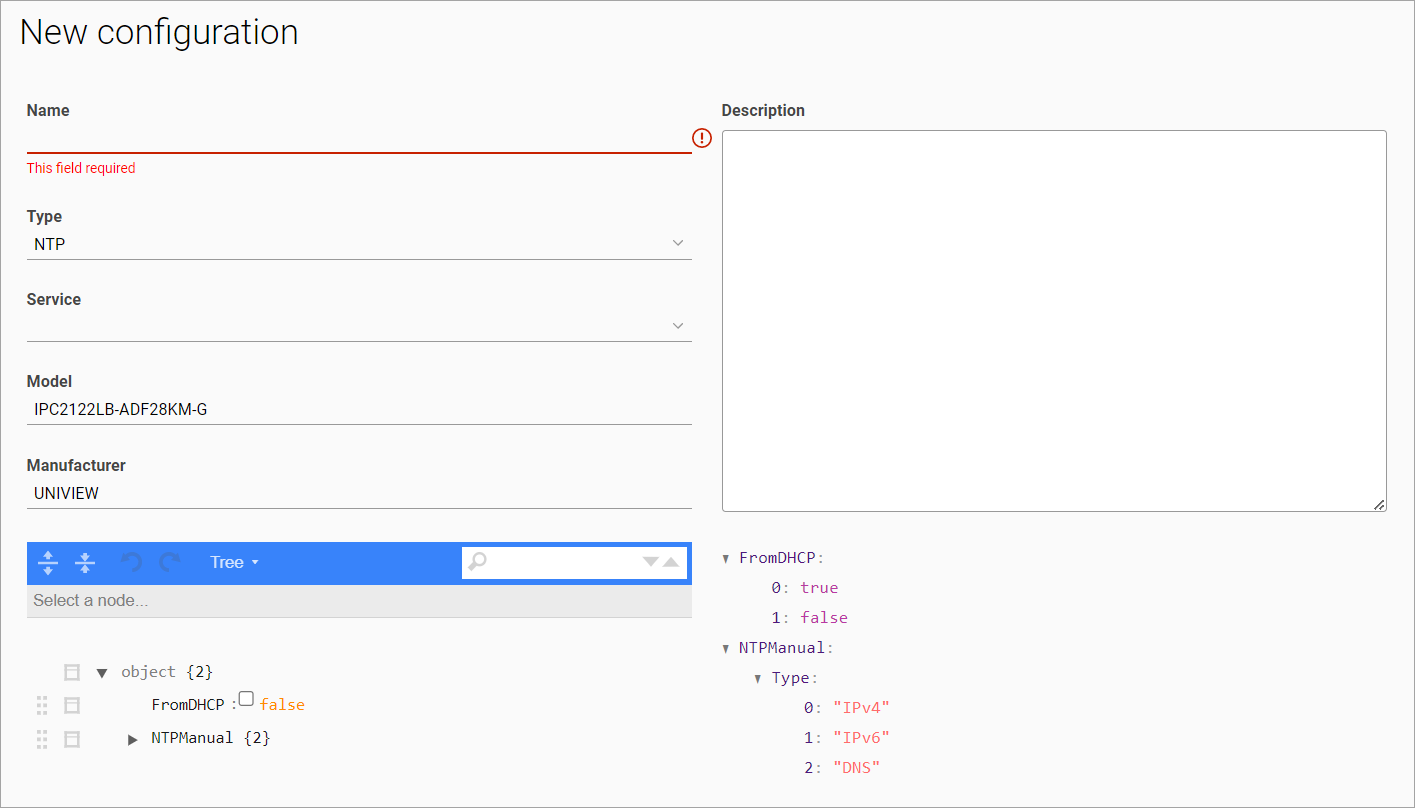
Saving a new configuration template
If the configuration import fails, the camera will retain its current settings. The administrator will receive a corresponding notification.
Set up the video streams to be able to adjust the configuration.
Under Camera configuration, admin can view the status of a specific configuration:
actual – the current template.
expired – the previous template.
error – an error occurred when the template was applied.
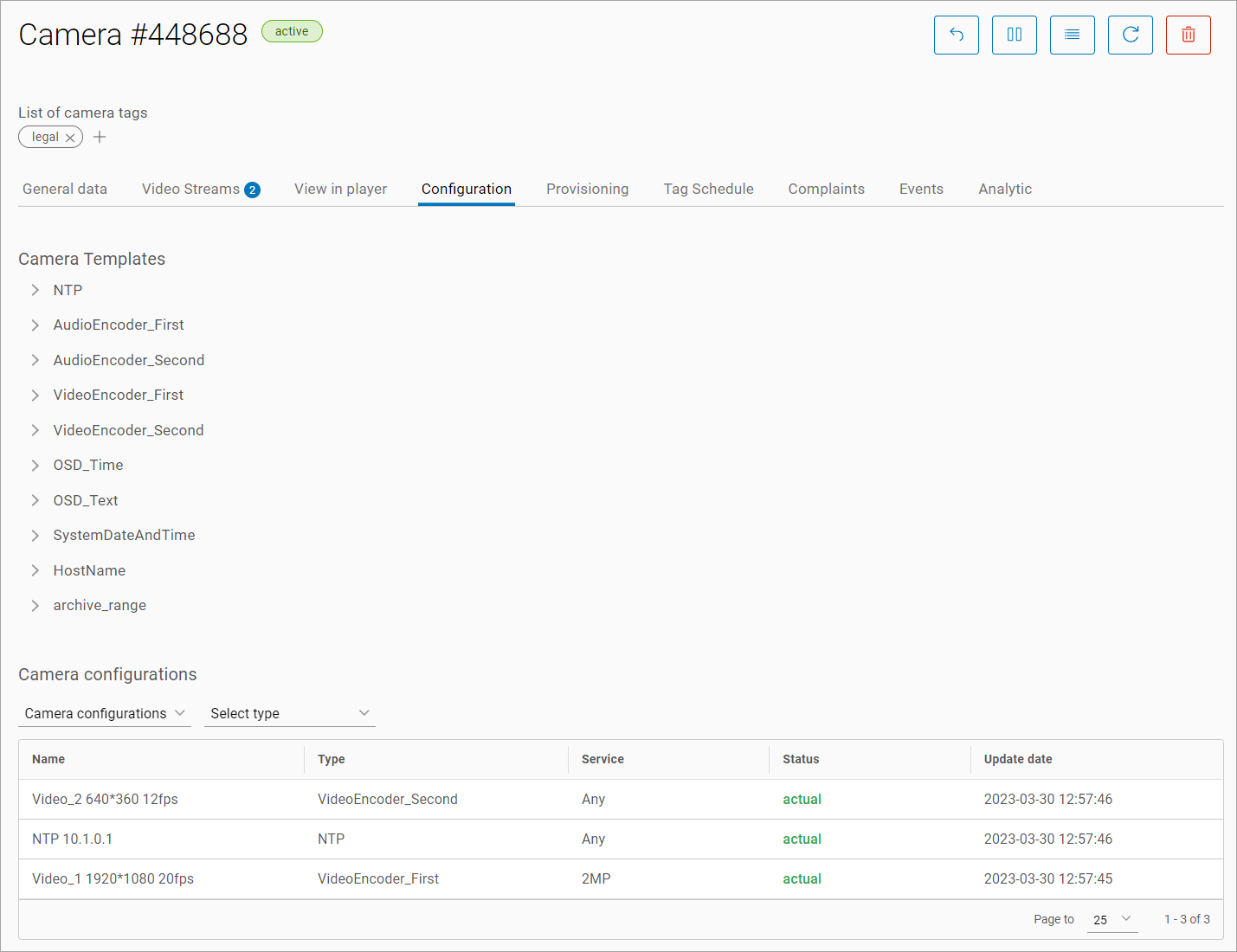
Camera configurations
Once a template applied, restart the video stream.
