Created via billing
User information is divided into tabs:
User, contains general information about the user from the Customer's billing system.
Cameras, a list of cameras that are accessible to the user.
Intercoms, a list of intercoms that are available to the user.
Sub users, additional users within the main user's account. Functionality is available if the user has the necessary permissions.
Billing Events, Billing event log for user logins.
Access Settings, configurable access levels to system functionality.
Analytics, licenses for the user. Functionality is available if the user has licenses.
On each tab, at the top of the page, general user information is provided:
User ID
User name
Login
Creation date
Clicking the Login as User button opens a new browser tab and logs into the web client using the user's credentials.
When you click the Synchronize cameras button, system settings and camera availability settings in the administrator’s Web interface are forced to synchronize with the camera settings in user environments (Desktop application, Web interface, mobile applications).
The User tab
The User tab contains general information about the user from the Customer's billing system.
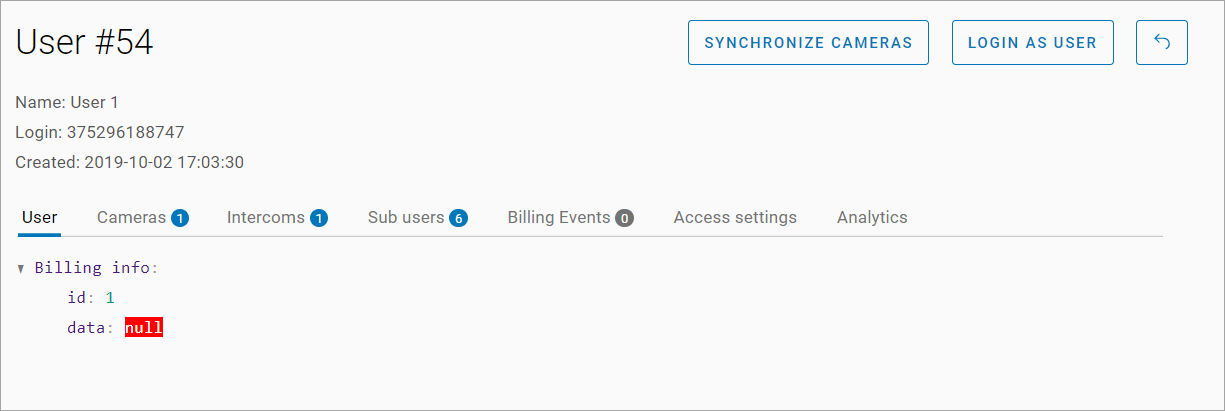
The User tab
The data is not editable. The data is retrieved from the Customer's billing system.
The Cameras tab
The Cameras tab displays the cameras that are accessible to the user for viewing.
The list only includes cameras that are accessible to the current system administrator.
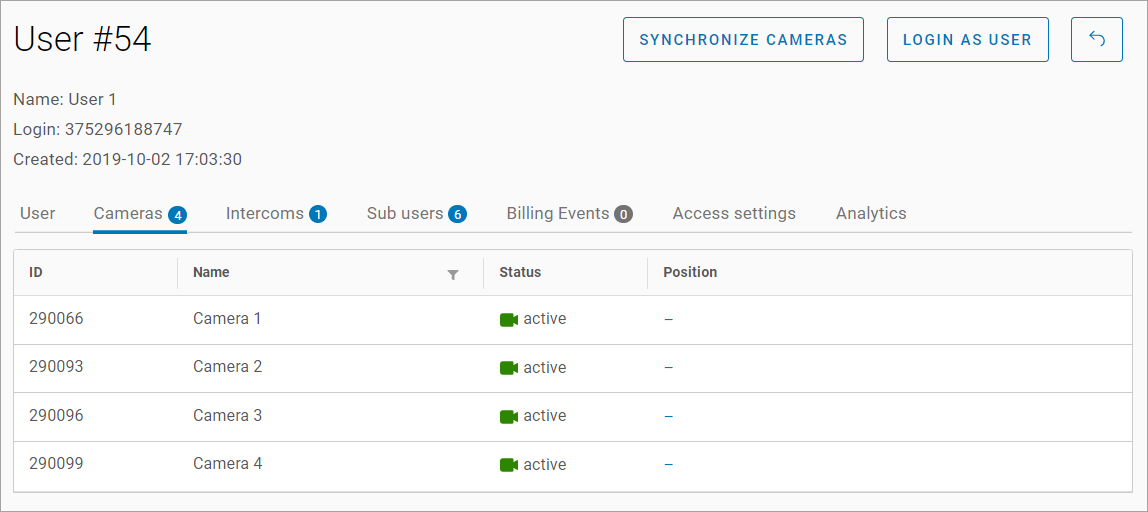
The Cameras tab
The tab displays a table with the following fields:
ID - camera ID.
Name - camera name.
Status - camera status. Possible values: active, partially active, inactive, empty.
Location - camera location (filled in when using the address system). Clicking on it navigates to the camera's profile on the General data tab.
The data in the table is not editable.
The Intercoms tab
The Intercoms tab displays a list of intercoms available to the user.
Adding an intercom is done in the intercom's card on the Apartments tab.

The Intercoms tab
The tab displays a table with the following fields:
Keys, keys associated with the user.
Name, intercom name.
Address, intercom address.
Department, entrance where the intercom is installed.
Created at, intercom creation date.
The data in the table is not editable.
Clicking on a row navigates to the intercom's card on the General data tab.
The Sub users tab
The Sub users tab displays users created by the current user in the VMS user interface.
Sub users are created by the main user in the VMS user interface.
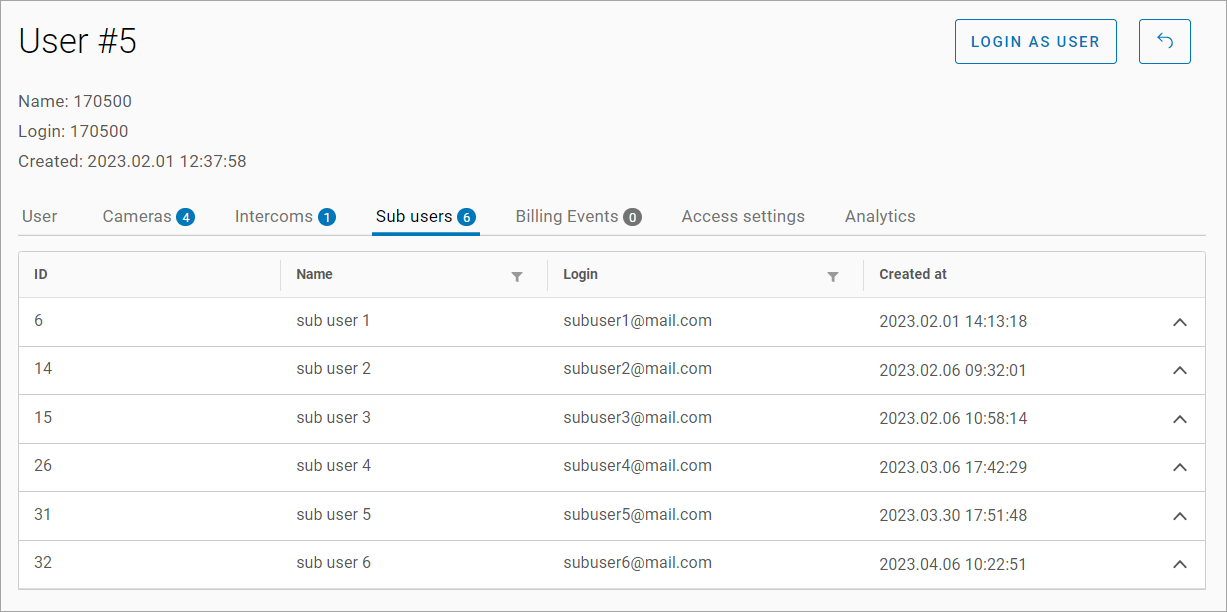
The Sub users tab
The tab displays a table with the following fields:
ID, sub user ID.
Name, sub user name.
Login, sub user login.
Created at, creation date.
Subuser permissions are editable.
In the user's permission settings related to the Analytics module, the subuser is only shown permissions based on the licensing levels available to the main user.
When a user is deleted, all associated subusers are also automatically eliminated.
When the user is deleted, all associated events, including their logs and the logs of any linked subusers, will be permanently removed after a period of 30 days.
The Billing Events tab
The Billing Events tab displays user events received from the Customer's billing system.
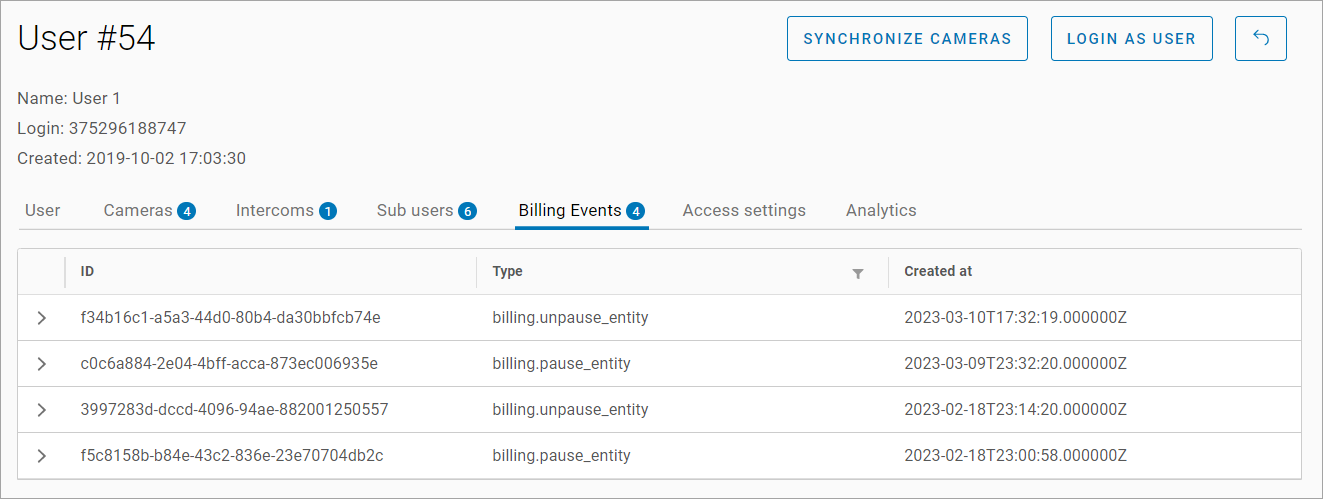
The Billing Events tab
The tab displays a table with the following fields:
ID, request ID.
Type, request type:
billing.new_entity, Billing. New entity.
billing.pause_entity, Billing. Pause entity.
billing.unpause_entity, Billing. Unpause entity.
billing.terminate_entity, Billing. Terminate entity.
billing.create_location, Billing. Create location.
billing.create_location_unknown_csa, Billing. Failed to create location.
billing.delete_location, Billing. Delete location.
billing.update_login, Billing. Update login.
billing.new_camera, Billing. New camera.
billing.attach_camera, Billing. Attach camera.
billing.attach_camera_unknown_csa, Billing. Failed to attach camera.
billing.detach_camera, Billing. Detach camera.
billing.unknown_type, Billing. Unknown type.
billing.update_password, Billing. Update password.
Created at, creation date.
The data in the table is not editable.
The Access settings tab
The Access settings tab is used to configure access rights for the current user.
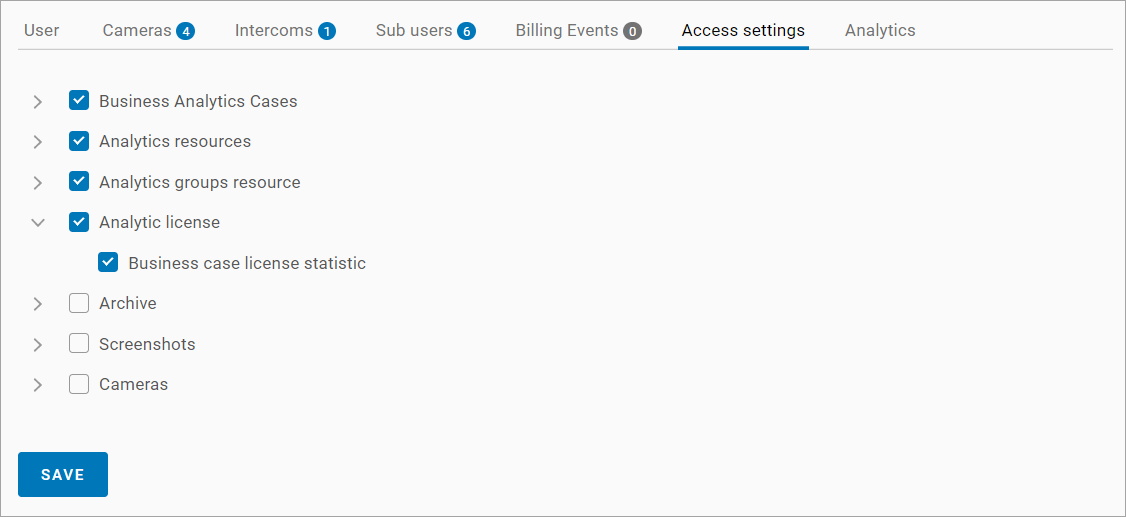
The Access settings tab
After making changes, click the Save button.
The Analytics tab
The Analytics tab is available if the user has licenses.
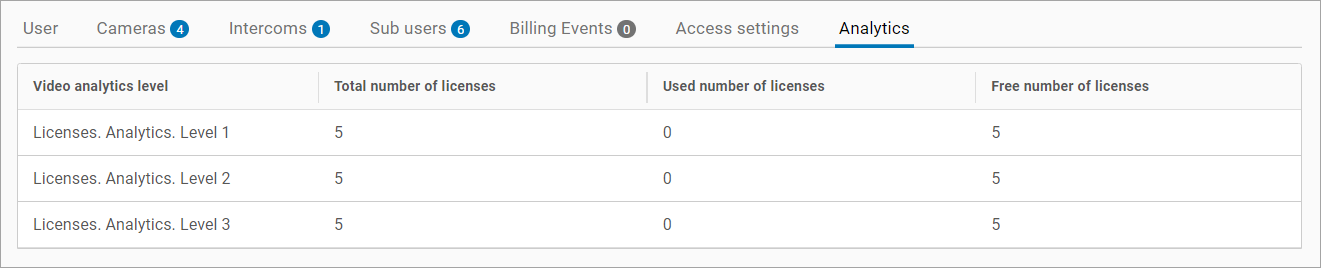
The Analytics tab
The tab displays a table with the following fields:
Video analytics level.
Total number of licenses, total allocated licenses.
Used number of licenses.
Free number of licenses, available licenses.
The number of used licenses is calculated based on the number of cameras added when creating the analytics view. For example, if 2 cameras were added when creating the analytics view, 2 licenses are used.
After removing all analytics licenses of a certain level from a user, all analytics cases of the corresponding types of analytics, as well as case events, are not displayed in the client interfaces, but are saved in the system. After 7 days, if the user has not been allocated licenses of this level, analytics cases and events are deleted permanently.
