The Analytics module in the Administrator client
The Analytics module section contains statistics on Analytics.
The data in this section is organized on the following tabs:
Stream processing service
Streams
Events
Viewing parameters
Regions
The Stream processing service tab
The tab displays a list of UID of stream processing services.
Information on the tab is organized in the following columns:
.png?inst-v=1d934989-adc9-47d4-b93e-1c2e7354ae81)
The Stream processing service tab
Stream processing service UID – displays a stream processing service UID.
Container IP – displays an IP address of the stream processing service.
CPU – displays a number of CPUs used by the service.
Memory – displays memory used by the service (GB).
Analytics streams – displays the number of analytics video streams per stream processing service. Selecting a value will navigate you to the Streams tab that features filtering by analytics cases processed by this service.
On the Stream Processing Service tab, you can select the icon to quickly navigate to a detailed view of the selected service's region.
.png?inst-v=1d934989-adc9-47d4-b93e-1c2e7354ae81)
The service region
The Videostream worker service features the following details:
Under Job service location, you find all regions of the service. Selecting a name of the location navigates you to the Regions tab with the details about this location.
Under Mediaserver groups, you find the list of meadiaserver groups related to this service.
The Streams tab
The Streams tab lists analytics cases that are running on all stream processing services.
Information on the tab is presented in the following columns:
.png?inst-v=1d934989-adc9-47d4-b93e-1c2e7354ae81)
The Streams tab
Analytics video stream UID. For each stream, the following actions are available:
Restart a stream.
Configure the parameters of the stream associated with a specific analytics case. The button is displayed if the user has the appropriate permission.
Analytics stream status. Displays the status of analytics stream.
Frame processing rate. Displays a frame processing speed.
Uptime. Uptime of the analytics video stream.
Analytics type. Displays an analytics type.
Camera stream status. Displays a status of a camera video stream.
Streaming service UID. Displays a UID of the camera video stream. Selecting the value navigates you to the Stream processing service tab to this stream selected.
When you select to manage parameters with the Configure stream button, you navigate to the page where you can edit the analytics parameters for the analytics case that involves the selected camera video stream.
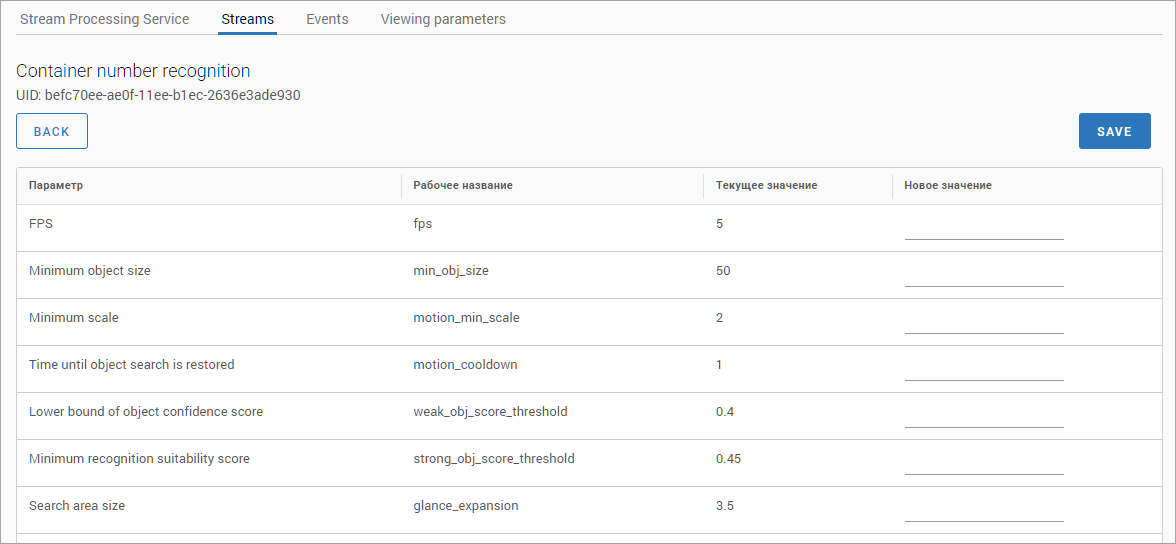
Editing parameters
If necessary, enter new values in a relevant column and Save. As a result, the new values will be applied only for this video stream in a specific analytics case.
The Events tab
On the Events tab, you can find a list of events resulted from the stream processing service.
Information on the tab is presented in the following columns:
UID of the stream processing service.
Event type.
Analytics type. If the error does not relate to any of the analytics cases, then the Minus icon ( – ) is displayed.
Date.
Possible types of errors and their reasons:
Error reading video stream – unable to get frame.
Model is not on the server – if the requested model is not available on the server.
Connection error when accessing the model – timeout exceeded.
Parameter mismatch – in case of input/output parameters mismatching when accessing the model.
The limit of objects in the frame has been exceeded.
Lack of processing resources.
The Viewing parameters tab
The Viewing parameters tab is designed to view the parameters specified for each type of analytics.
For a detailed description of the parameters, see the Adjustable parameters of Analytics. The Administrator client documentation section.
.png?inst-v=1d934989-adc9-47d4-b93e-1c2e7354ae81)
The Viewing parameters tab
Select a relevant analytics type to view its parameters.
The settings are applied by default when creating a new analytics case. You can edit the stream settings from within the Streams tab.
The Regions tab
On the Regions tab, administrators can perform the following actions: view information about regions for all analytics stream processing services, view details for selected regions, and edit the binding of analytics stream processing services to a group of media servers for stream distribution.
The Regions tab lists the location of all stream processing services.
.png?inst-v=1d934989-adc9-47d4-b93e-1c2e7354ae81)
The Regions tab
Select a relevant location to navigate to detailed information about stream processing services related to this location.
.png?inst-v=1d934989-adc9-47d4-b93e-1c2e7354ae81)
Detailed information about stream processing services related to a location
On the opened page of the selected location, information is grouped in the following sections:
Under Region workers list, you can find stream processing services of the selected location.
Under Select mediaserver group for region, you can find a list of all mediaserver groups. Here, you can bind the analytics location with the mediaserver group. Selecting a group name navigates you to the Provisioning section > Mediaserver groups, to the selected group.
When selecting a group of mediaservers, all video analytics streams from the cameras assigned to the media servers in the selected group will be processed by the services of the current region.
When no mediaserver group is selected, all video analytics streams will be processed by any available services.
When camera streams are routed to media servers that aren’t part of any mediasever group, then the video analytics streams from those cameras will be processed by any available service.
