Manual stream setup and configuration application
To manually add video streams and apply configurations, the following is required:
All network settings for the camera must be configured.
The camera must be turned on.
The algorithm for manual stream setup and configuration application:
Select a media server group.
If no media server group is selected, VMS will automatically choose the least loaded media server.
Copy the RTSP links for the video streams and paste them into the Stream address field on the Video Streams tab. Refer to the View, add and edit camera data > Video Streams documentation.
Select Add.
VMS contacts the Mediaserver.
The Mediaserver captures the video stream. Initialization of the video stream takes place.
The video stream get the Unknown status.
The camera gets the Initializing status.
The Mediaserver receives a re-poll, after which the video streams become active.
The status of the video stream is changed to Active.
The camera gets the Active status.
If the video stream capture fails, the status of the stream is changed to Inactive, the camera gets the Inactive status.
VMS assigns an ID and UUID to the video stream.
The camera receives a re-poll. If there is no profile for this camera in VMS, the platform retrieves the following camera data:
a MAC address
serial_numbera vendor
a model
If the vendor and/or model parameters weren’t retrieved, the process is terminated.
The camera data is recorded in the camera profile and NetworkDevice.
Camera configurations are manually added. For details, see Configuration.
You can only add camera configurations once the streams are successfully set up.
If the option to add video stream links is unavailable on the Video Streams tab and there is no Add button, switch the stream setup type from Auto to Manual.
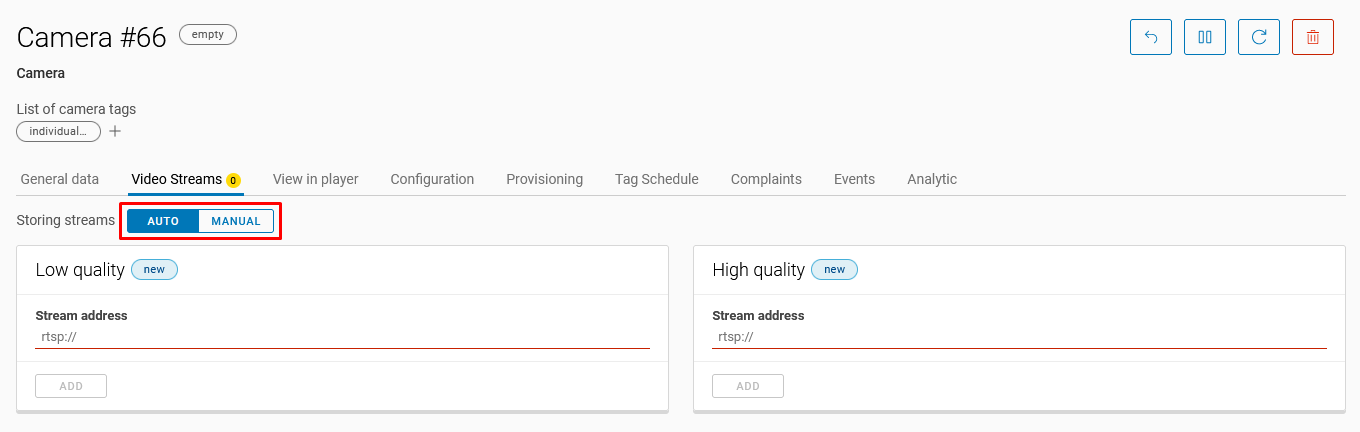
Auto
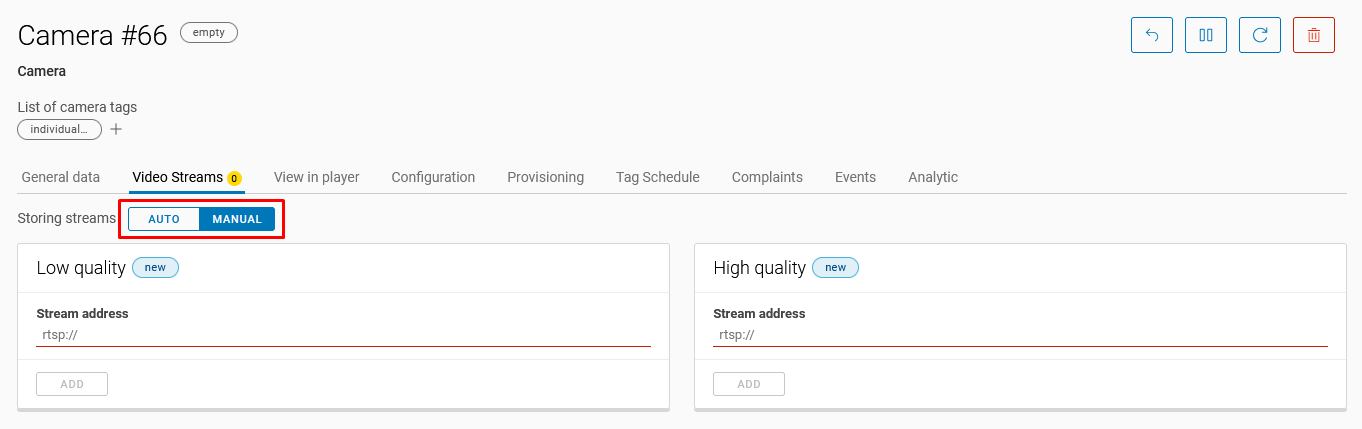
Manual
