Settings (Android, iOS)
In the Settings section, the mobile app user can find the tools to personalize the app. Here, they can manage the vibration settings, change the app interface language and the theme, set up internet and video settings to control mobile app data, and optimize video viewing.
The Settings section consists of the following subsections:
Vibration
Language
Theme
Internet and video settings
Video playback control
Tab on the app start
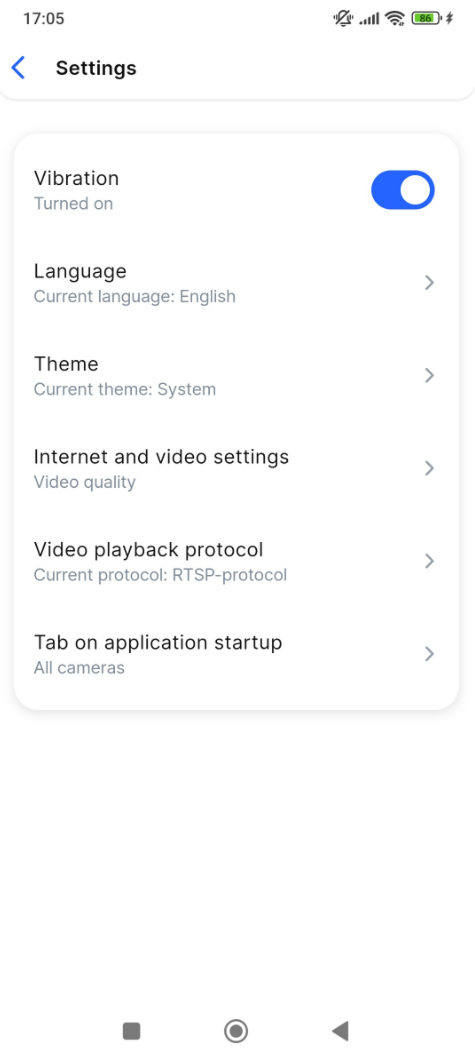
The Settings tab
Vibration
To manage the vibration settings for the mobile app, drag the toggle.
Languages
To change the mobile app interface language, tap Language. From the opened tab, select a language and Save changes. As a result, the interface language will be automatically changed.
Theme
In the Theme section, you can select a theme for your mobile app from the following list:
Dark
Light
System
To change a theme, tap the relevant one and Save changes. The selected settings will be automatically applied.
Internet and video settings
Under Internet, you select which network to use to view video:
Using any network. This setting enables the use of Wi-Fi and mobile network. A fee may be charged by your operator.
Ask me when mobile internet connection is used. Setting this option, you’ll be prompted each time to confirm use of the mobile connection.
Under Video quality, you select the video quality that will be automatically applied to the camera player when video is open in Live mode. The options are: High quality (HD) and Standard quality (SD).
Video playback control
In the Video playback protocol section, users can select a protocol to playback video in the mobile app:
RTSP protocol provides minimal delay during video playback.
HLS protocol provides buffering, which improves playback quality and stability on unstable internet connections.
The selected playback protocol will be applied to all cameras. The exception is that RTSP is always used when playing video from intercoms in the following cases:
Incoming intercom calls shown on the display.
Adding a photo for intercom door access with the A photo from an intercom camera option.
Tab on the app start
The Tab on application startup option lets users decide which tab loads first when they open the app, streamlining workflow and getting them to the relevant section in no time.
.png?inst-v=1d934989-adc9-47d4-b93e-1c2e7354ae81)
Selecting a default tab
To select the tab that will open by default when the app starts, follow these steps:
Navigate to the Tab on application startup section. A settings panel will open.
Under Select section, choose the main section whose tab you want to display. The available tabs will update based on your selection.
Choose a relevant tab from the list that opens.
Tap Save changes to apply the settings.
