Recent downloads
The Recent downloads section lists all the recently downloaded archive sections from within the mobile-, desktop-, and web apps. The list can be filtered by cameras, date and time of the segment creation.
This section of the mobile app includes recordings up to a maximum duration of 10 minutes.
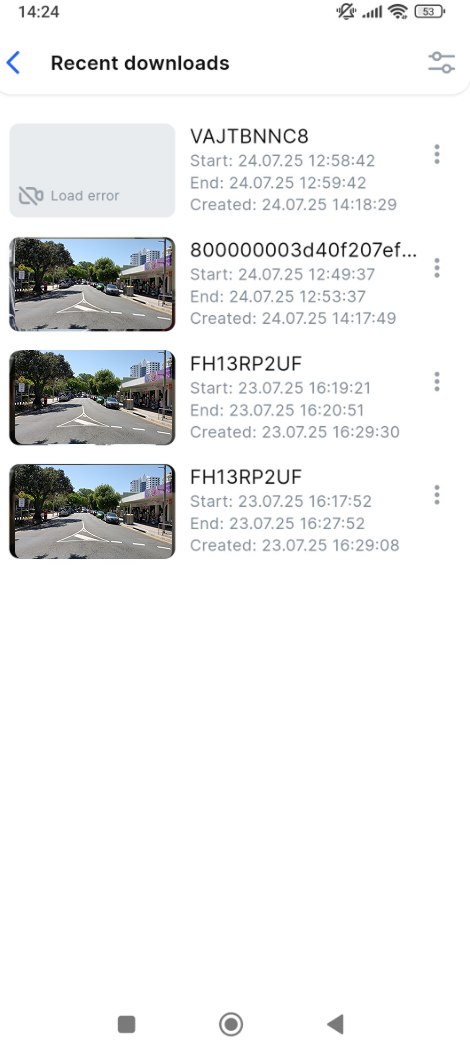
Recent downloads
Each video features the following details:
Preview – available until the archive retention period expires. After that, the preview is no longer accessible.
Camera name.
Start and end date/time of the video segment.
Date and time of creation, indicating when the segment was downloaded.
The context menu with the segment-related actions: Download again and Delete.
The following management actions are available for downloaded segments:
Filtering by camera, and by the date and time the segment was created
Re-downloading the segment
Deleting the segment
Filtering
Для применения фильтра к скачанным участкам архива:
At the top right, tap the Filter icon
.
On the opened tab, select relevant filters:
To filter by the date and time the segment was created (downloaded), select the appropriate date and time.
To filter by camera, tap Add cameras and choose a camera from the list that appears.
Only one camera can be selected from the list.
.png?inst-v=1d934989-adc9-47d4-b93e-1c2e7354ae81)
Filtering
To apply filters, tap Apply changes.
Download the segment again
Archive segments are available for re-download only within their defined retention period. Attempting to download a segment after this period has expired will result in the following message: “The retention period for this downloaded archive segment has expired.”
To re-download the archived segment, follow the steps:
Tap the vertical ellipses icon (⋮) near the selected archive segment.
On the opened bottom sheet, select Download again. The download process will start. To cancel the process, select Cancel.
Once downloading is complete, the list of options to save the re-downloaded segment appears: Save to my videos, Save to gallery, Share. For details on each option for the downloaded segments, see the Download an archive segment documentation section.
Delete an archive segment
To delete an archive segment, follow the steps:
Tap the vertical ellipses icon (⋮) near the selected archive segment.
On the opened bottom sheet, select Delete.
Confirm the action with Yes. To cancel the action, tap Cancel.
