System settings
The System settings section includes the following subsections where administrator can manage relevant settings:
Access rights settings
Links
Access rights settings
In this subsection, the following settings are configured:
Under Permission settings, the administrator sets the number of simultaneous login sessions for client applications. These settings are configured individually for each type of user: system users, sub-users, and billing users. Administrators can set a limit on the number of sessions for users depending on the system component: an intercom and video surveillance. Video surveillance includes Analytics, Bridges, cameras with the integrated Agent.
Logging levels of actions for each type of user: system users, sub-users, and billing users.
Default access rights configuration for the system and billing users:
The updated setting is saved separately.
Access rights settings are assigned by default to new users upon their first login. Subsequently, access is personalized in the user's profile.
Under Login page settings, administrator can enable captcha display. When this setting is enabled, users will enter an alphanumeric code on the authorization page on the web and mobile apps. The code consists of Latin upper and lowercase letters (excluding the letter 'O') and digits from 1 to 9.
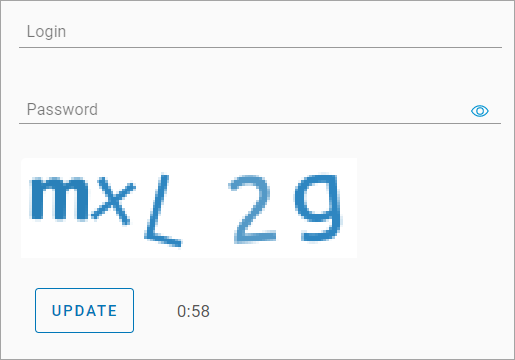
Entering a code when authorizing in the web client
Under Setting up automatic adding of cameras to the map, administrator can enable the automatic placement of cameras on the map. This setting applies to cameras added to the platform through auto-provisioning for the first time. When this setting is enabled and the camera's geographic coordinates were specified during setup, the camera will automatically appear on the map in the sections:
Cameras > Camcorder Map
Cameras > View a camera > the General data tab
The system administrator can edit and delete the camera location on the map.
Links
In the Links subsection, configure the settings:
Add a link to enable access to the system performance monitoring service page. When the link is added, it becomes available from the Monitoring section, provided the user has the necessary system access rights.
Add links to app stores for users to be able to download the mobile app from a relevant app store. When the link is added and enabled, users can access this link from the login page and download the app, as well as when logged in from within the Settings > About the system section.
Google play for Android devices.
App Store for iOS devices.
App Gallery for Huawei devices running Android.
To add a link:
Enter a relevant URL in the corresponding field. If necessary, verify if the link properly works. For this, select the Link button. This will open a new browser tab for the link verification.
Save the link by selecting Save below the corresponding field.
To enable the added link, toggle its corresponding switch to the On position. To disable the link, set the switch to Off.
.png?inst-v=1d934989-adc9-47d4-b93e-1c2e7354ae81)
Managing the links
