Watch video of the camera group
The Camera groups tab displays the cameras grouped by the current user according to various criteria, such as location, for example.
To find a camera on the tab, follow the steps:
Select a camera group and tap the Expand icon to get the list of cameras nested in this group. Tapping the group name opens the player and automatically displays the stream from the first available (unblocked) camera in this group.
To view a camera in the player, tap the camera.
From within the player on Camera groups, the user can swipe horizontally to view other cameras within the same group. For this, use one of the options:
In the player of the selected camera, select a camera by swiping horizontally on its view. The current view (either Live or Archive) will stay the same. In Live mode: the user won't see video feeds for inactive or locked cameras as they swipe. The system will keep the Live setting and show video from the next available camera. In Archive mode: when viewing the recorded footage of one camera and the next camera in the sequence doesn't have any archive available, the user will automatically see its live video feed instead. Importantly, cameras that are inactive or blocked will remain in the archive view without playing any video. However, the system will still remember the archive time the user was at, so when they move to the next available camera with an archive, it will maintain the place in time.
Return to the list of cameras of the selected group and choose a camera.
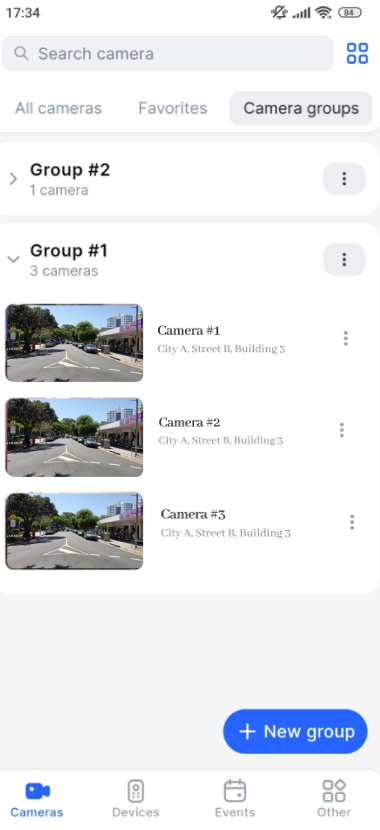
The Camera groups tab
