Install Basic Installation
This page contains the sequence of steps required to install the VMS Basic Installation.
The sequence consists of the following steps:
Getting the tar archive
Starting the installation
Setting environment variables
First login
Swarm Nodes
Getting the tar archive
Download the tar archive:
wget https://reader:reader1@download.<xxxx>.io/repository/install/<vms>.latest.tar.bz2 -O /opt/<vms>.latest.tar.bz2Unpack the downloaded archive:
tar -xf /opt/<vms>.latest.tar.bz2 -C /optStarting the installation
Run the installation script from the unpacked directory:
cd /opt/<vms>
./install.sh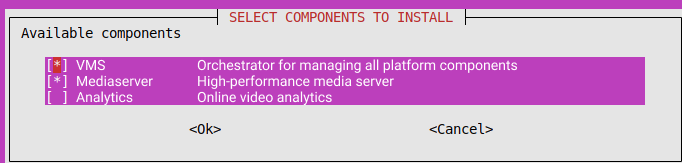
Figure 1. Component selection window for installation
If you plan to install the Media Server in a container, you need to perform some configuration steps beforehand. Before starting the installation script, you need to:
Mount the disk to any path using the
/etc/fstabfileConfigure the settings in the
/opt/<vms>/mediaserver/configs/media-server.inifileIn the
[dvr]directive:CODErecord-tmp-dir = <path_to_storage>/tmp #temporary directory to export recordsIn the
[storages]directive:CODEdefault = <path_to_storage>
Depending on your installation scheme (http or https), edit the
<path_to_storage>line to mount the volume in the media server service block:For the http scheme, in the
/opt/<vms>/ms80.ymlfileFor the https scheme, in the
/opt/<vms>/ms443.ymlfileCODE- "<path_to_storage>:<path_to_storage>"
Setting environment variables
After selecting the components for installation, an input address window will appear.
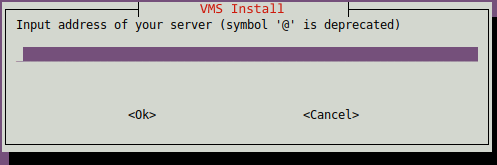
Figure 2. Address input window
Enter the server address where the installation is taking place, along with the protocol, for example:
http(s)://<ADDRESS>The installation can be performed for two protocols: http or https.
If the http protocol is entered in the address field and <Ok> is clicked, the installation deployment will begin.
If the https protocol is entered in the address field and <Ok> is clicked, the full path to the certificate and its key will be prompted. After entering, the installation deployment will begin.
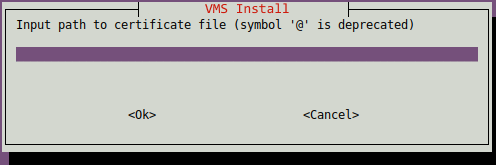
Figure 3. Certificate path input window
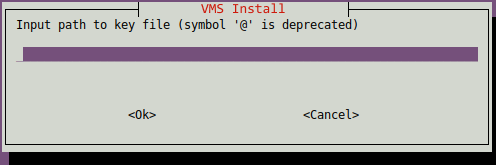
Figure 4. Key path input window
After the installation process is complete, you will see a notification of successful installation, as well as two links through which the installation will be available:
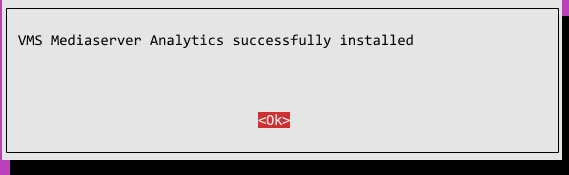
Figure 5. Notification of successful installation of selected components
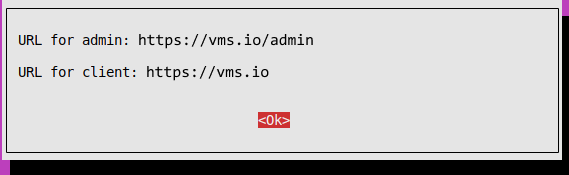
Figure 6. Links to access the administrator and installation user cabinet.
First Login
Default administrator credentials:
login: admin@mail.com
password: qweasdzxcNodes for Swarm (optional)
If you want to connect nodes to the created swarm:
Run the following command on the
Lider nodeto add aworkerCODEnode1$ docker swarm join-token worker To add a worker to this swarm, run the following command: docker swarm join --token SWMTKN-1-4b4xcdebobqbz89i5mpsds8mz35gx1d6u825m288s1x5q96unp-ek6e2c2b2pw8ylyt4sw4955ud <your_IP_address>:2377
Run the following command on theLider nodeto add amanagerCODEnode1$ docker swarm join-token manager To add a manager to this swarm, run the following command: docker swarm join --token SWMTKN-1-4b4xcdebobqbz89i5mpsds8mz35gx1d6u825m288s1x5q96unp-voleh98ve9v9v97ev9ervf4fg <your_IP_address>:2377Copy the entire
docker swarm joincommand that is displayed as part of the command outputPaste the copied command into the terminal of
node2CODEnode2$ docker swarm join --token SWMTKN-1-4b4xcdebobqbz89i5mpsds8mz35gx1d6u825m288s1x5q96unp-ek6e2c2b2pw8ylyt4sw4955ud <your_IP_address>:2377 This node joined a swarm as a worker.Run
docker node lson theLeader nodeto verify that both nodes are part of the SwarmCODEnode1$ docker node ls ID HOSTNAME STATUS AVAILABILITY MANAGER STATUS 4nb02fhvhy8sb0ygcvwya9skr ip-<your_IP_address> Ready Active cw6jpk7pqfg0jkilff5hr8z42 * ip-<your_IP_address> Ready Active Leader
It is important to verify that both nodes have joined the Swarm, are ready, and active.
