Live
The «Live» tab is designed for real-time viewing of multiple cameras organized into layouts and schemes.
You can create a new layout or add an existing one.
To add a layout, follow these steps:
Click on «Layouts» to open the layout list
Click on the layout name
As a result, the layout will be displayed as a tab in the main window
You can create more than 15 layouts simultaneously.
The added layout will be highlighted in gray in the list.
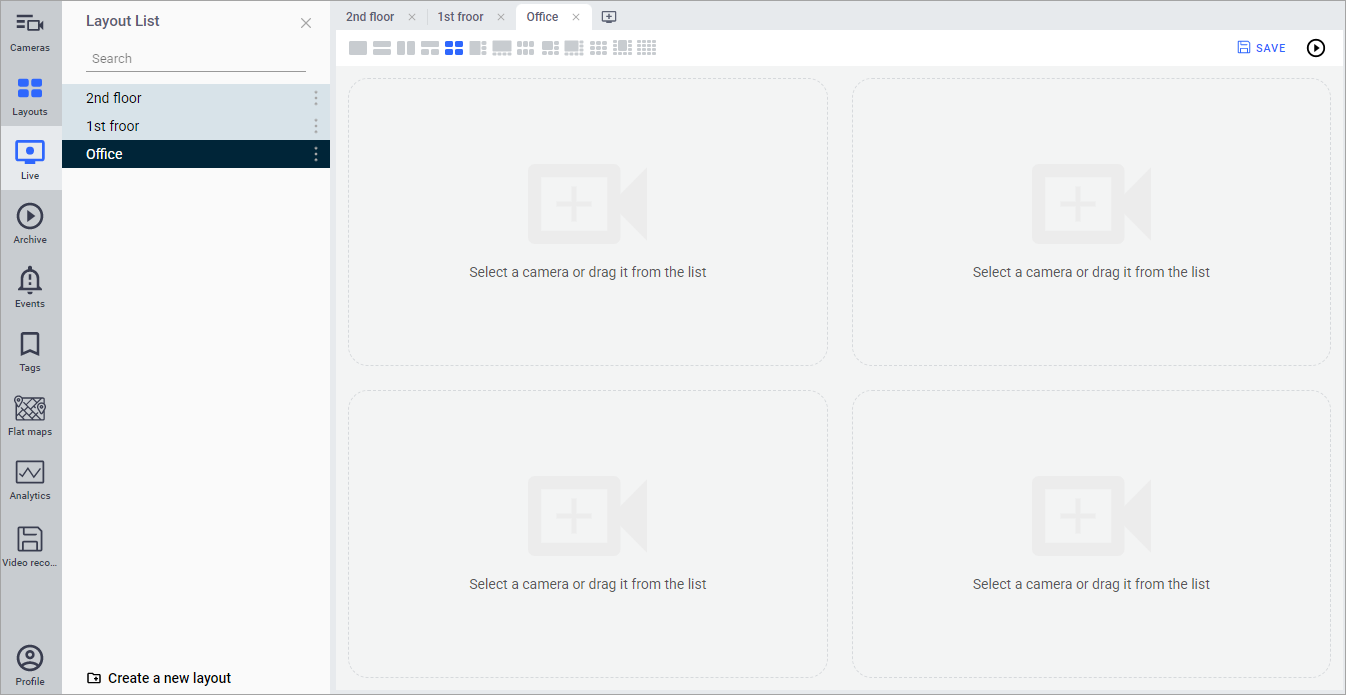
Adding layouts
Each layout contains 13 grids with different numbers and arrangements of cameras.
To add cameras, follow these steps:
Open the layout
Select a camera grid
Click on «Cameras» to open the camera list
Drag and drop the desired camera to the desired position on the grid
When adding a camera to a grid, it is automatically added to other grids in the current layout.
Adding the same camera to different grids within the same layout is not allowed.
Repeat the process for the remaining grids and layouts if necessary
To change the camera's position on the grid, remove it by clicking the «X» in the top left corner of the image and add it again to the desired position
After configuring, click «Save»
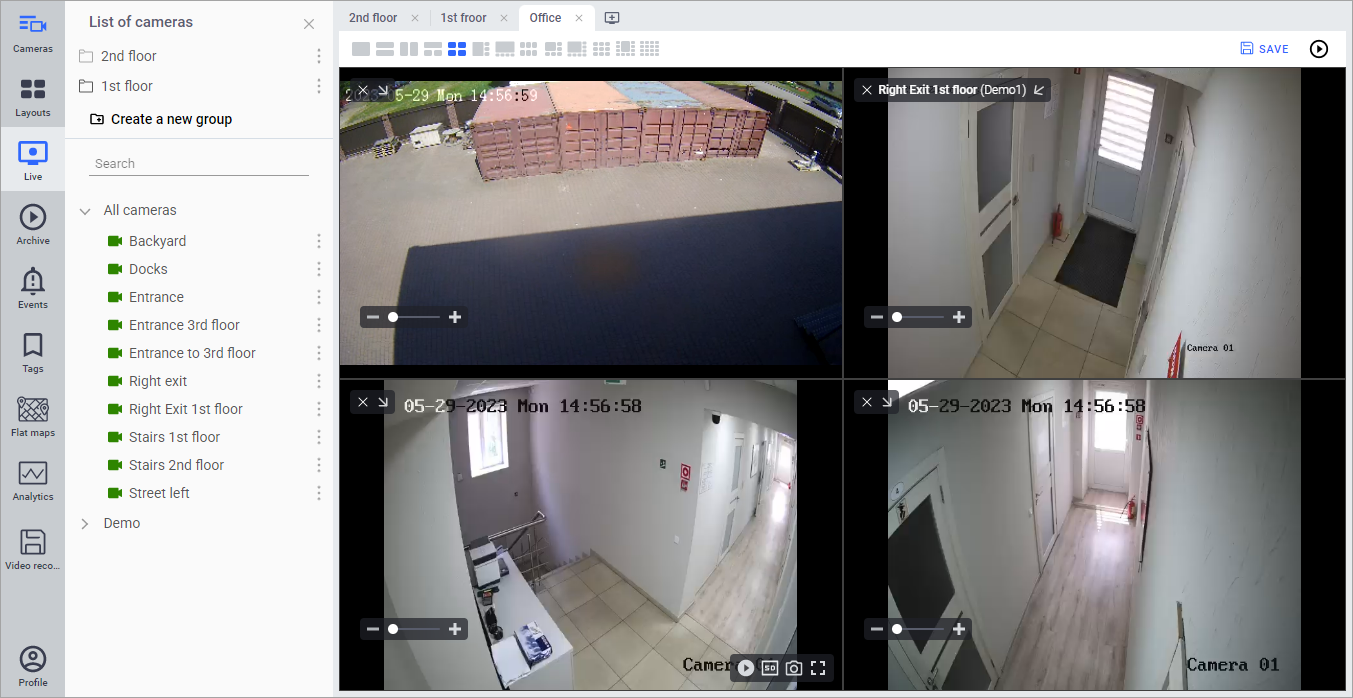
Adding cameras
Click on the image to display additional player controls.
The functions of the video player window are described in the «View videos in the player» section.
Click again to pause the playback.
Each camera in the layout can be paused while the recording to the archive continues.
Transition to the archive is also possible.
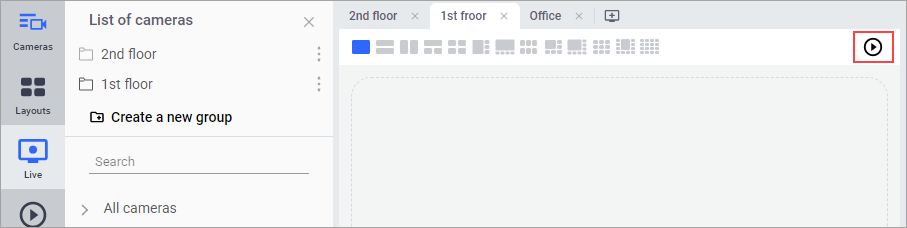
Transition to the archive.
As a result, the overall timeline and a timeline for each camera with archive recording are displayed.
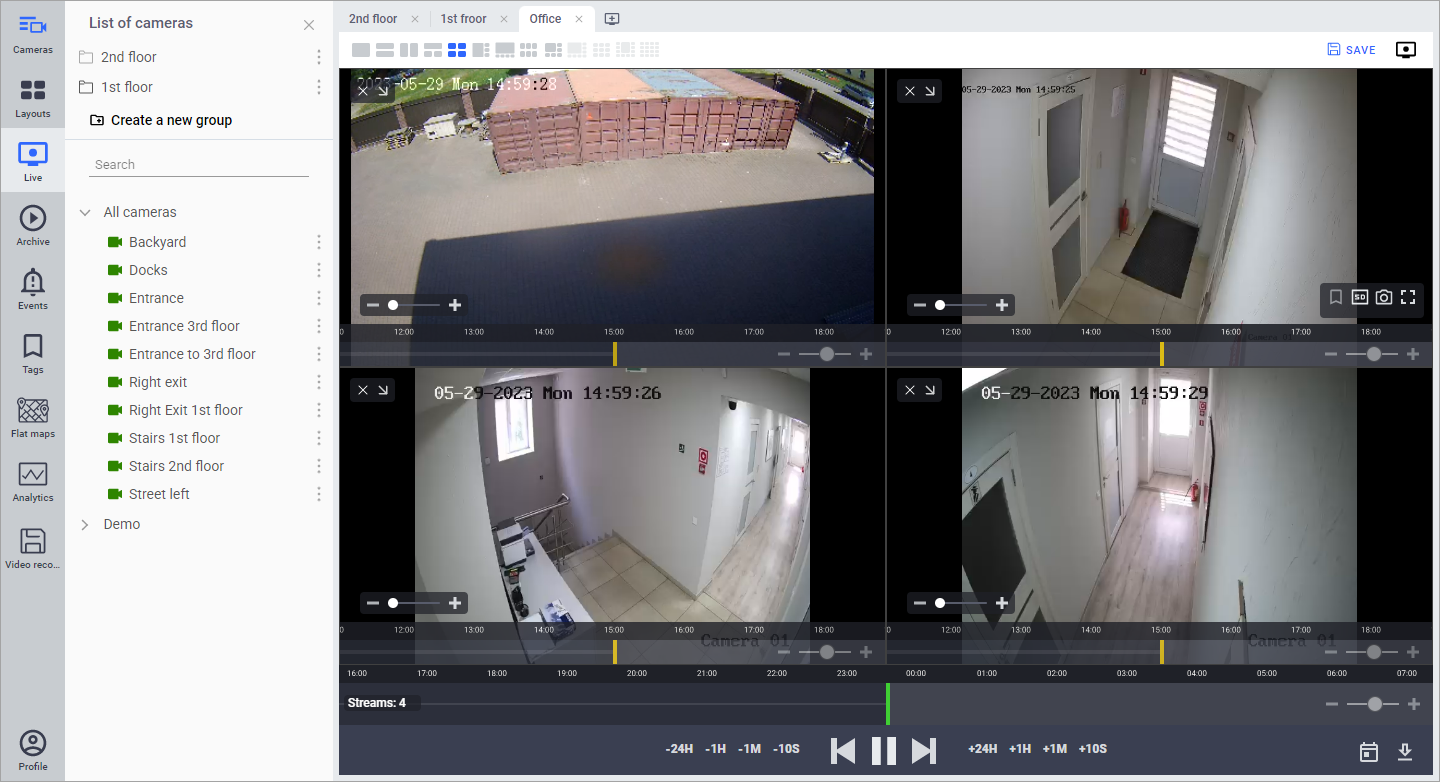
Archive mode
To return to «Live» mode, press the mode switch button again.
