Add media server
To add a new media server, click the «Add media server» button.
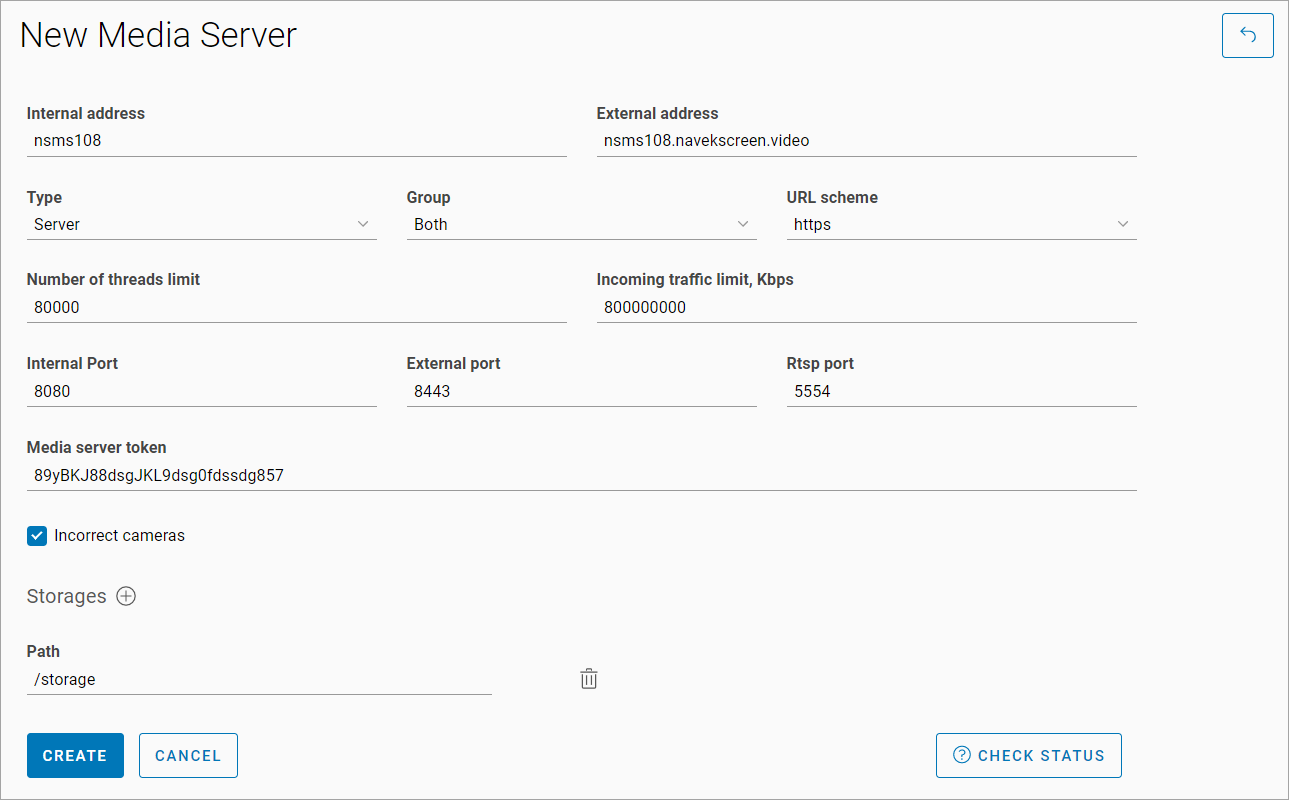
Adding a media server
Enter the media server details:
Internal address, the address used to access the media server's API
External address, the address through which clients will receive video streams, screenshots, and archives
Media server type, select the type of media server
Group, specify the type of cameras whose video streams can be distributed by this media server
URL scheme, the scheme used to access the media server. Available values: http, https
Number of threads limit, the maximum number of main streams that can be created on the media server
Incoming traffic limit, kbps, the maximum sum of incoming traffic for all created streams on this media server (main and secondary streams), which cannot be exceeded when distributing new video streams to it
Internal port, the port used to access the API
External port, the port used to view HLS-format videos in the browser
RTSP port
Media server token, the token for authorizing requests to the media server
Storages, specify the path to the local storage for recording archives
Incorrect cameras is displayed when the corresponding permission is available. With the setting enabled, streams distributed to the current media server will be listed as invalid cameras in case of reconnections (see the «Incorrect cameras» section). If an administrator without access to the «Incorrect cameras» feature creates a new media server, the functionality of moving cameras to the invalid cameras list will be disabled by default
To create the media server, click the «Create» button.
When creating the media server and when clicking the «Check status» button, a request is made to check the availability of the media server at the specified address and internal port.
If the address or port is incorrect, the media server will have the status «Unavailable».
