Incorrect cameras
The section «Incorrect cameras» is designed for viewing and locating cameras that have issues affecting the continuous transmission of video streams to the Mediaserver or errors in the video streams.
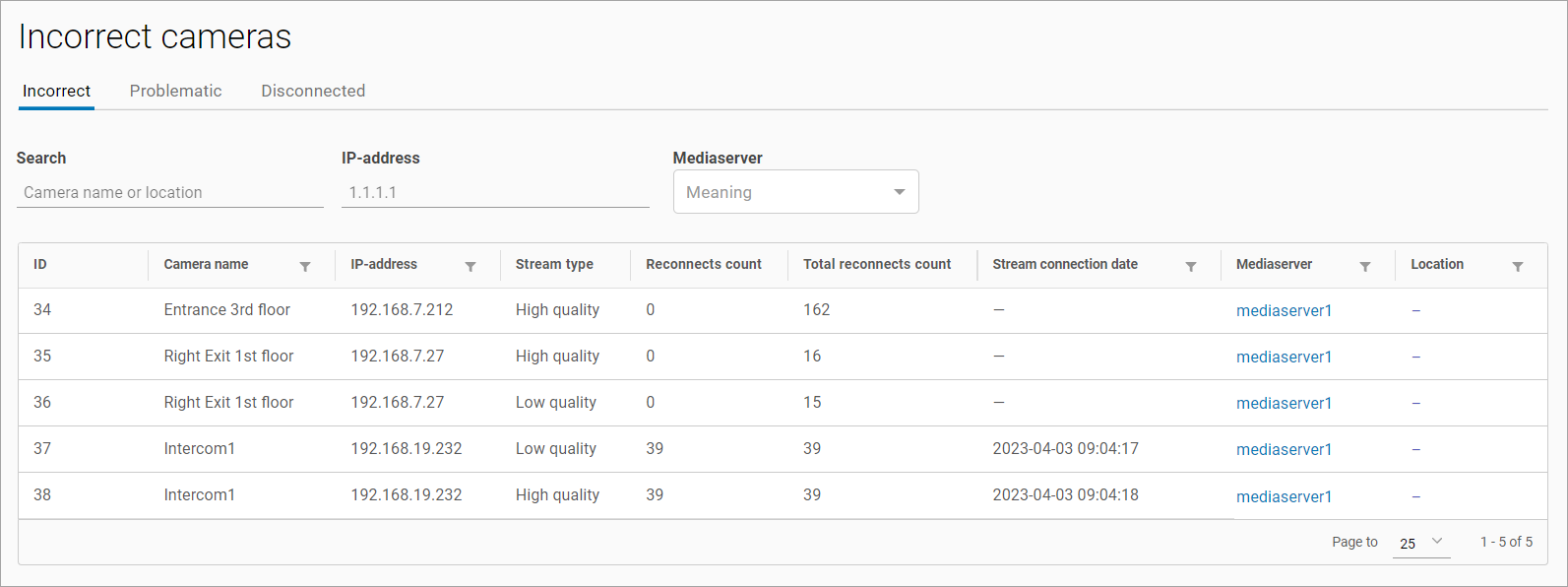
Section «Incorrect cameras»
Upon entering the section, the following tabs are displayed:
«Incorrect» (opened by default upon entering the section)
«Problematic»
«Disconnected»
Cameras are distributed across the tabs based on the presence of errors in the video streams and the number of reconnections:
«Incorrect», cameras whose streams have experienced at least one connection error to the server
«Problematic», cameras whose streams have accumulated a certain number of connection errors over a specified period of time (see the «Server stream disconnection» table below)
«Disconnected», cameras whose streams have been disconnected by the server
If the «Incorrect cameras» setting is disabled or unavailable in the Mediaserver card under the «General data» tab, cameras whose streams are allocated to that Mediaserver will not be displayed in the "Incorrect Cameras" section (see the «Viewing and Editing Mediaserver» section).
On all tabs, the following features are available:
Search by camera name and location
Search by camera IP address (in the format «x.x.x.x», where «x» can be any number, for example: 1.1.1.1)
Search by Mediaserver
Filtering by Mediaserver
Clicking on the Mediaserver name navigates to the Mediaserver card under the «Cameras» tab.
Below is the algorithm diagram describing the conditions for assigning the characteristics «Incorrect», «Problematic», and «Disconnected» to cameras.
In the camera card under the «General data» tab, there is a setting called «Extended Reconnection Time». When this setting is enabled, the time for counting reconnections and the number of reconnections required to assign the camera the status of «Problematic» and «Disconnected» are modified.
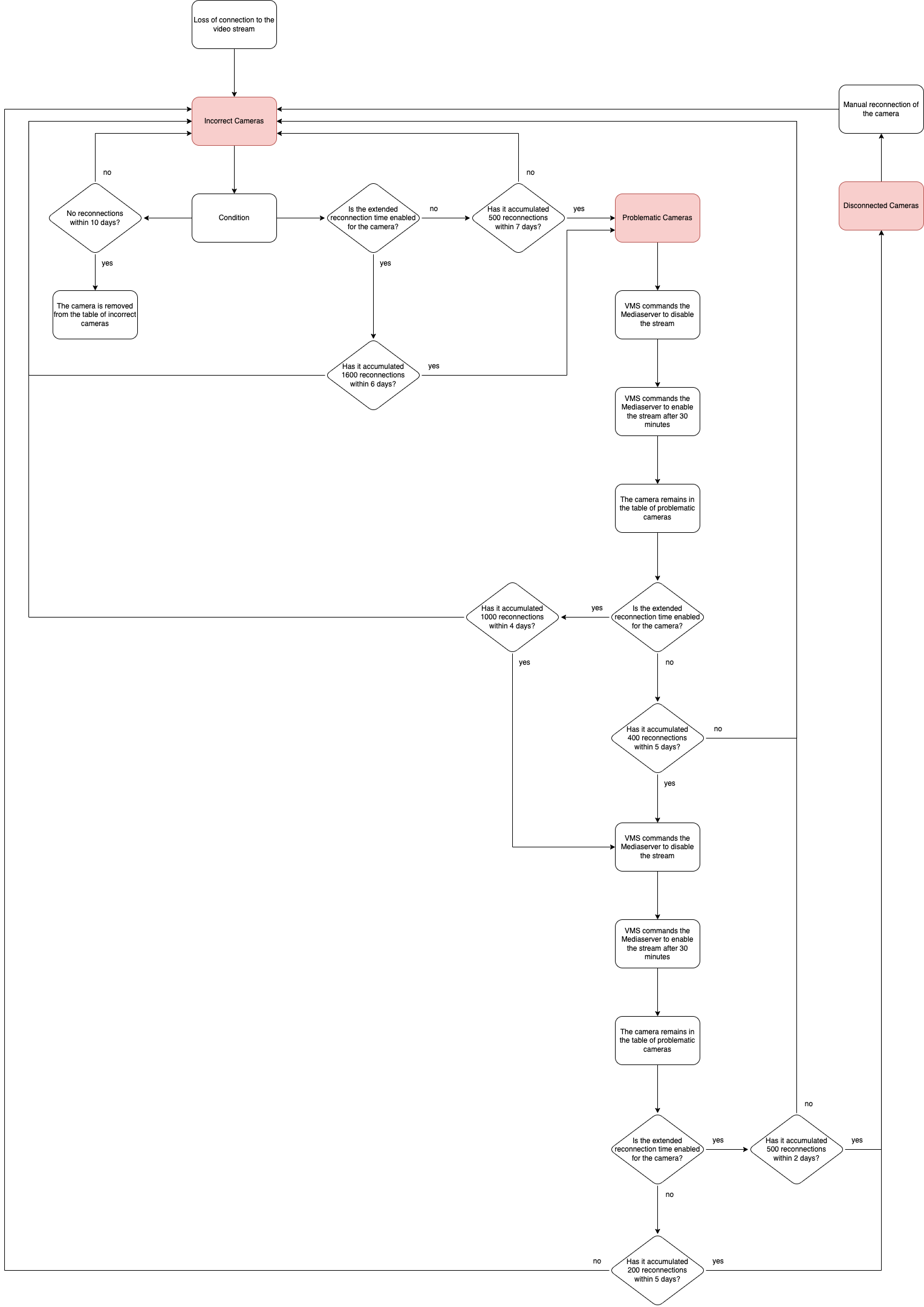
Algorithm for adding cameras to «Incorrect Cameras»
Server stream disconnection
Order of server stream disconnection | Time for counting the number of reconnections | Number of reconnections to the server | «Extended Reconnection Time» setting enabled | |
|---|---|---|---|---|
Time | Count | |||
First server stream disconnection | 7 days | 500 | 6 days | 1500 |
Second server stream disconnection | 5 days | 400 | 4 days | 1000 |
Third server stream disconnection | 5 days | 200 | 2 days | 500 |
After the first and second stream disconnections, the server restarts the streams after 30 minutes.
After the third disconnection, the camera is placed in the «Disconnected» list.
«Incorrect» Tab
The «Incorrect Cameras» tab displays a table indicating:
Camera ID
Camera name
Camera IP address
Stream type
Number of stream connection attempts (starting from the last successful connection)
Total number of connection attempts
Date and time of stream connection
Mediaserver
Camera location (filled in when using an addressing system)
«Problematic» Tab
The «Problematic Cameras» tab displays a table indicating:
Camera ID
Camera name
Camera IP address
Stream type
Total number of connection attempts
Server disconnection count (counts the number of times the stream was disconnected by the server after a certain number of reconnections within a specified time; can be 1 or 2; see table above for details)
Mediaserver
Camera location (filled in when using an addressing system)
«Disconnected» Tab
The «Disconnected» tab contains cameras from the «Problematic» tab after the third server disconnection.
Cameras disconnected by the server need to be manually reconnected. After that, they are removed from the table.
The «Disconnected Cameras» tab displays a table indicating:
Camera ID
Camera name
Camera IP address
Stream type
Stream status
Stream disconnection time, the time when the server disconnected the stream
Mediaserver
Camera location (filled in when using an addressing system)
