Setting up an event with the «Telegram message» reaction
To configure the reaction, follow these steps:
Click the corresponding button:
Enter the reaction name
Select the user to receive the reaction
Specify the bot token (see «Steps to create a bot on Telegram and obtain a token» below)
Provide the Chat ID (see «Steps to obtain the Chat ID» below)
Set the reaction period
Choose the reaction status (active/inactive)
Click the «Save» button
Steps to create a bot on Telegram and obtain a token:
Open Telegram
Enter @BotFather in the search bar, select the account, and click «Start»
Type the command /newbot
Enter the name of your bot (it can be any name)
Enter the username following this example: «name_bot» (after entering the name, make sure to add «_bot» at the end)
In the next message, you will receive a link to your created bot and the bot token
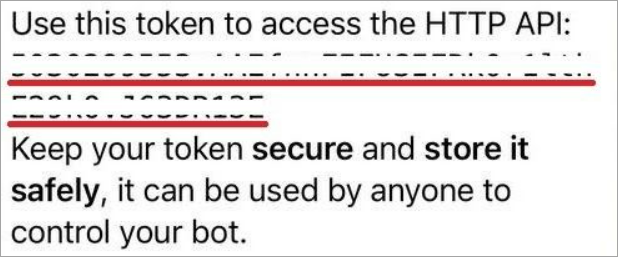
Example of a message with a bot token
Steps to obtain the Chat ID
After receiving the message with the link to your created bot, click «Start»
In your browser, enter the following request: https://api.telegram.org/botXXXXXXXXX:YYYYYYY-YYYYYYYYYYYYYYYYY_YY/getUpdates, where XXXXXXXXX:YYYYYYY-YYYYYYYYYYYYYYYYY_YY represents the bot token
Send any message to the bot in Telegram
Refresh the page with the request in your browser
Copy the Chat ID (see «Example of obtaining the Chat ID»)

Example of obtaining the Chat ID
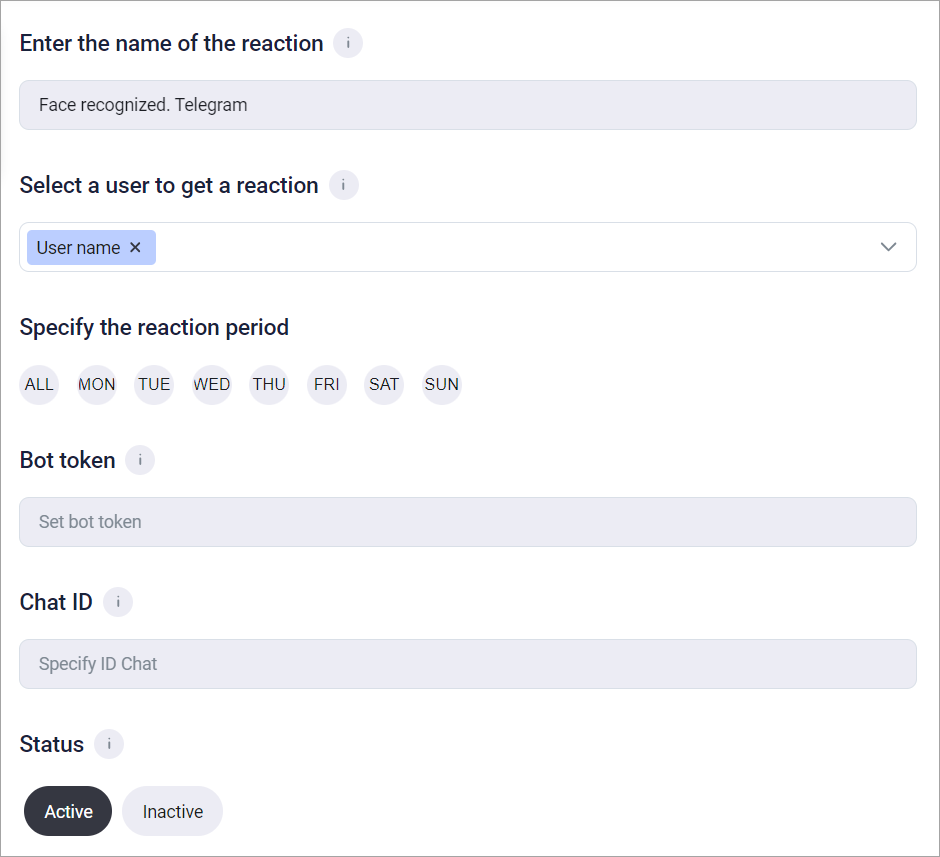
Setting up an event with the «Send message to Telegram» reaction
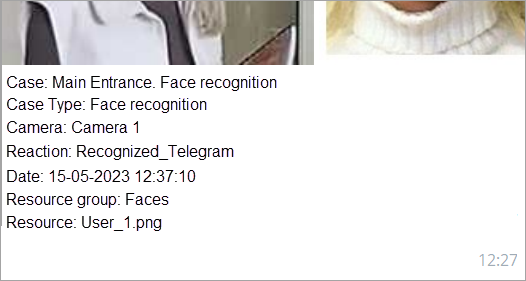
Example of an event notification in Telegram
