View and edit media server
The parameters of the media server are divided into several tabs:
«General data» tab
The tab contains the following fields:
Cluster, Group, displayed when the current media server is specified in the cluster and group, respectively
Internal address, the address used to access the media server's API
External address, the address through which clients will receive video streams, screenshots, and archives
Media server type, select the type of media server
Group, specifies the type of cameras whose video streams can be distributed by this media server. Available values:
Public
Private
All, selecting this value allows the media server to distribute cameras of any type
URL scheme, the scheme used to access the media server. Available values: http, https
Number of threads limit, the maximum number of main streams that can be created on the media server
Incoming traffic limit, Kbps, the maximum sum of incoming traffic for all created streams on this media server (main and secondary streams), which cannot be exceeded when distributing new video streams to it
Internal Port, the port used to access the API
External port, the port used to view HLS-format videos in the browser
RTSP port
Change token, used when there is a need to change the token for authorizing API requests to the media server
Storages, specify the path to the local storage for recording archives
Active, when enabled, the media server is available for distributing video streams to it
Incorrect cameras is displayed when the corresponding permission is available. With the setting enabled, streams distributed to the current media server will be listed as invalid cameras in case of reconnections (see the «Incorrect cameras» section). If an administrator without access to the «Incorrect cameras» feature creates a new media server, the functionality of moving cameras to the invalid cameras list will be disabled by default
When the «Incorrect Cameras» feature is disabled, the presence of cameras with disconnected streams is checked. If such streams exist, a request to enable them is displayed:
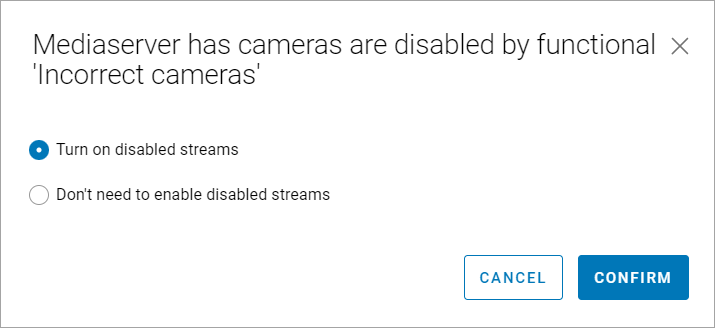
Request to enable streams
Selecting the «Turn on disabled streams» option attempts to enable the streams. For streams that were not enabled, events «High/Low-quality stream activation error» are created. If the streams were successfully enabled, events of the type «High/Low-quality stream enabled» are created.
Selecting the «Don’t need to enable disabled streams» option keeps the streams in the disabled state.
After disabling the «Incorrect cameras» feature, all cameras in the «Incorrect» section whose streams are assigned to the current media server are removed from the invalid cameras list.
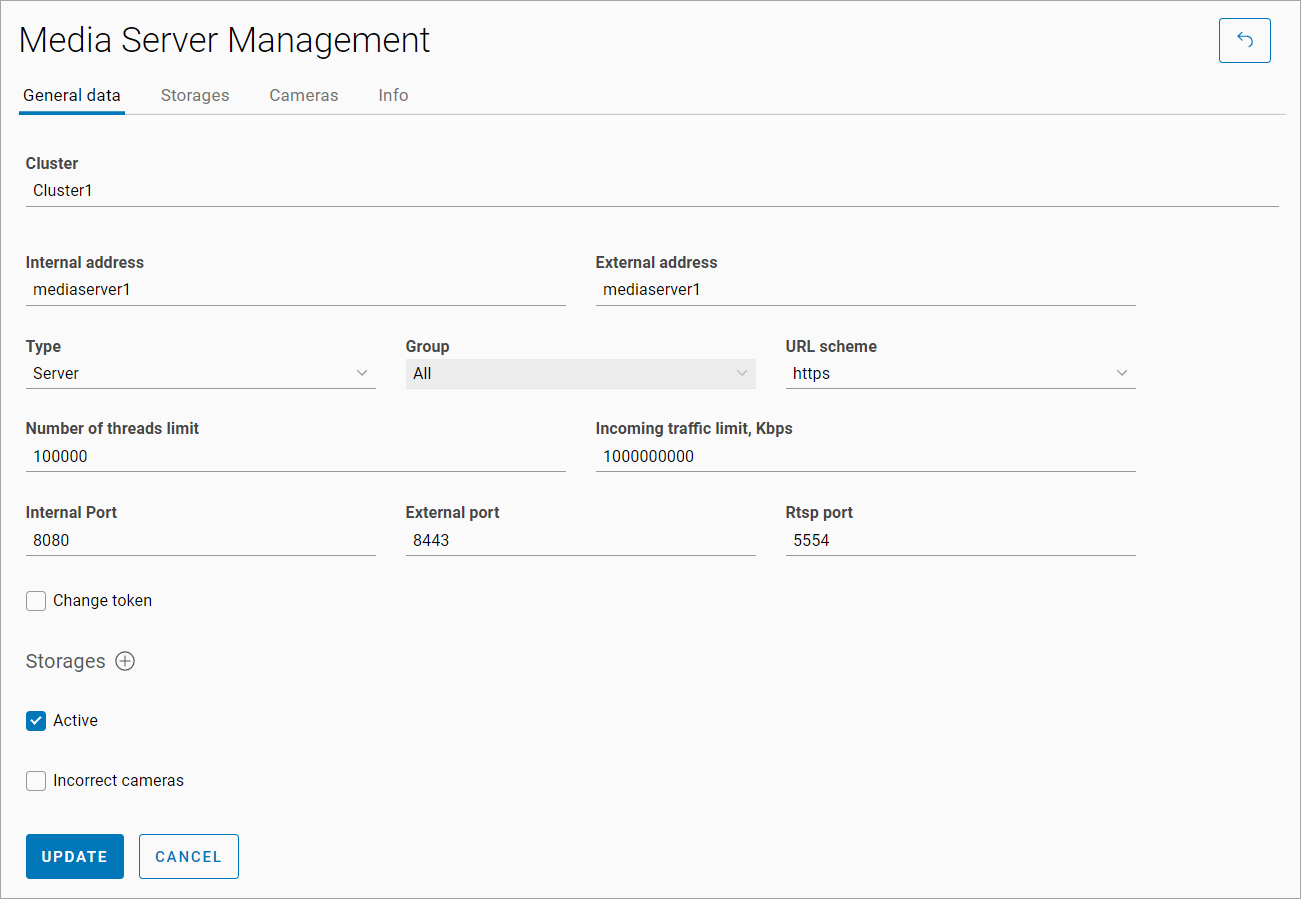
«General data» tab
Click the «Update» button to save changes.
If there are video streams assigned to the media server, only the «URL scheme», «Number of threads limit», «Incoming traffic limit, Kbps» and «Active» settings are available for editing.
«Storages» tab
The tab allows viewing the list of storage devices for the media server.

«Storages» tab
Adding storage devices is done on the «General Information» tab.
If there are video streams assigned to the media server, the added storage device will only be displayed on the tab after confirmation.
«Cameras» tab
The tab displays the list of cameras with at least one video stream assigned to the current media server.
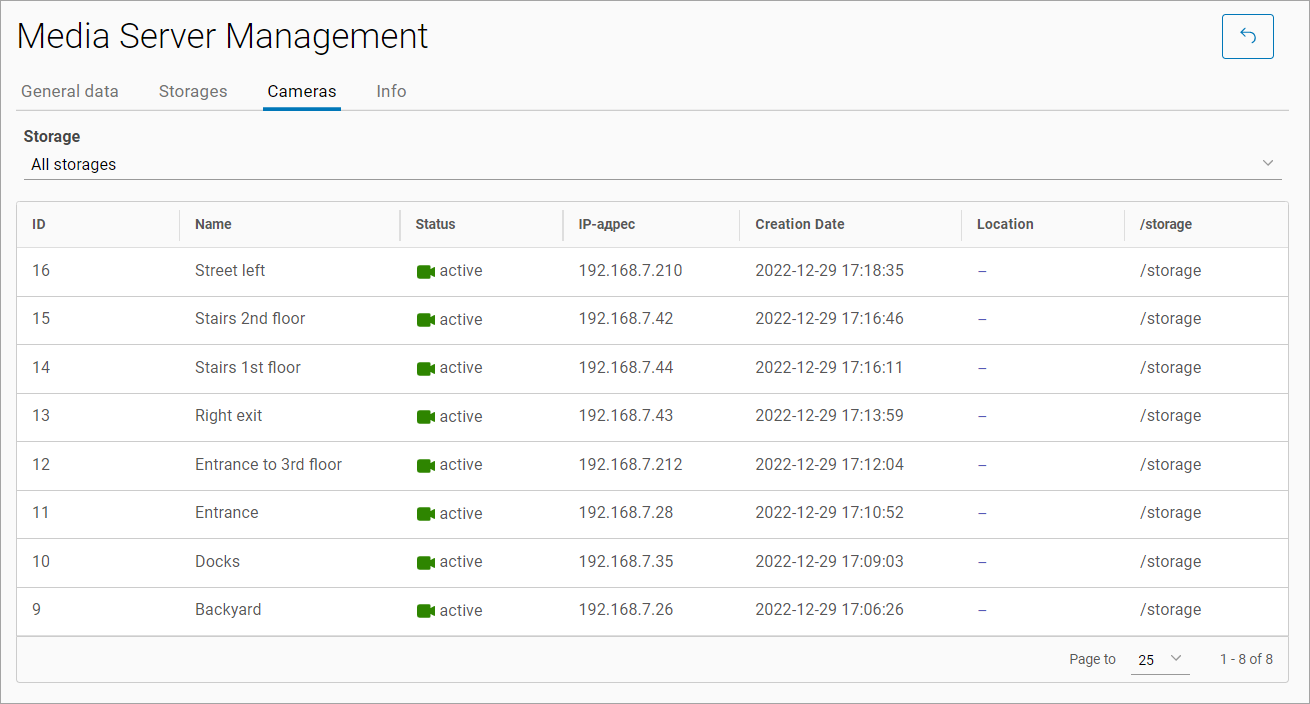
«Cameras» tab
The table contains columns for:
ID
Name
Status
IP Address
Creation Date
Location
/storage, contains information about the camera's association with a specific storage server
«Info» tab
The tab provides general system information about the server. Only viewing the data is available.
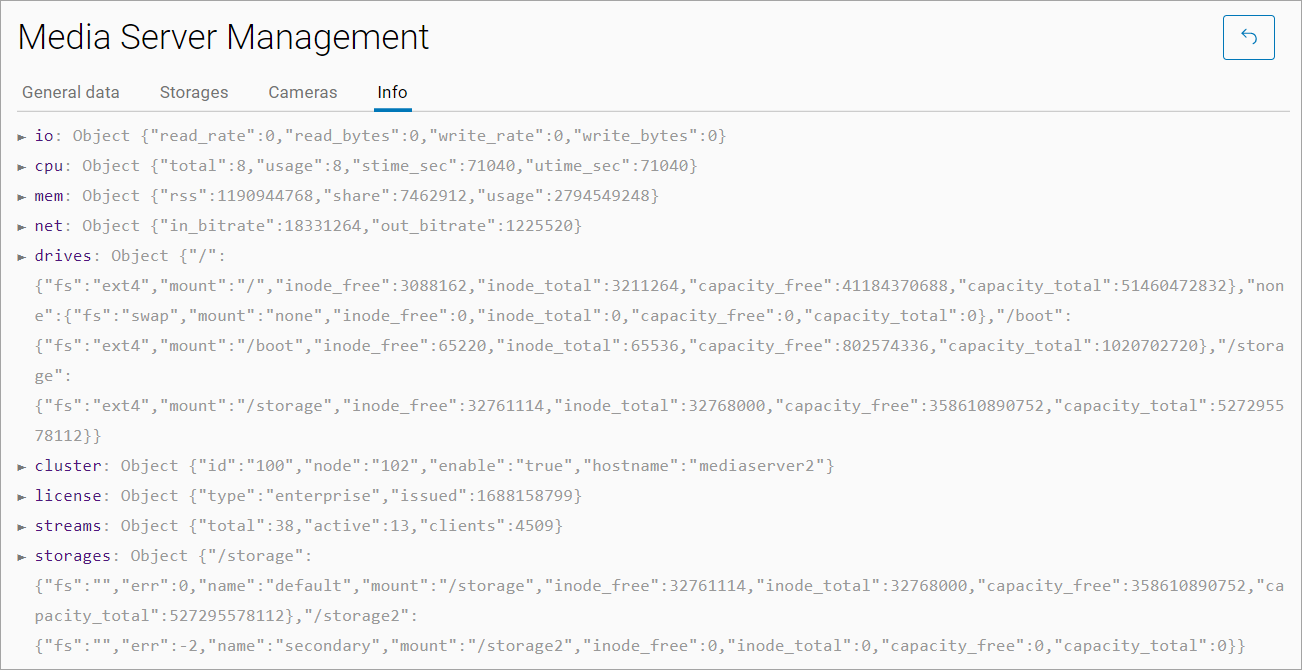
«Info» tab
