Analytics events. iOS user
Analytics events refer to events that occurred within previously added analytics cases in the web user interface.
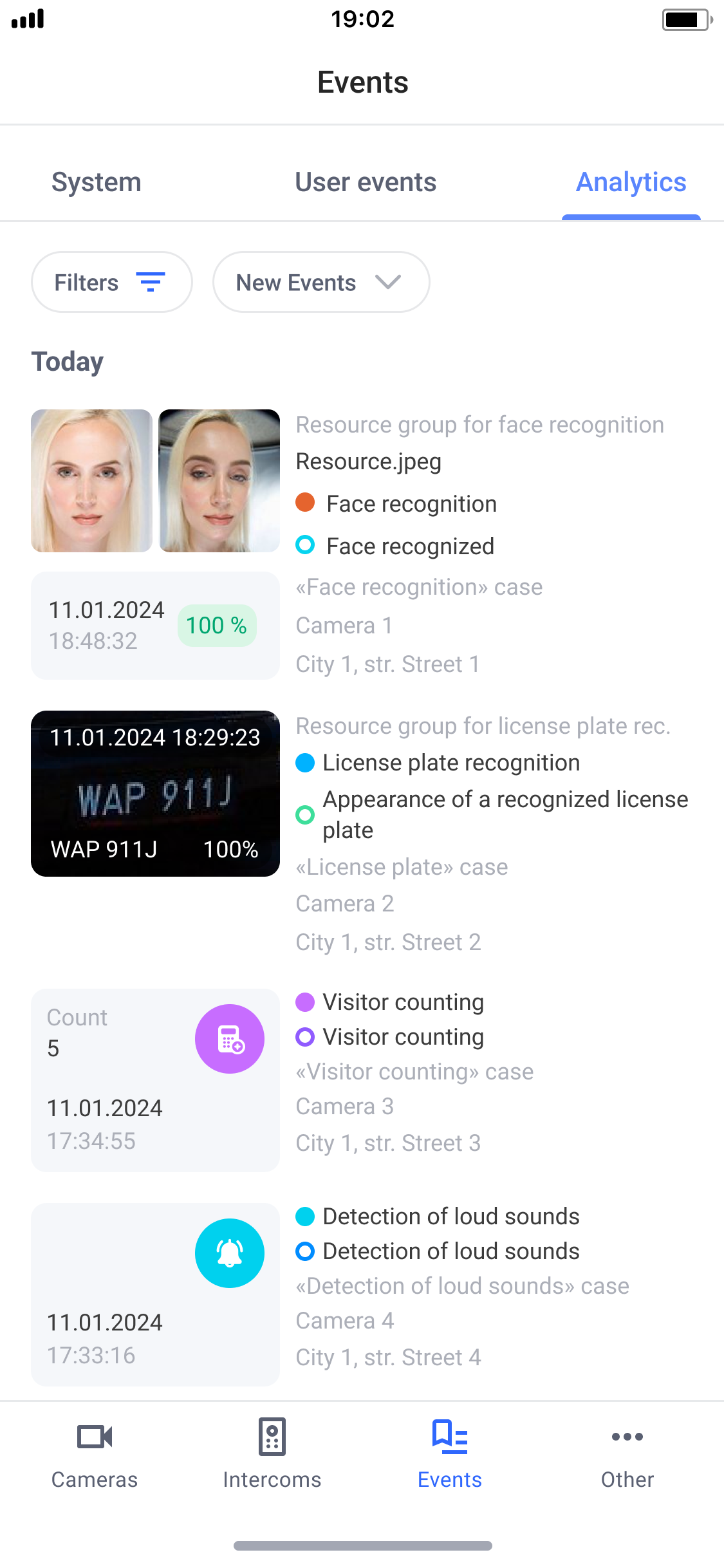
Analytics events
Each event line contains the following information:
Image (for some types of analytics)
Event date and time
The percentage of similarity between the reference image and the image obtained from the camera (for the Face recognition and License plate analytics types)
Resource group name (for analytics types Face recognition and License plate)
Analytics resource name (for analytics types Face recognition)
A container number (for the Container number recognition analytics type)
Analytics type name
Event name
Analytics case name
Camera name
Camera location
Viewing events
By tapping on a row, you can navigate to the camera archive at the moment of the event.
Viewing an event
For the Face recognition, License plate recognition, and Container number recognition analytics types, tapping an image will expand this image to full screen.
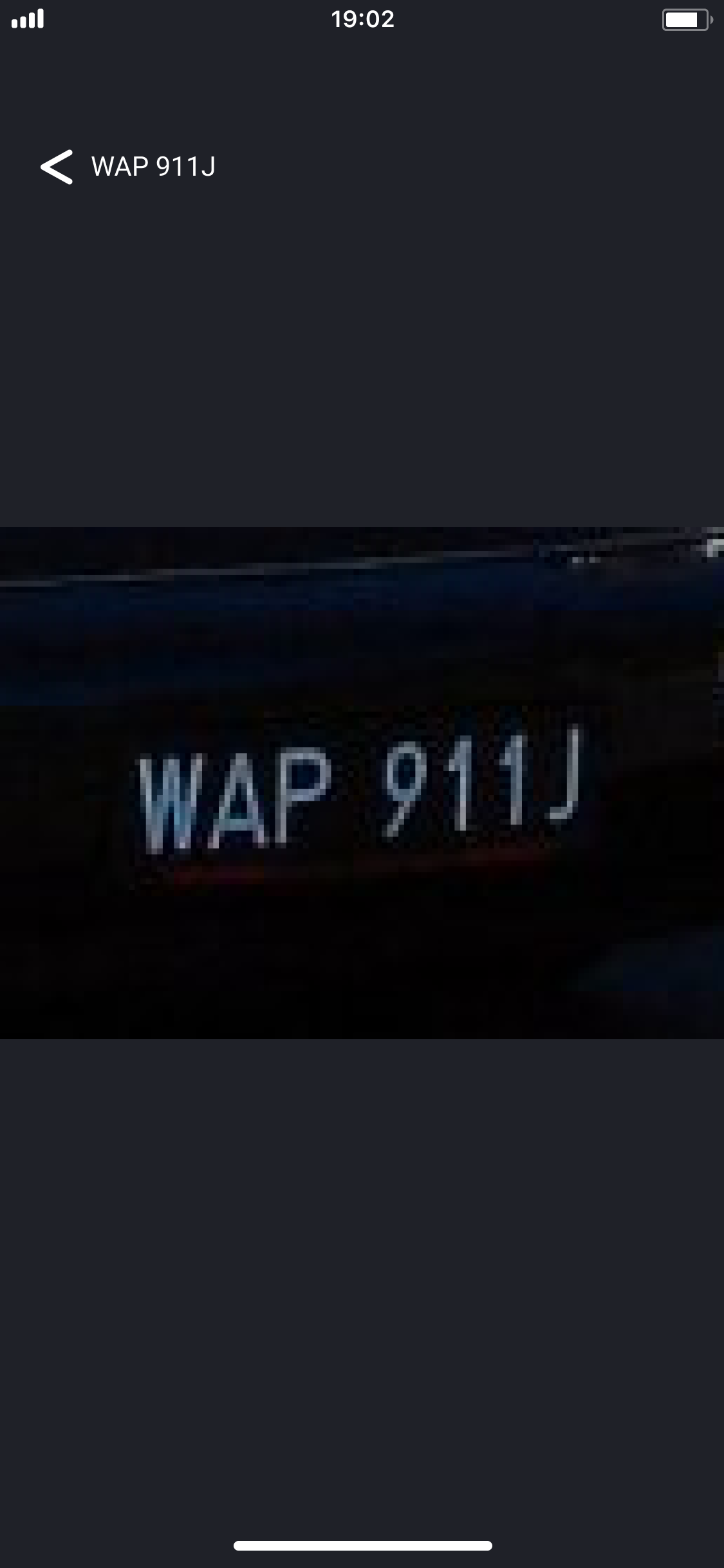
Enlarged image
Event filtering
Event filters available:
By type of analytics
Based on analytics cases
By analytics events
By camera
By period
Setting up filters
You can select one or multiple analytics types.
.png?inst-v=708459b4-0afb-45b9-87c8-0555fbca0549)
Selecting the analytics types
After selecting the types of analytics, the choice of one or more analytics cases becomes available. Only cases with the selected types of analytics are available for selection.
Selecting analytics cases
After selecting the analytics cases, you can choose one or multiple analytics events.
To configure the camera filter, tap on Filters and select Cameras.
Choose the desired cameras from the list. Next, select the required cameras from the list. If necessary, use the camera search by name.
Camera selection
Tap Save.
To set up a filter by period, click Event period and select one of the preset values or set your own period.
Setting up a filter by period
Click Apply.
Make sure the filters are configured correctly.
View configured filters
Tap Apply.
As a result, the list will contain only those events that satisfy all filter conditions.
To cancel all filter conditions and return to the original list, tap X on the Filters button.
Event list after filtering
Sorting events
Events can be sorted by the date they were created.
To configure sorting, click on the sort button and select the desired option.
Sorting events
