Edit resources in an analytics resource group
To edit resources, select the relevant resource group. You can perform the following actions while editing a resource group:
Rename a resource group.
Move resources from one group to another.
Copy resources from one group to another.
Delete resources.
Edit the resource details (a name, a full name, an image, a phone number, a status, notes).
Observe the resources in either a tile or a list layout.
Rename a resource group
To change the name of a resource group, follow the steps:
In the Analytics resource table, select the group. This opens the list of the resources of the current group.
On the opened page, select the horizontal ellipses icon (…) to call out the Rename action.
Rename the resource group and Save the changes.
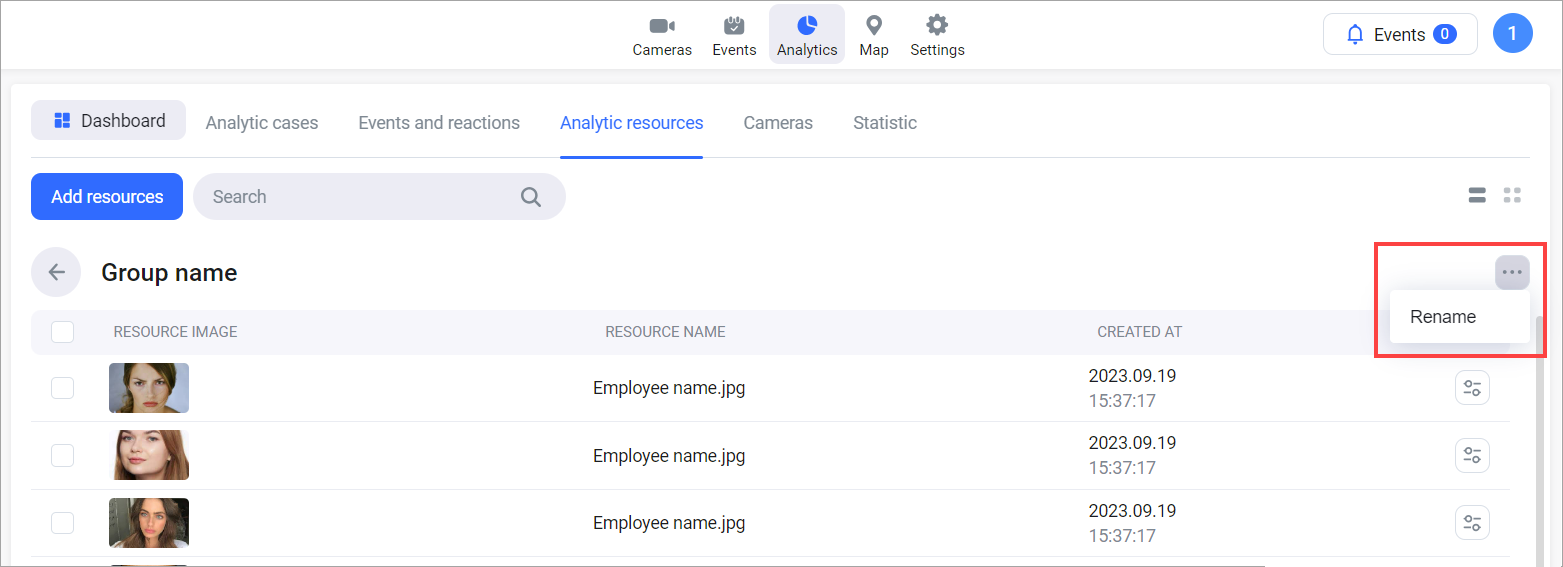
Renaming a group
Edit a resource
To edit a resource in a resource group:
Select the Edit button of a relevant resource.
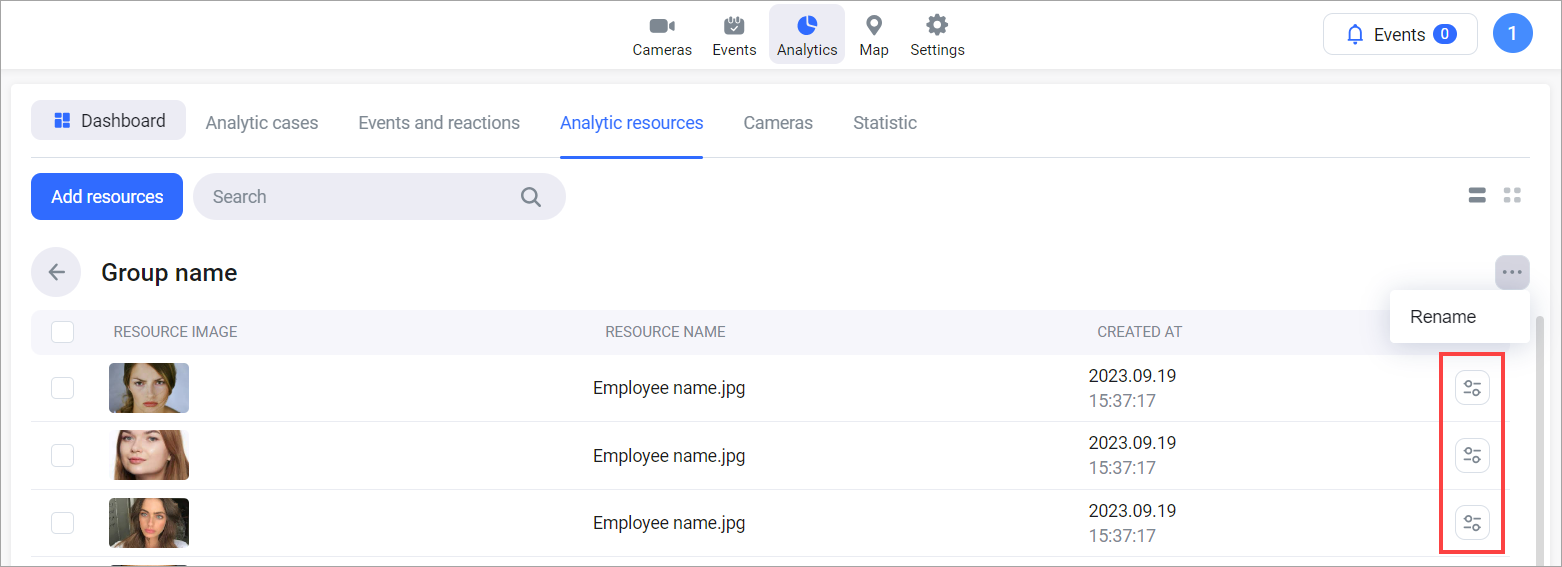
The Edit button
As a result, the data editing form will be displayed. The set of editable data depends on the type of resource.
For resources of the Faces type, you can edit the following details:
.png?inst-v=1d934989-adc9-47d4-b93e-1c2e7354ae81)
Editing a resource
An image
A resource name
A full name
A user’s status
Main and secondary phone numbers
Notes
You can add only one image to a resource.
To add several images of one person, create separate resources for each image.
The updated data will be applicable only to new events.
The occurred events keep the data unchanged.
For resources of the License plates type, you can edit the following details:
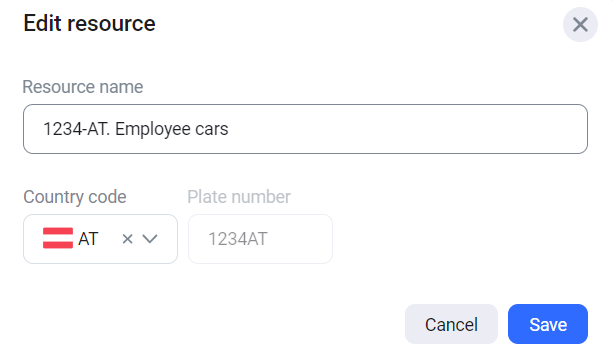
Editing a resource of the License plates type
A resource name.
A country code.
Select Save to save changes.
Transfer resources
To transfer resources from one group to another:
Select the checkboxes of the resources to transfer and select Transfer.
On the opened panel, select a group to transfer the selected resources into. The list of groups contains the existing resource groups.
Confirm the action.
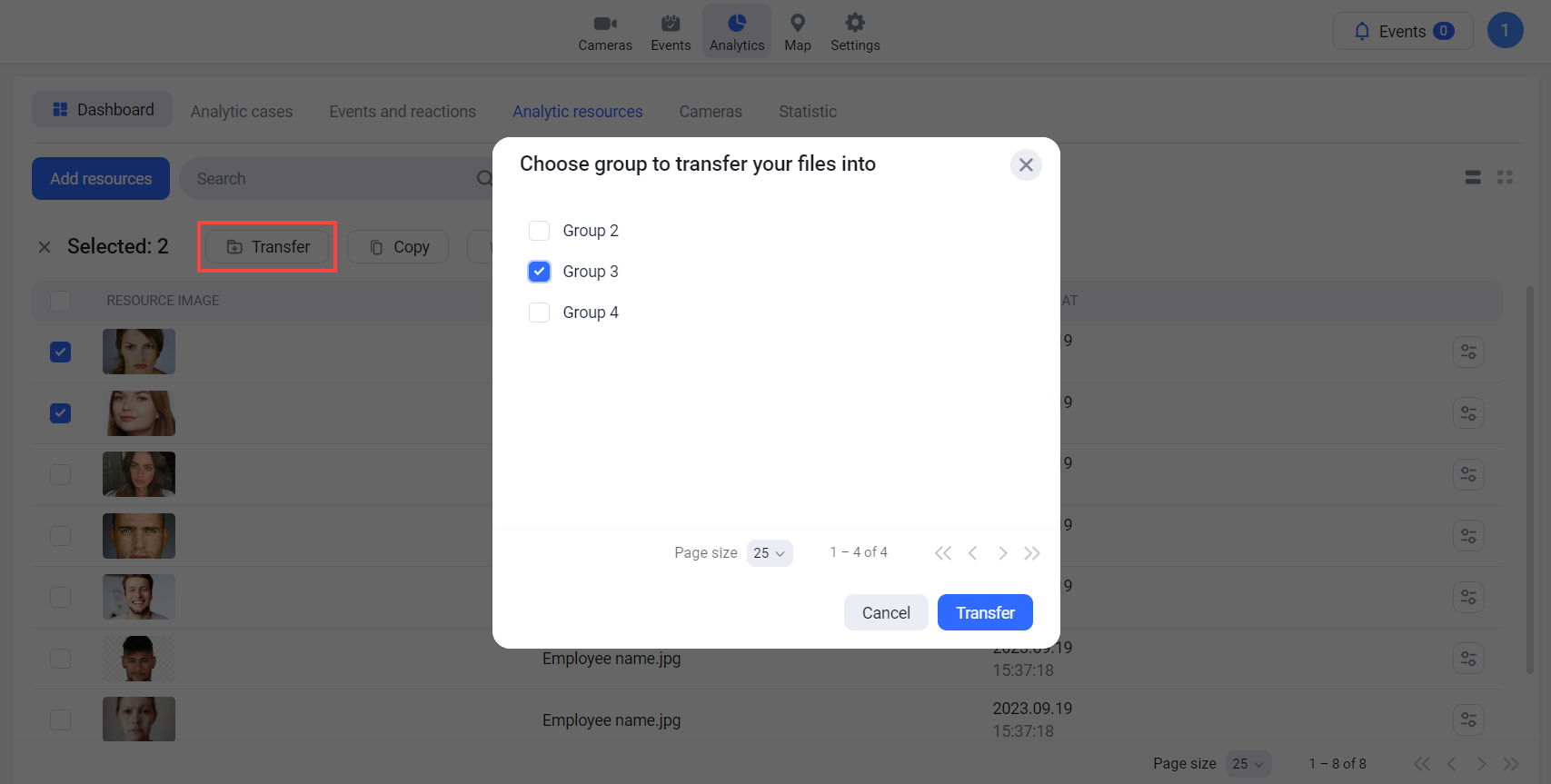
Transferring resources
Copy resources
To copy resources from a group to another group, follow the steps:
Select the checkboxes of the resources to copy and select Copy.
On the opened panel, select a group to copy the selected resources into. The list of groups contains the existing resource groups.
Confirm the action.
.png?inst-v=1d934989-adc9-47d4-b93e-1c2e7354ae81)
Copy resources
Delete resources
To delete a resource for a group, follow the steps:
Select the resource to delete for a resource group.
On the opened panel, select the option to delete:
Only from the current group
From all groups to which the resource was added/copied.
Select Delete.
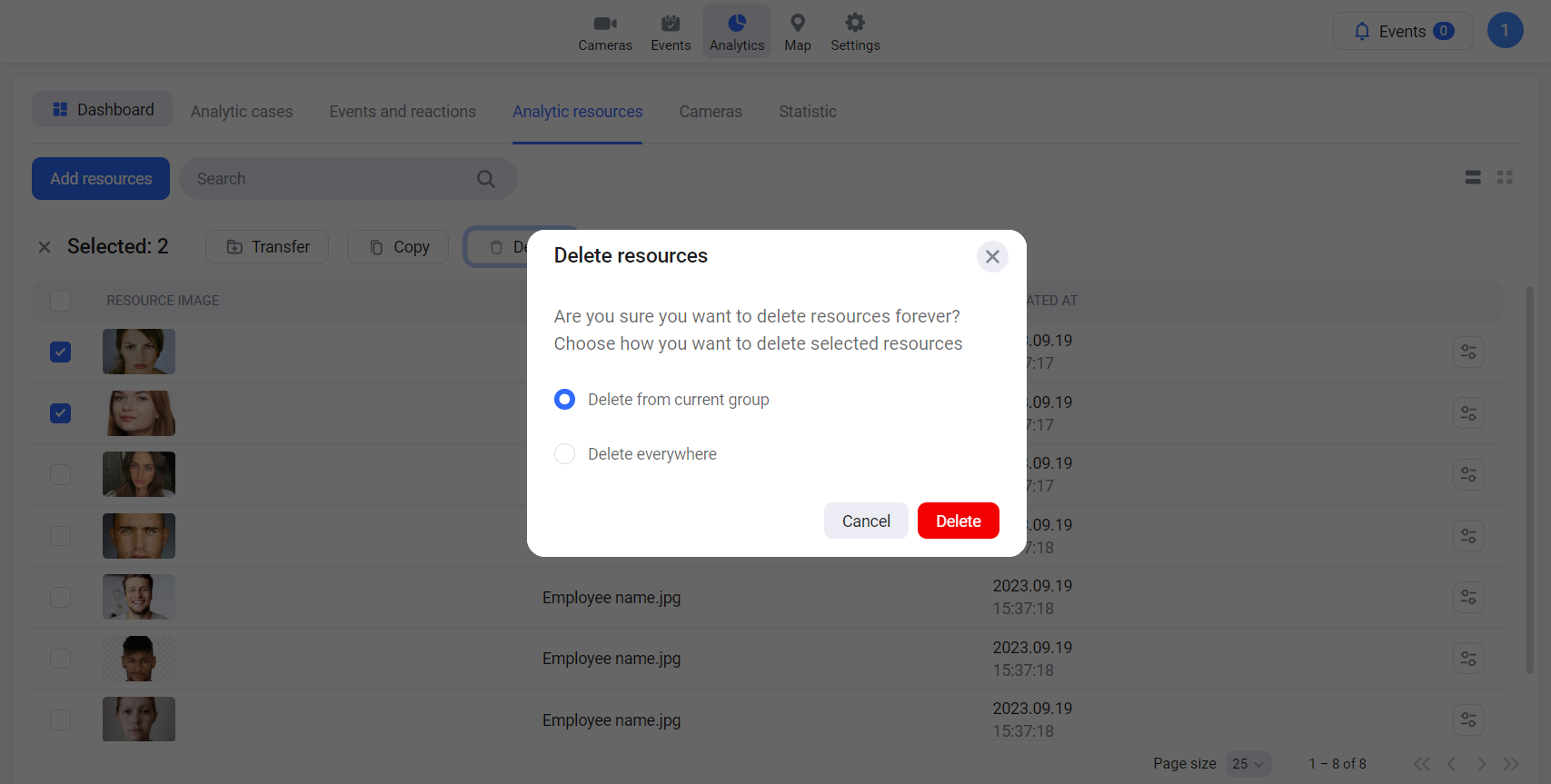
Deleting resources
If an analytics resource is deleted, the image in the connected event remains available within the next 30 days.
Use the Search field to search for a resource.
