Attach and activate a tariff plan for a B2B user
To add a tariff plan, follow the steps:
Navigate Users > B2B users.
Select a relevant user. To navigate to the card of this user, either select the Eye icon or left-click the line for this user.
On the opened page, from the Tariff section, select Attach a tariff.
On the newly opened Attach Tariff page, select a relevant tariff from the drop-down list and Attach Tariff.
As a result, the selected tariff plan is attached to the user. At this stage, the tariff plan status is Inactive.
.png?inst-v=c246fb15-1530-4ba8-b650-c220381b36ae)
The attached tariff plans
To activate a tariff plan, follow the steps:
Navigate to the user card.
Under the Tariffs section, for the inactive tariff, select the context menu icon (…) to call out the list of actions. From the menu, select Activate.
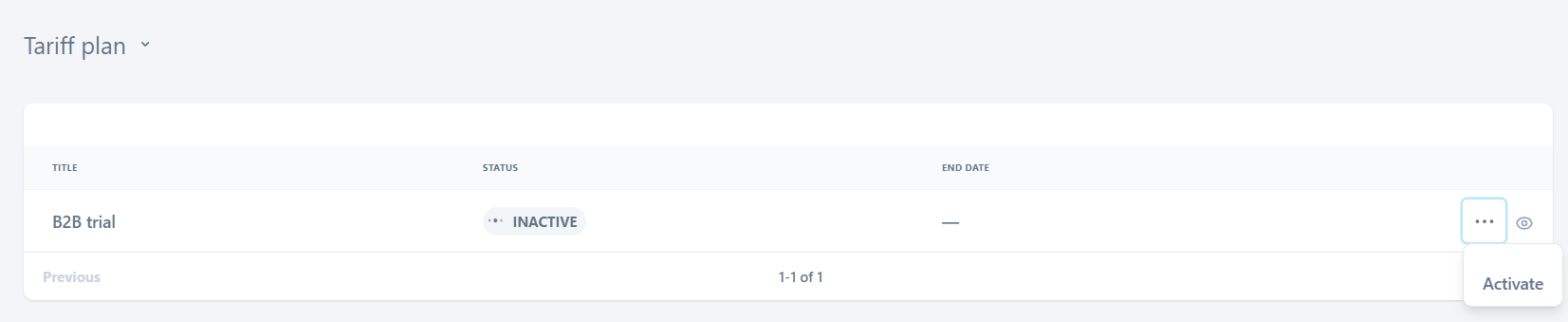
Activating a tariff plan
Next, the system verifies if the user and the requested service are both available in the customer billing.
If the verification fails, an error will appear, indicating that the tariff plan activation was unsuccessful. The displayed data for the tariff plan remains unchanged. The administrator can re-initiate the service activation.
In case of a successful verification, the tariff plan will be activated for the B2B user. As a result of the activation:
On the User Portal Manager, the administrator will track the following:
A message on a successful tariff plan activation.
A tariff plan status is updated to Active.
The end date for the tariff plan is displayed according to the data received from the customer billing system.
The system re-polls will be conducted at specified intervals.
With the Sync button for the tariff plan, the administrator can manually initiate the update of the tariff plan information.
On the VMS platform and within the activated service of a B2B user:
The B2B user can now access cameras with regard to the tariff plan.
