Incorrect cameras
In the Incorrect cameras section, you can view and locate cameras that are experiencing issues with continuous video stream transmission to the mediaserver or video stream errors.
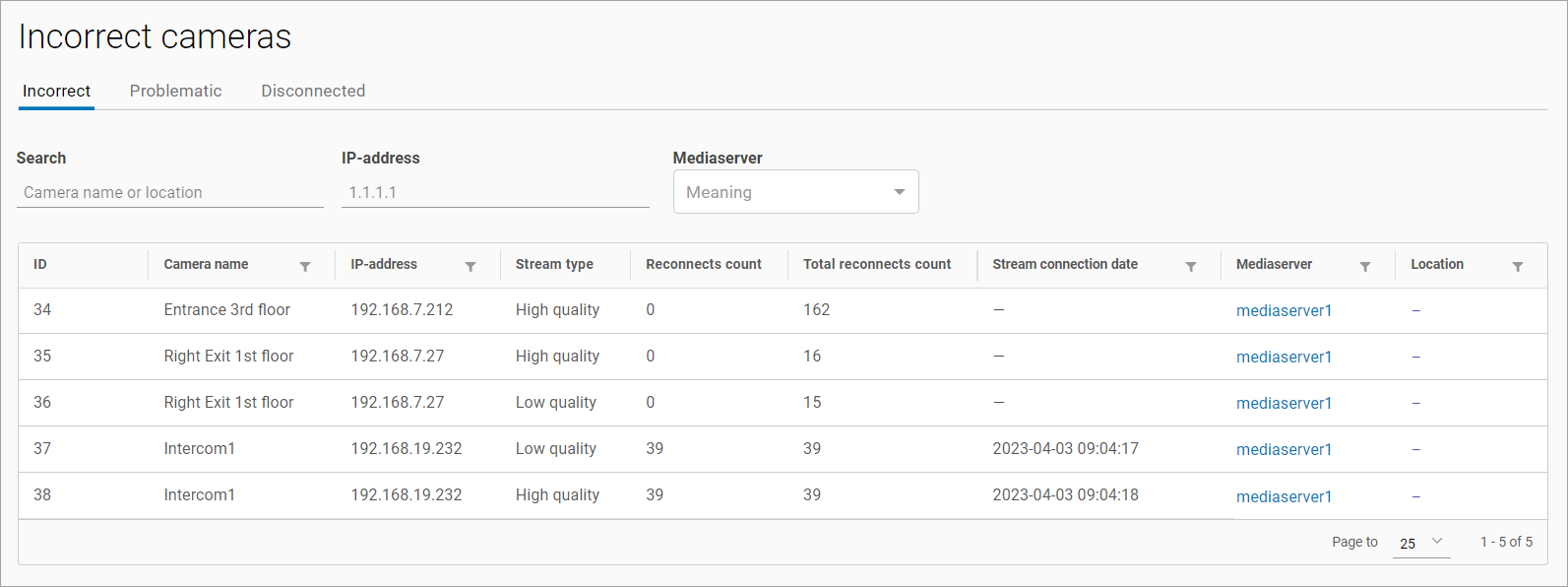
The Incorrect cameras section
The section features the following tabs:
Incorrect (opens by default).
Problematic.
Disconnected.
Cameras are distributed across the tabs based on errors in video streams and a number of reconnections:
Incorrect. Cameras that have encountered at least one instance of a failed connection to the server.
Problematic. Cameras that have encountered multiple connection problems with the server, as shown in the Server stream disconnection table below.
Disconnected. Streams from these cameras are disconnected by the server.
If the Incorrect cameras setting is disabled or unavailable in the mediaserver card from within the General data tab, cameras which streams are allocated to that mediaserver won’t be displayed in the Incorrect cameras section. For details, see the View and edit Mediaserver documentation section.
On all tabs, the following features are available:
Search by camera name and location.
Search by camera IP address. Use the x.x.x.x format, where x can be any number, for example: 1.1.1.1.
Search by mediaserver.
Filter by mediaserver.
Selecting a mediaserver name navigates to this mediaserver card > the Cameras tab.
Below, you find the algorithm diagram illustrating the conditions for assigning the Incorrect, Problematic, and Disconnected characteristics to cameras.
In the camera card, under the General data tab, you can manage the Increased reconnection time. Enabling this setting adjusts the time and number of reconnection attempts before the camera is labeled Problematic or Disconnected.
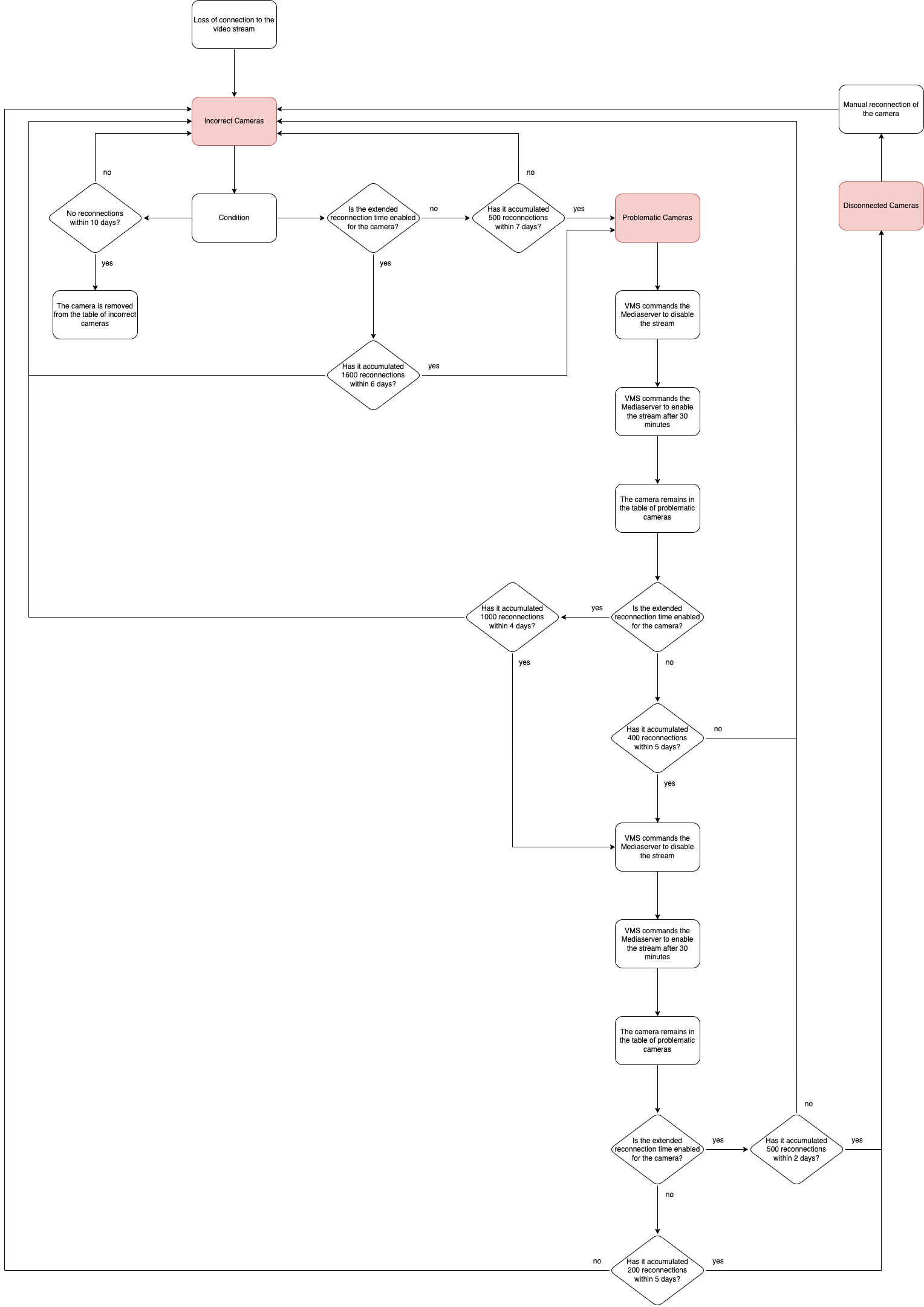
The algorithm to label cameras as Incorrect
Stream disconnection by the server
Order of stream disconnection by the server | Time for counting the number of reconnections | Number of reconnections to the server | The Increased reconnection time setting is enabled | |
|---|---|---|---|---|
Time | Count | |||
First stream disconnection | 7 days | 500 | 6 days | 1500 |
Second stream disconnection | 5 days | 400 | 4 days | 1000 |
Third stream disconnection | 5 days | 200 | 2 days | 500 |
Following the first and second stream disconnections, the server automatically restarts the streams after a 30-minute delay.
Following the third disconnection, the camera is placed in the Disconnected list.
The Incorrect tab
The Incorrect camera tab contains the following information:
A camera ID
A camera name
A camera IP address
A stream type
A number of stream connection attempts (starting from the last successful connection)
A total number of connection attempts
A date and time of stream connection
A mediaserver
A camera location (filled in when an address system is applied)
The Problematic tab
The Problematic tab contains the following information:
A camera ID
A camera name
A camera IP address
A stream type
A total number of connection attempts
A server disconnect count – the number of times the stream was disconnected by the server after a certain number of reconnections within a specified time; can be 1 or 2; See the table above for details.
A mediaserver
A camera location (filled in when an address system is applied)
The Disconnected tab
The Disconnected tab contains cameras from the Problematic tab after the third server disconnection.
Cameras disconnected by the server need to be manually reconnected. After that, they are removed from the table.
The Disconnected tab contains the following information:
A camera ID
A camera name
A camera IP address
A stream type
A stream status
Thread shutdown time – time when the mediaserver disconnected the stream capture
A mediaserver
A camera location (filled in when an address system is applied)
