iOS user
When you receive a call from an intercom, your phone will show one of these incoming call options, depending on whether your screen is locked or unlocked
When the screen is unlocked, you’ll see a pop-up notification about an incoming call. The notification features an intercom name from which the call is initiated, and the buttons to accept or cancel the call. To cancel a call, tap this icon To accept the call, tap this icon ✔️. 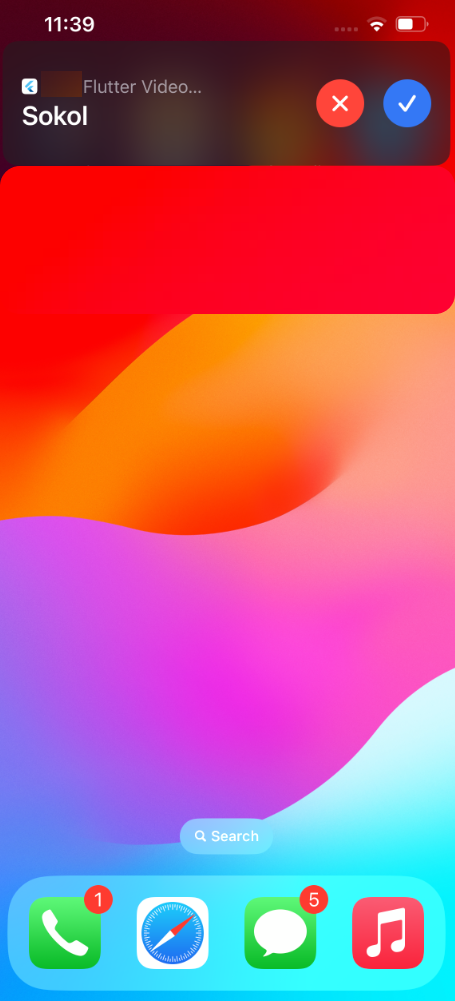 An incoming call when a screen is unlocked | When the screen is locked, an incoming call will appear full screen. Next, slide to answer. .png?inst-v=1d934989-adc9-47d4-b93e-1c2e7354ae81) Full screen |
|---|
If the call was initially accepted, the next screen will display the Decline and Accept options. If it is a locked screen, you should additionally enter a pass code.
.png?inst-v=1d934989-adc9-47d4-b93e-1c2e7354ae81)
An intercom incoming call
Accept an incoming call
When you tap Accept, the following options become available on the screen:
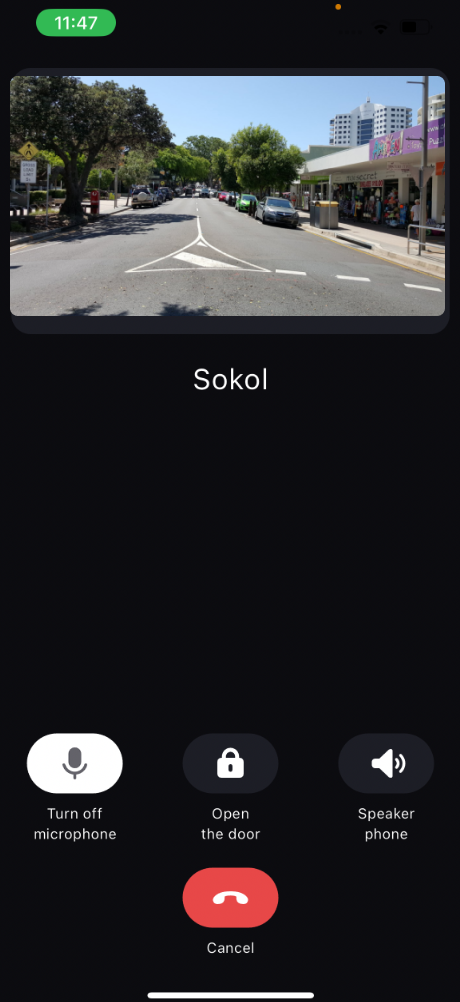
View an incoming call
Watch a live video feed from the intercom.
For intercom cameras with Live viewing restrictions set by the administrator (for more details, see the View and edit an intercom section > the General data tab), you can access video only during a call and 30 seconds after the call is completed.
The button to turn on or off the microphone.
The Open the door button. When you tap the button, the door will be unlocked and the call will be ended. This button is only visible to users with the appropriate permissions to open the door from the mobile app. The time during which the door remains unlocked can be adjusted by the administrator.
The button to turn on or off the speaker.
The Cancel button to cancel the incoming phone. When you tap the button, the door remains locked.
Cancel an incoming call
When you tap the Cancel button, the door remains locked. If the call is rejected on one device, it continues ringing on the remaining devices that are configured to receive calls. In the event that the incoming call isn’t answered on any device, a missed call notification will be generated on the mobile device. The missed call record will be added to the call history.
Notifications on missed and answered on other devices calls
You’ll see notifications on your mobile device if you missed a call, if a call was accepted via the landline or the intercom handset.
Tapping this notification will navigate you to the Calls history tab in the Intercom section. For details about the history of calls, see the Calls history documentation section.
