Cameras. Archive/DVR
In Archive/DVR mode, a set of controls is provided for each camera. Depending on the camera model, the tools may differ.
The toolbar provides simultaneous management of all cameras within the layout, offering access to all necessary tools. For details, refer to the Toolbar. Archive article.
You can simultaneously manage the viewing time of all cameras using the general timeline displayed below the layout. For details, refer to the General timeline article.
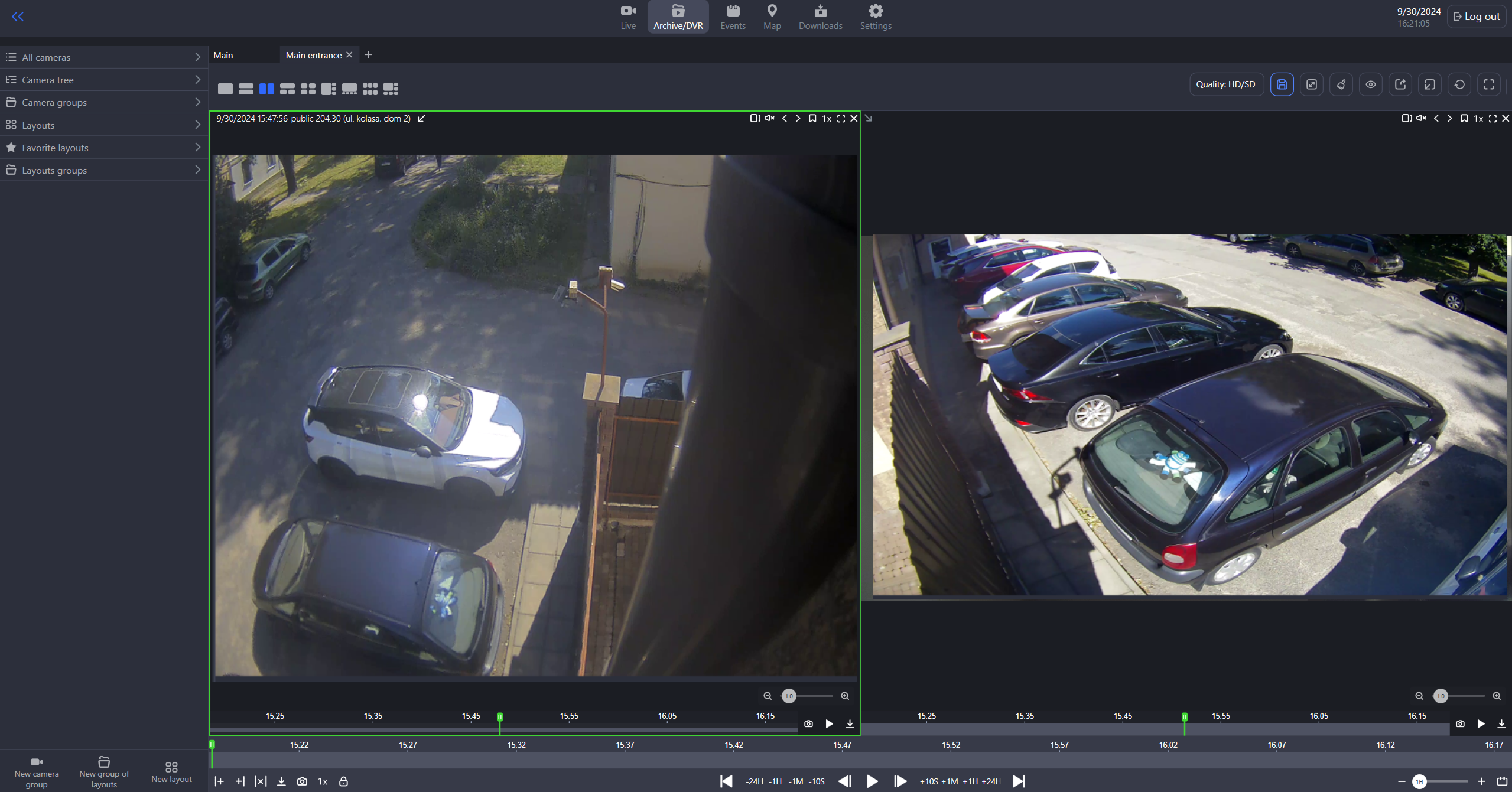
The Archive/DVR section
Pressing F7 while viewing a camera in a layout toggles the display of controls for all cameras within that layout and any other open layouts.
The set of controls for each camera includes:
 | Current viewing date and time. Camera name. The camera address is indicated in brackets (when distributing cameras by address). Click the arrow image to the right of the camera name to hide/show it. |
Select the camera cell to activate it | To manage an individual camera on the layout, activate the cell for this camera. You can select the camera cell on the layout by left-click. As a result, the cell will be highlighted. Select Esc to remove highlighting of the cell. |
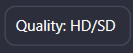 | The Quality button allows to switch the viewing quality of the recording. The display of archive segments on the timeline player depends on whether the archive recording is made from a low-quality or high-quality stream, and on the stream quality setting selected for the camera: SD, HD, or HD/SD. The archive recording settings are managed by the administrator from their interface.
The Quality button that is placed at the top right of the layout allows to simultaneously set the viewing stream quality for all cameras within the current layout. For details, see the Toolbar. Archive/DVR documentation article. |
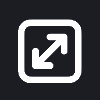
| Use the Fill camera image button to expand an image within a single camera cell, or select this button on the top panel to apply this adjustment to all camera images in the current layout. This scaled view is also applied in full-screen mode. To revert to the original image size, select the button again. |
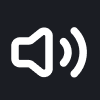 | Enable and disable audio. Displayed for cameras that support audio recording. |
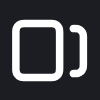
| Detach a camera from the general timeline to independently manage its playback. Once detached, adjustments to the general timeline will not affect this camera timeline. Select the button again to re-attach it. |
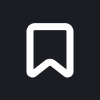 | Select mark types to display. Enables you to set up the display of the marks for events on the camera timeline. To navigate through events, use the < and > buttons. The following types of events are available: Custom, External events, SMTP motion detection. For the ONVIF-compatible cameras: Motion detect; Tamper detection. Image too blurry; Tamper detection. Image too dark; Tamper detection. Image too bright; Tamper detection. Global scene change; Event from external system; Event to external system. |
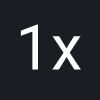 | Playback speed. For the cameras with the H.265 codec, the following playback speed options are available: 0.5х, 1x (the default standard speed), and 2x. For the cameras with the H.265 codec, the following playback speed options are available: 0.5х, 1x (the default standard speed), 2x, 4x, and 8х. It is possible to control the playback speed on all cameras simultaneously. For details, see the General timeline article. |
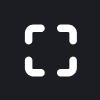 | Select this button to open the camera full screen. |
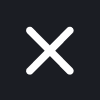 | Remove a camera from a cell of the layout. To remove a camera from the cell, select the Crossed icon (X) in the upper right corner of the camera image. However, you can’t delete a camera from a layout when playing video full screen. Save changes once complete. |
 | Zoom control: use the slider to digitally zoom in (right) or out (left). For details, navigate below to Zoom control. |
 | The function is designed to capture and save a screenshot to a PNG file. You can also capture a screenshot of a layout to save simultaneously the images from all the cameras. The relevant icon is located on the general timeline. For details, see the General timeline article. |
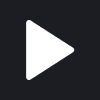 | Controls playback start and stop. Note that stopping playback does not interrupt archive recording. |
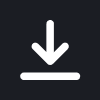 | Use the Save the selected video fragment of the archive button to export a segment of the archived video. For details, see Export an archive segment below. |
 | In Archive, each camera features its individual timeline. For details, see The camera timeline below. You can also create a user event on the timeline. |
Export an archive segment
The archive export feature allows downloading a specific video segment of archived video for the selected camera. To initiate archive export, use the Export archive segment button![]() .
.
The maximum length of an archive segment that can be downloaded in one file is 120 minutes.
Bulk download of archives from several cameras simultaneously is available from within the General timeline.
Downloading of an archive segment depends on the selected mode – SD, HD, or HD/SD. When downloading archive recordings, choose to save either a single video stream or both HD and SD streams at once.
If either SD or HD quality is selected, the available archive segments for the chosen period will be downloaded in the selected quality as an MP4 file.
Should there be any breaks within the archive segments for the selected time frame, neighboring segments will be merged to create a single MP4 file. See the image below.
.png?inst-v=1d934989-adc9-47d4-b93e-1c2e7354ae81)
When in Archive only the HD/SD view enabled – simultaneous download of the archives for both streams (HD and SD). In this case, downloaded files are generated according to the following principle:
If the selected interval contains an archive for only one stream (either HD or SD), a single MP4 media file is downloaded. If there are any gaps in the archive for either the HD or SD stream (like missing data for a certain period), nearby available archive segments are automatically merged.
If both HD and SD segments are present within the selected time interval, a single ZIP archive is created. Inside the archive, each segment (HD or SD) is saved as a separate MP4 file in chronological order. See the image below.
.png?inst-v=1d934989-adc9-47d4-b93e-1c2e7354ae81)
When the selected archive contains segments of varying quality or gaps between segments of the same quality, a ZIP archive is generated. This archive will include all alternating segments (both HD and SD) as separate MP4. Neighboring segments of the same quality will be merged into a single MP4 file. See the image below.
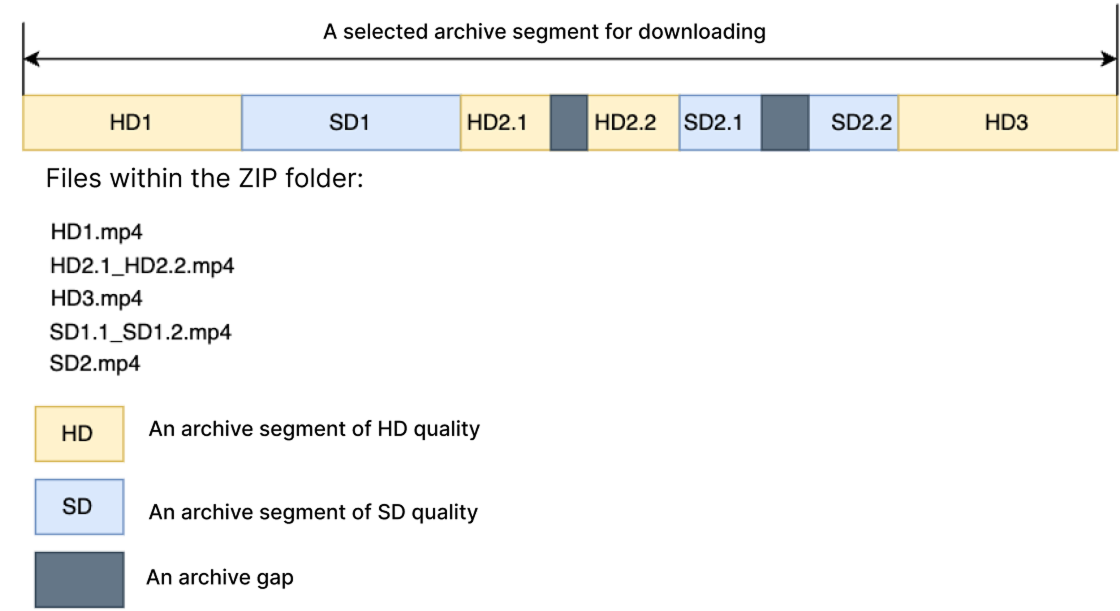
When recordings overlap, the HD quality segment is prioritized for download.
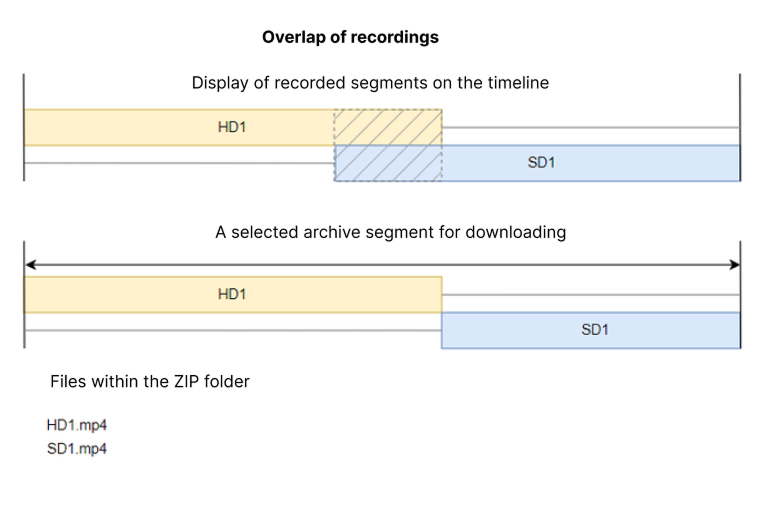
Overlap of recordings. Option 1
.png?inst-v=1d934989-adc9-47d4-b93e-1c2e7354ae81)
Overlap of recordings. Option 2
File name generation
The title for the .mp4 file is generated according to the following rule: <address>_<camera name>_<start date>_<end date>
For example: Westave,17а_entrance2_20240716-100055_20240716-100255.mp4
Definitions for each component:
Address: A concise camera location, potentially including up to three levels from the location tree, starting with the most specific.
Camera name: The specific name of the camera.
Start date: The date and time when the recording began, formatted as YYYYMMDD_HHMMSS in the user's timezone.
End date: The date and time when the recording ended, formatted as YYYYMMDD_HHMMSS in the user's timezone.
File name length limitation
When downloading, the file name is generated automatically, taking into account the technical limitations of web browsers.
Most modern browsers support file names up to 255 bytes in length. This limit applies to bytes, not the number of characters. In character encodings, Cyrillic characters typically require 3 bytes per character, while Latin characters require only 1 byte. Due to the larger byte size of Cyrillic characters, the resulting file name may exceed the allowed limit. In such cases, the browser will automatically truncate the name from the end, potentially omitting information such as the camera name, recording date, or time.
Exporting an archive
Selecting the Export archive segment button opens the form to choose the date and time for the segment to download. Complete the form and select Export an archive section.
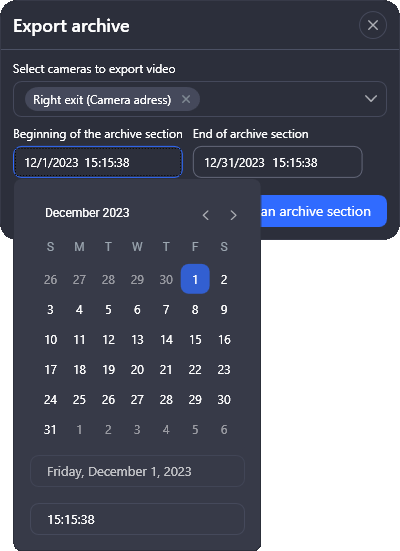
Selecting the date and time when exporting an archive section
As a result, a notification about the start of the file generation process will appear on the screen:
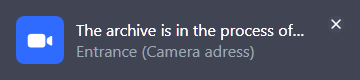
File generation notification
Once the process is complete, the notification will be displayed.
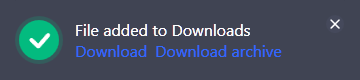
You can download the file by selecting one of the options on the notification:
Download – to download the file to MP4.
Download archive – to download the file in ZIP format.
If you specified a path for saving exported files in the Settings section, the file will be automatically saved to the selected directory. If the path isn’t specified, a directory selection window will be displayed each time the file is uploaded.
The generated files are also available for download in the Downloads section.
If you block the main timeline (the On/off main timeline button), this will disable the buttons ![]() to specify the archive segment range. The exception is the case, when an individual camera cell is active (highlighted green). In such a case, the buttons remain active for this selected cell, and you can download an archive segment of the selected camera.
to specify the archive segment range. The exception is the case, when an individual camera cell is active (highlighted green). In such a case, the buttons remain active for this selected cell, and you can download an archive segment of the selected camera.
However, when the main timeline is active and there is a selected camera on the layout, the set archive range will be applied to all the cameras on the layout.
The camera timeline
In Archive/DVR mode, you have simultaneous control over the viewing time of all cameras, with the option to manage each camera separately.
Within the layout's Archive mode, a general timeline provides simultaneous control over the viewing time for all camera feeds. For details, see the General timeline article.
An individual timeline is displayed for each camera.
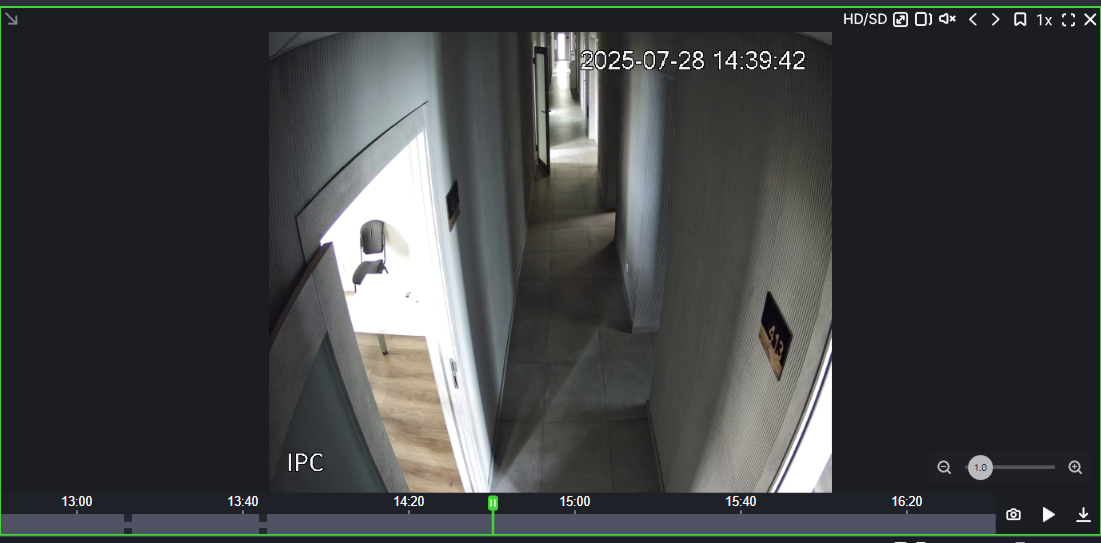
An individual camera timeline
The camera timeline offers the following functions:
Preview. Hover over the timeline at the selected moment in time. If an archive exists for that time, a video frame from that moment will be displayed. A detailed description of the camera's archive timeline is provided below.
To adjust the timeline detail, hover over the relevant section and hold CTRL while scrolling the mouse wheel. This allows you to zoom in and out for the necessary level of detail. You can also simultaneously change the detail level for all camera layouts. For details, see the General timeline article.
View events. The timeline displays marks of custom events (if any created). To display them, use the event filter.
Drag the timeline. To move the timeline, select and drag it horizontally using the right mouse button.
Create a user event. Details are below in Create a user event.
Archive footage on the timeline
Archived video sections on the timeline (both on individual and general) are indicated with light bars. Conversely, a dark section means there's no archive for that particular moment.
.png?inst-v=1d934989-adc9-47d4-b93e-1c2e7354ae81)
Archive segments on the timeline
The display of archive segments on the timeline depends on whether the archive recording is made from a low-quality or high-quality camera stream, and on the stream quality setting selected in the player: SD, HD, or HD/SD.
When an archive is recorded solely from a low-quality camera stream, only SD quality will be available for playback. Consequently, the timeline will exclusively display those archive segments that were recorded in low quality.
Similarly, if the archive is recorded only from a high-quality stream, then HD quality will be the sole option in the player. The timeline will then display only those archive segments captured in high quality.
When there are recordings available both from the HD and SD camera streams – the HD/SD selector is available. The HD/SD viewing mode visually indicates the presence of archived recordings for both HD and SD camera streams directly on the timeline. For optimal viewing, the player is configured to automatically select and display the HD stream by default when the recording exists in both formats and overlap in time, eliminating the need for manual user switching.
If you switch the quality from HD/SD to either SD or HD at a point in time where the corresponding quality archive isn't available, the video player will display a message like “Archive not available at this point”. You'll also see the buttons to navigate to the previous and next available archive segments.
Create a custom user event
The Archive/DVR section lets you mark specific time periods as custom user events. Remember that user custom events are created independently for each camera. To create one, find the relevant start time on a camera's timeline and double-right-click. This will display the user event creation form.
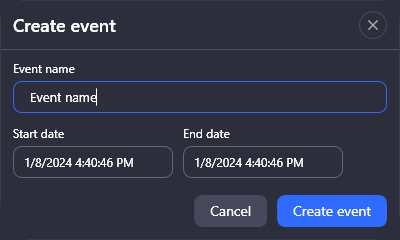
Create a new user event
Enter the name for the event and specify the time period.
Select Create event.
The user event mark is displayed on the camera timeline.
When you hover over an event in the timeline, the following information becomes available: event name, type, and duration.
To navigate between events, use the < and > buttons.
You can view and edit custom user events in the Events section on the User events tab.
Edit a custom user event on the timeline
To edit a user event, hover over the event on the camera timeline and right-double-click. On the opened form, edit the event name or a duration period.
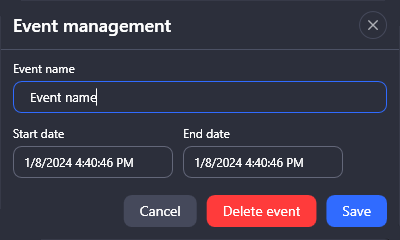
Editing a user event
Select Save to save the changes.
Delete a user event
To delete a user event, hover over the event on the camera timeline and right-double-click. On the opened form, select Delete event.
Confirm the action.
