Download an archive segment (Android, iOS)
Downloading camera footage from within the Live and Archive modes of the player is possible only if the camera's archive is enabled and the user possesses the necessary archive access.
The archive in the mobile app supports downloads of video segments with a duration between 5 seconds and 10 minutes.
You can download a longer duration segment from the app web interface.
Downloading an archive segment that contains gaps. An archive recorded for a specific period may contain gaps, meaning it's split into several separate parts. If there's no archive data at your chosen start or end time, the download will work like this:
The archive segment to be downloaded will begin at the start of the first available archive segment.
The archive segment to be downloaded will end at the conclusion of the last available archive segment.
These individual archive segments will be merged to form a single continuous recording.
.png?inst-v=1d934989-adc9-47d4-b93e-1c2e7354ae81)
The logic of the download process
To download an archive segment, follow the steps:
On the Cameras tab, select a relevant camera and open it in the player.
Set the duration of the archive segment to be downloaded. For this, use the Download function in one of the following ways:
Select the Download button on the player panel if it’s displayed there.
When the button isn’t available from the player panel, select More. From the opened list, choose Download archive fragment.
.png?inst-v=1d934989-adc9-47d4-b93e-1c2e7354ae81)
The Download button
On the opened tab, specify the start date and time of the segment to download. The archive supports downloads of video segments with a duration between 5 seconds and 10 minutes.
The Start field. The default prefilled value depends on the mode of player.
From Archive: the field is prefilled with the date and time that is relevant to the slider position on the timeline in Archive mode.
From Live: the start date and time of the earliest available archive segment is displayed.
If required, edit the date and time using the calendar. For this, tap the calendar icon in the field and select a relevant date and time to download an archive segment. Only dates with an existing archive are available for selection. The start time of the download segment cannot be set earlier than 10 minutes before the current time of camera’s Live. If you specify a start time for which there is no archive, the system will automatically adjust the time to the nearest available archive and display a corresponding notification.
The Duration of the fragment field. This field is automatically prefilled. The system identifies available segment duration that is up to 10 minutes. When an available archive segment is less than 10 minutes, the system will automatically display available segment duration. If required, adjust duration.
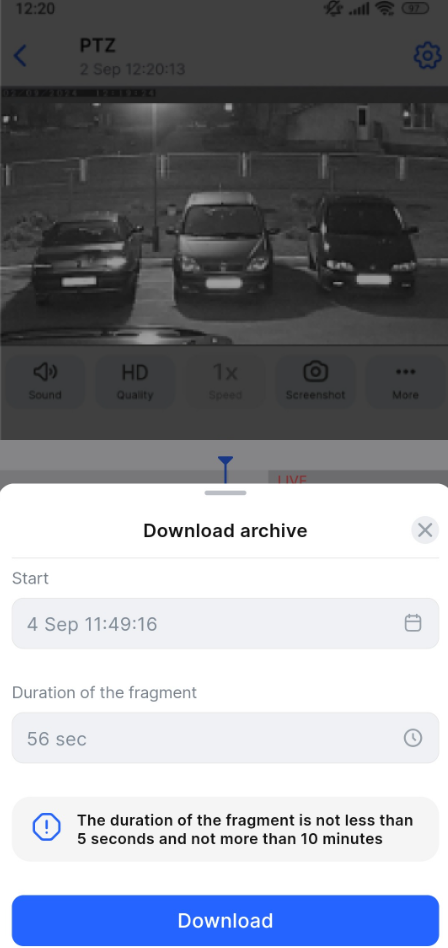
Downloading an archive segment
For intercom cameras with archive viewing restrictions set by the administrator (for more details, see the View and edit an intercom section > the General data tab), archive segment downloading is available as follows:
For an answered call – 15 seconds before a call, during a call, and 30 seconds after the call is ended.
For a call that wasn’t accepted – 15 seconds before a call and 30 seconds after.
Tap the Download button. This initiates downloading of the selected segment. To cancel the started process, select the Cancel button on the opened Downloading video tab. The app supports background downloading of archived sections. Users can initiate an archive download and minimize the app, and the download process will continue uninterrupted. A progress bar allows users to monitor the download status on their mobile device. Once the download is complete, a notification will appear. Tapping this notification will open a screen with available actions for the saved section.
Upon successful download, you’ll see the Download tab with the management options of the downloaded archive segment:
Save to my videos. The video is saved in the app. You can find the saved video archive in this way on the Other tab > My screenshots and videos and Recent downloads.
Save to gallery. The video is automatically saved to the mobile device gallery. In the mobile app, it will be saved in the Recent downloads section.
Share. By using this feature, you will send the video directly to messaging apps, email, or cloud storage without saving it to your device gallery. In the mobile app, it will be automatically saved in the Recent downloads section.
Download an archive segment. We've implemented flexible logic to download archives, depending on whether an archive exists for each camera stream (HD, SD, HD/SD).
When an archive exists for one stream – either HD or SD, the download will occur from that available stream.
When an archive exists for both HD and SD streams:
a) Simultaneous download of both stream archives: if recordings for SD and HD streams follow each other within the same time segment, they'll be downloaded sequentially into a single file.

Simultaneous download of both stream archives
b) Priority of the HD stream archive: if the SD and HD streams overlap in time, the download will prioritize and proceed from the HD stream.
.png?inst-v=1d934989-adc9-47d4-b93e-1c2e7354ae81)
The HD quality priority
File name generation
The file is downloaded in MP4 format. Each file is named using the following format: <camera name>_DD.MM.YY-HH:MM:SS_DD.MM.YY-HH:MM:SS
For example: Westave,17а_16.07.24-10:00:00_16.07.24-10:02:15.mp4
Camera name – the name of the camera.
Start date – the start date and time of the recording in the user's time zone, in the format DD.MM.YY-HH:MM:SS.
End date – the end date and time of the recording in the user's time zone, in the format DD.MM.YY-HH:MM:SS.
File name length limitation
When downloading, the file name is generated automatically, taking into account the technical limitations of web browsers.
Most modern browsers support file names up to 255 bytes in length. This limit applies to bytes, not the number of characters. In character encodings, Cyrillic characters typically require 3 bytes per character, while Latin characters require only 1 byte. Due to the larger byte size of Cyrillic characters, the resulting file name may exceed the allowed limit. In such cases, the browser will automatically truncate the name from the end, potentially omitting information such as the camera name, recording date, or time.
