Layouts. Create, manage, search
The Layouts section
Layouts provide a convenient way to monitor multiple cameras simultaneously. Enjoy versatile viewing options, including separate monitors and full-screen mode.
Each layout contains a set of templates with a different number of cameras – from 1 to 49 and allows for simultaneous access to the selected cameras.
When setting up layouts, you should take into account the limitation on the number of templates in the Archive/DVR section. In the program settings, the Show all archive layout templates settings effects the following way:
If the setting is enabled, templates containing up to 16 cameras will be available in the Archive/DVR section.
If the setting is disabled, templates with up to 6 cameras will be available.
By default, layouts are sorted by a creation date, starting from the latest.
You can add a new layout both in the Live and Archive/DVR sections.
The Main layout can’t be deleted or closed.
.png?inst-v=1d934989-adc9-47d4-b93e-1c2e7354ae81)
The Main layout
Ensure you save changes when creating a layout before you navigate to another template. Switching to a template with fewer cells will delete any excess cameras.
Once a new layout is created, we recommend refreshing the Layouts section.
You can create layouts in one of the following ways.
Option #1
To start creating a new layout, you can use one of the following options:
On the layout top panel, next to the main layout or any existing open layouts, select the following tab with a plus sign '+' (Create layout).
At the bottom left, select New layout.
.png?inst-v=1d934989-adc9-47d4-b93e-1c2e7354ae81)
Creating a layout
In opened form, enter a unique name for the layout.
.png?inst-v=1d934989-adc9-47d4-b93e-1c2e7354ae81)
Complete the form
To complete the action, select the Create layout button.
The created layout will automatically open, containing a template for one camera. Next, you can add a camera or change a template from the available templates. If you change a template, save the layout by selecting the Save layout button.
.png?inst-v=1d934989-adc9-47d4-b93e-1c2e7354ae81)
The Save layout button
Option #2
In the Live and Archive/DVR sections, you can find the Main layout that can’t be deleted or closed. You can use this layout to create new layouts.
To create a new layout, follow the steps:
On the opened Main layout, select a new template that contains a required number of cells for cameras.
Add cameras to a layout (see instructions below). You also can add cameras later.
To complete the action, select the Save layout button.
In the opened form, enter a name for a layout. The name must be unique.
Select Create layout.
Option #3
Via the context menu of the Layouts section.
To call out the context menu of the Layouts section, hover over the section name and select the horizontal ellipses icon (…).
From the opened list, select Add layout.
.png?inst-v=1d934989-adc9-47d4-b93e-1c2e7354ae81)
The Add layout button
In opened form, enter a unique name for the layout.
Select Add layout. The created layout will automatically open, containing a template for one camera. Next, you can add a camera or change a template from the available templates. When introducing changes to a layout, always save with the Save layout button.
Add cameras to the layout
You can add cameras when creating a layout or to an existing layout.
Once cameras are added, save the layout with the Save layout button.
You can add cameras to the layout in multiple ways.
On the opened layout
Open the layout, where you would like to add a camera.
Left-click the cell, in which you add a camera. As a result, the cell will be highlighted green. Here, add a camera in one of the following options:
Drag-and-drop a camera from the list of cameras.
Double-click a camera in the list of cameras.
In the highlighted cell, choose Select a camera. From the opened drop-down list, select a camera. Complete the action with Add a camera.
Within an opened layout, drag a camera from one cell and drop it to another.
To delete a camera from the cell, delete it by selecting the Crossed icon (X) in the upper left corner of the image. However, you can’t delete a camera from a layout when playing video full screen.
Once cameras are added, save the layout.
Via the context menu of the layout
From the left-side panel, select a layout to add cameras. Near the title, select the Plus icon '+' and Add cameras.
In the opened panel, select relevant cameras. The list specifies the number of cameras that can be added to the layout.
To complete the action, select Add.

Adding cameras
Search for a layout
Search for layouts by name in the Layouts section. Your search results will update as you type in.
Manage the layout via its context menu
You can manage a layout by selecting a relevant action from the layout context menu.
To call out a context menu, use one of the options:
Hover over the layout name on the left-side panel and right-click.
Hover over the layout name on the left-side panel and right-click the horizontal ellipses icon (…).
.png?inst-v=1d934989-adc9-47d4-b93e-1c2e7354ae81)
The opened context menu lists the following management options:
Open.
Open in new (detached) window.
Open on monitor.
Open full screen.
Rename layout.
Delete layout.
Below, you find a detailed description for each action.
Open a layout
The Open context menu item allows you to open the selected layout in the work area to view the layout cameras.
You can also open a layout by double-clicking the left mouse on the layout name.
Open in new (detached) window
The Open in new window context menu item allows you to open the selected layout in a detached window on an extra monitor (when more than one monitor is connected) or on the main monitor if there are no extra ones.
Layouts are limited to a single open window per layout.
As the result, the layout will open as a separate window. The sidebar and top menu are hidden. All player controls and other functions are displayed.
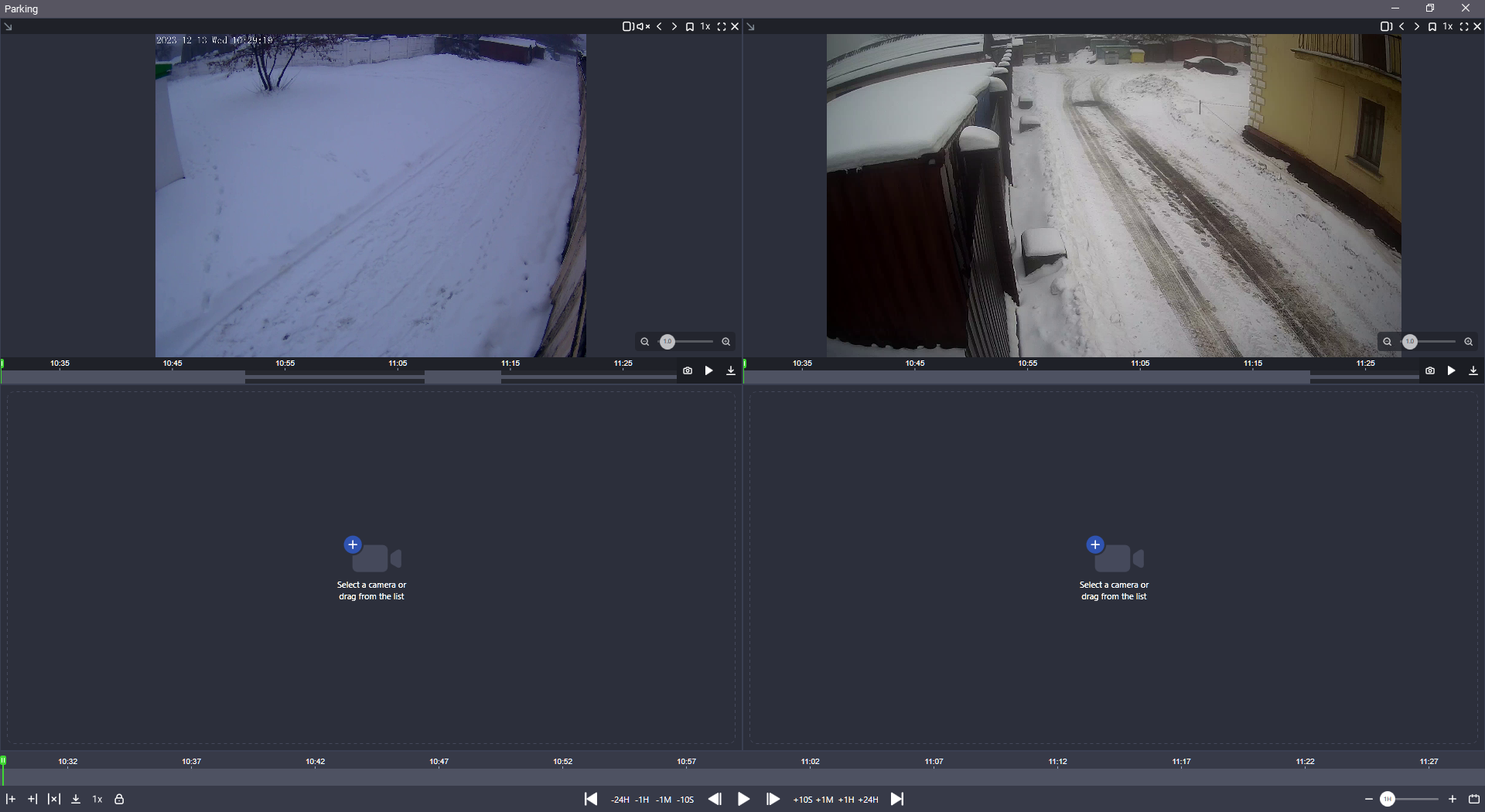
The layout view in a new window
To avoid duplicate layouts, a warning appears when you try to open an opened one.
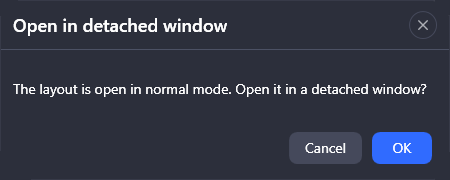
A warning message
Selecting OK opens the layout in a separate window and closes in the work area. If you close a detached window, the layout will be displayed again in the app workspace.
You can also open the current layout in a detached window with the Open layout in a detached window button on the toolbar.
.png?inst-v=1d934989-adc9-47d4-b93e-1c2e7354ae81)
The Open layout in a detached window button
Open a layout on the monitor
Select Open on monitor to open the selected layout in a new window on a separate monitor.
This action opens a list of monitors to select from. Each monitor has a specific system number and a name. From the list, select a monitor and Open layout.
As a result, the layout will be open in a separate window on the selected monitor. The left-side menu and the top bar won’t be available. However, the player management tools remain available.
You can also open a layout on the monitor by selecting the Open layout on monitor icon at the top right of the workspace.
.png?inst-v=1d934989-adc9-47d4-b93e-1c2e7354ae81)
The Open layout on monitor button
When the layout is opened in a new window, it becomes detached from the workspace. If the window is closed, the layout is reintegrated into the workspace.
How to determine the monitor number
On your device, select Start > Settings > System. Next, select the Display section. Below the displays, select Define. As a result, each monitor will display its number.
Open full screen
Select the Open full screen menu item to view the layout video full screen on the current screen. As a result, the workspace opens full screen, the top menu becomes unavailable. However, the player management tools remain available. To exit full screen, select the relevant icon at the top right or F11.
To view the layout video full screen, you can use the Open layout full screen icon from the top toolbar.
.png?inst-v=1d934989-adc9-47d4-b93e-1c2e7354ae81)
The Open layout full screen icon
Rename a layout
You can rename a layout in one of the following ways:
In the context menu of a layout, select Rename layout. In the opened form, enter a new name of the layout and Rename.
Open the layout. Double left-click its tab name. In the opened form, enter a new name for the layout and Rename.
The Main tab can’t be renamed.
If you opened the layout from the Live section into Archive/DVR via the Open layout in archive option, you won’t be able to rename the layout from within Archive/DVR. In Archive/DVR, this layout opens as a new one.
From within the Archive/DVR section, you can rename only the layouts that were open from this section via the context menu of the layout, or were created in this section.
Delete a layout
Select the Delete layout action menu to delete the selected layout. In the opened window, confirm the action.
