Adding an analytics resource group
After navigating to the «Analytics resources» tab, follow these steps to add a new resource group.
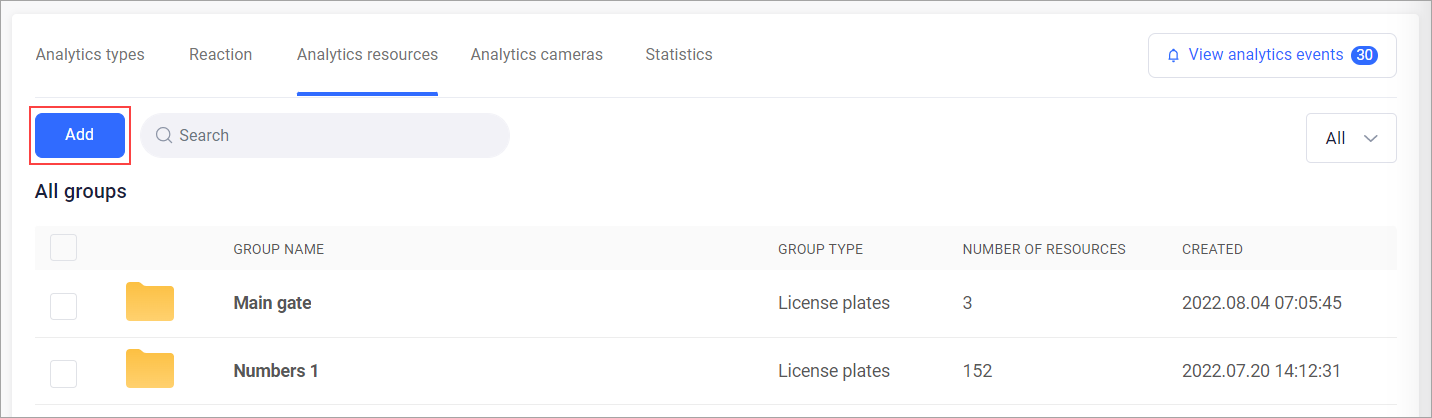
Add resource group
Click the «Add» button
In the opened window, specify:
Group name
Select the purpose of the group: faces or license plates
Click the «Create group» button
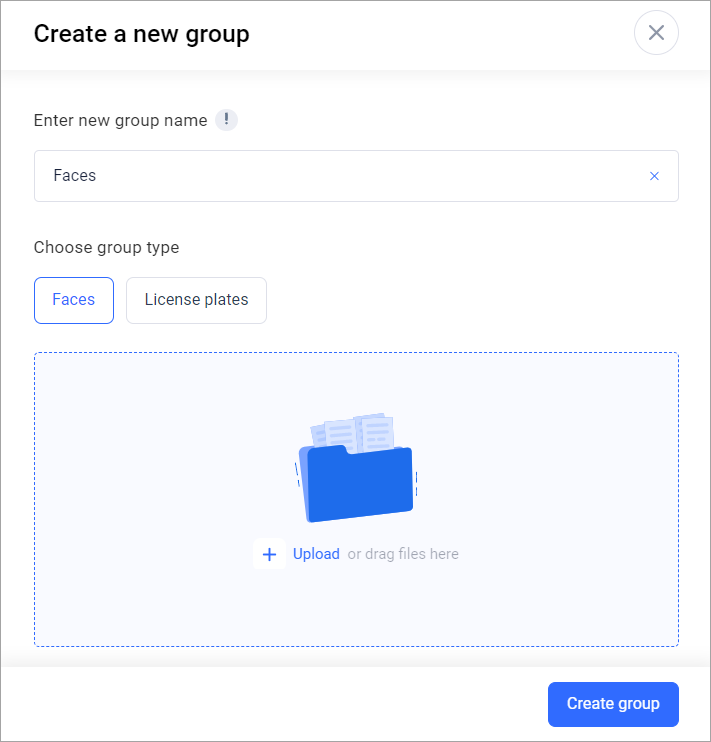
Creating a new «Faces» resource group
When selecting the «Faces» group, a window for adding images will appear. Batch image uploading is possible by selecting multiple images in the opened window for image uploading. If images with the same name are uploaded, the image will be added as a copy.
Image Requirements:
Maximum uploaded image size: 3MB
The face should occupy at least 80% of the frame
There should be only one object in the image
To remove resources from the «Faces» resource group:
Click on the delete icon to the left of the resource group name to delete a single resource
Click on «Remove all» to delete all added resources
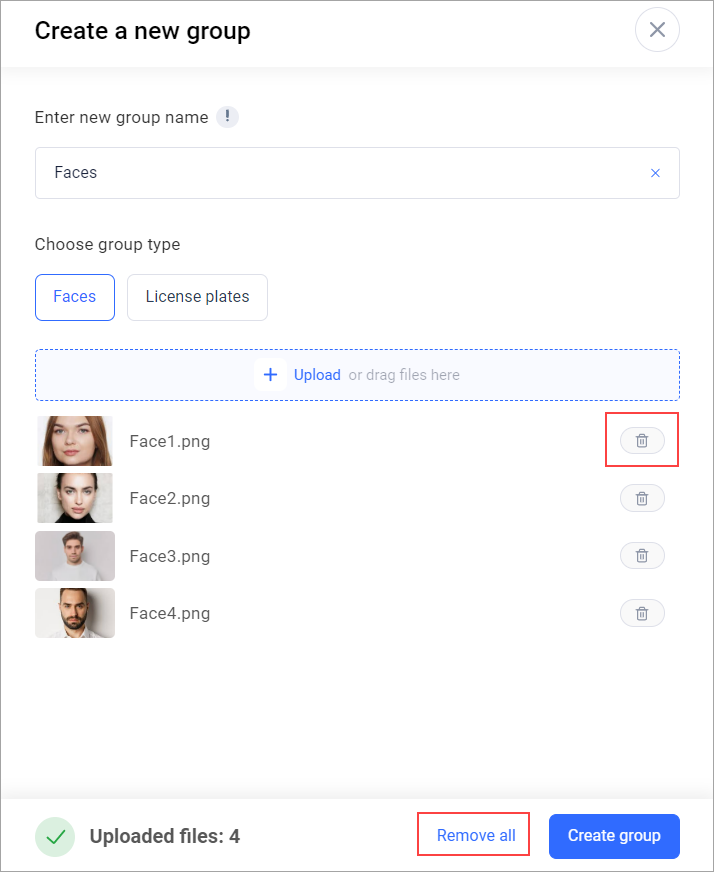
Filled «Faces» resource group
When selecting the «License plates» group, fields for entering the license plate number and name will appear.
Adding license plates is done line by line.
The license plate number should be entered using numbers and latin letters in the format NNNNLL-1 (for example, 1111AA-1).
It is not possible to add two identical detection numbers, but different numbers can have the same name.
Up to 100 resources can be added to one group.
When adding or updating, it is not possible to add more than 100 files to a resource group.
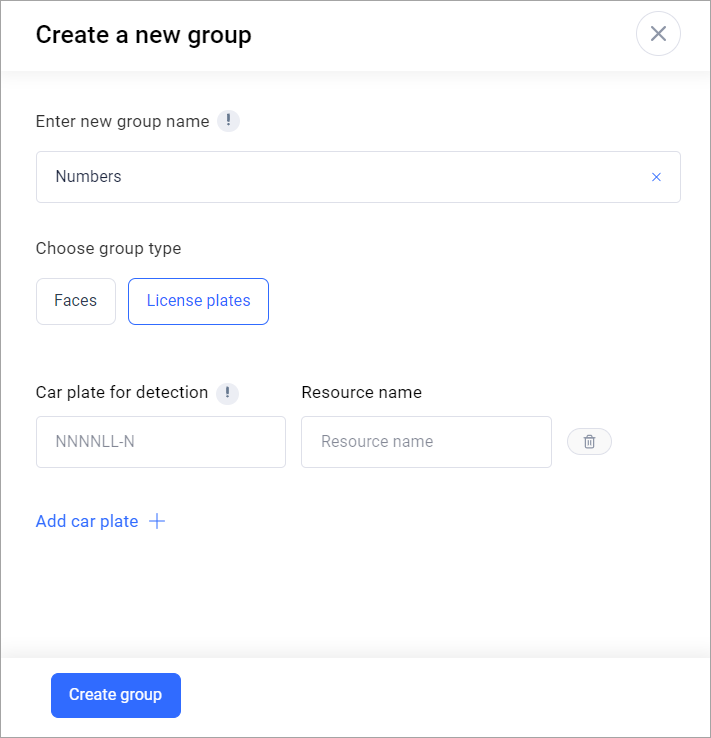
Creating a new analytics resource group «License plates»
To delete a single resource, click on the delete icon to the left of the resource group name.
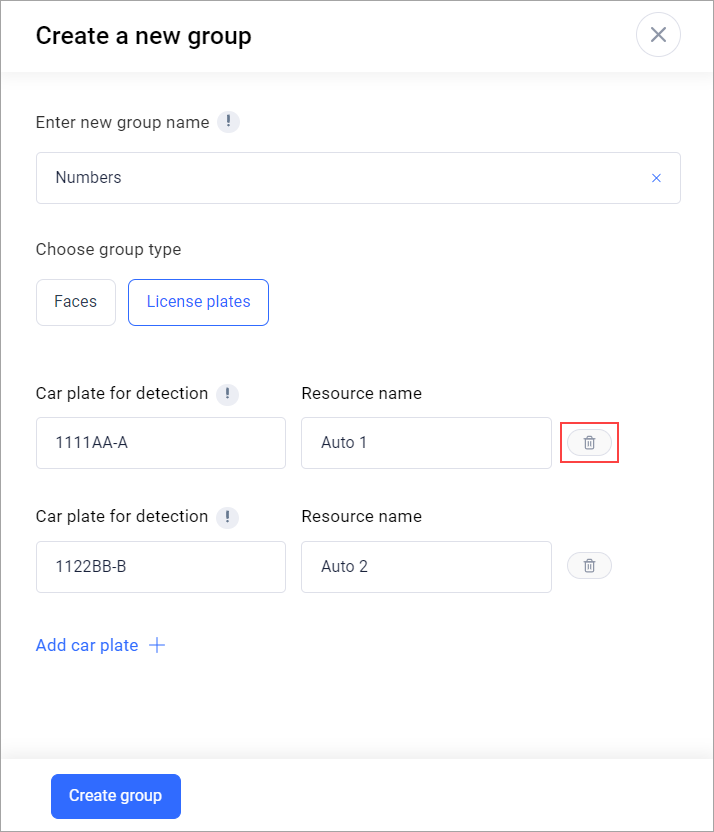
Deleting a «License plates» resource
To add a resource group when creating a new type of analytics (see «Creating a new resource group»).
