«Detection of loud sounds» analytics type
The «Detection of loud sounds» analytics type is designed to detect loud sound events that can be captured by the camera's microphone.
The «Detection of loud sounds» analytics type has the following possible analytics events:
Detection of loud sounds: an automated tool for detecting loud sound events using the camera's microphone
Step 1: «Name and type»
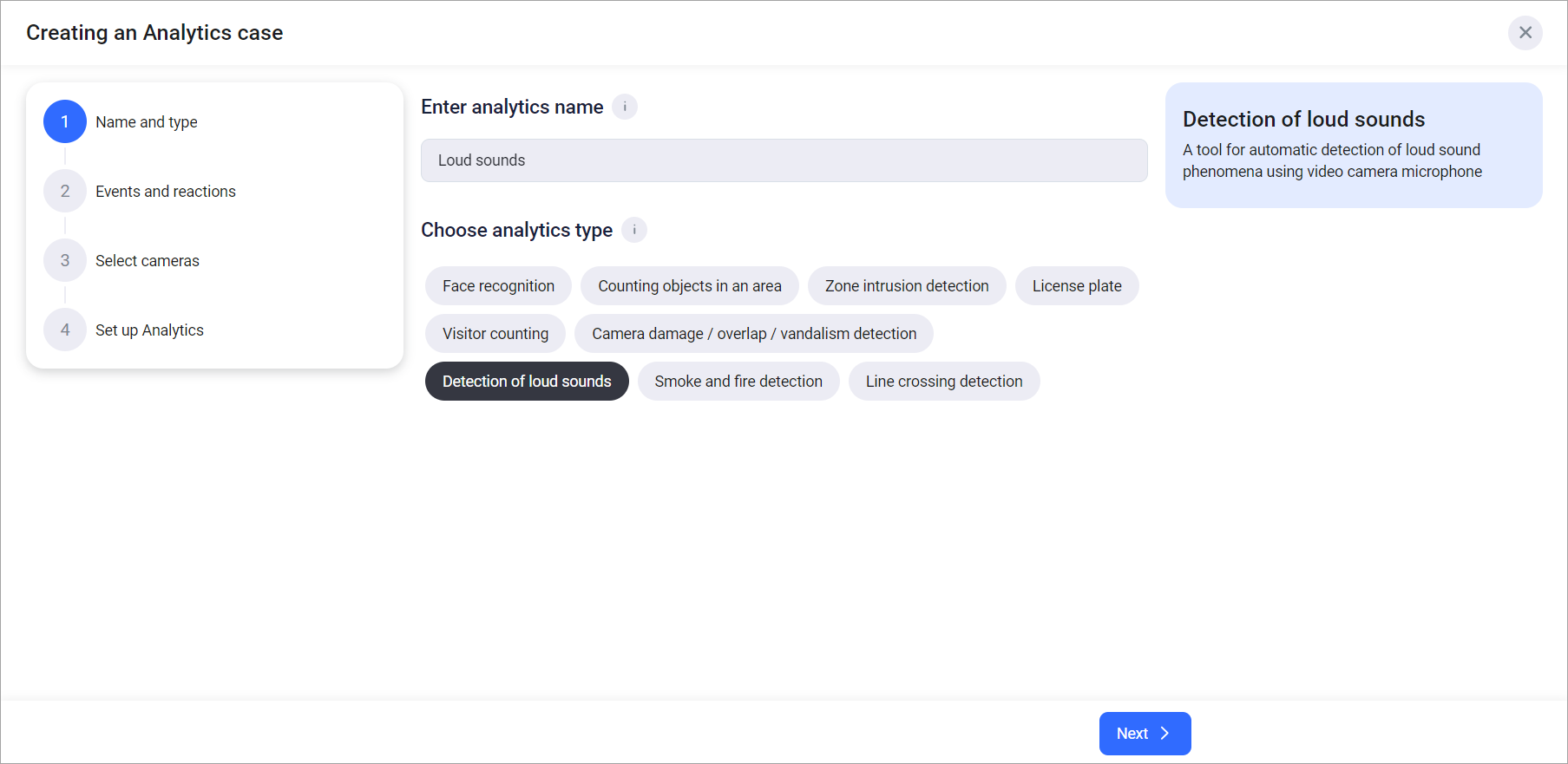
Step 1: «Name and type»
Enter the name of the analytics case
Select the «Detection of loud sounds» analytics type from the list
Click «Next» to proceed to Step 2
Step 2: «Events and reactions»
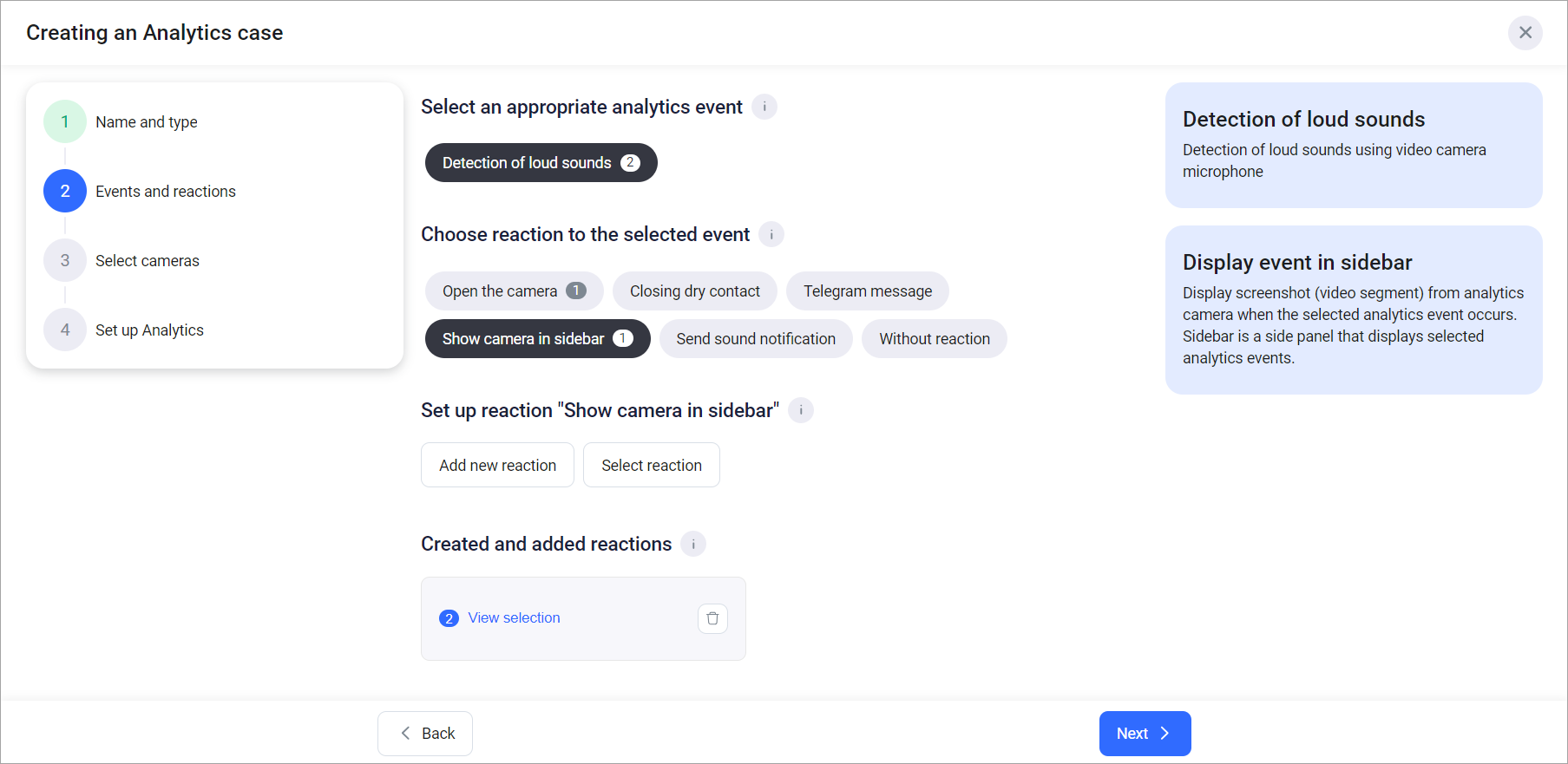
Step 2: «Events and reactions»
Selecting an event, reaction, as well as setting the reaction are required fields.
Select an event:
Detection of loud sounds
Choose a reaction for the selected event:
Open the camera
Closing dry contact
Telegram message
Show camera in sidebar
Send sound notification
Without reaction
Set up the reaction to an event by choosing from an existing list of configured reactions or adding a new one and customizing it (see «Adding a new reaction to an event» for details)
To view the selected responses, click «View selected». A list of reactions will be displayed. Click on the desired entry to edit the reaction settings
If necessary, add the same or a different reaction for the same or a different event. The counter next to the reaction name indicates how many times that reaction has been used
Click «Next» to proceed to Step 3
Step 3 «Camera selection»
Click on «Add cameras». As a result, the camera selection form will appear
Select the cameras from the list and click «Add»
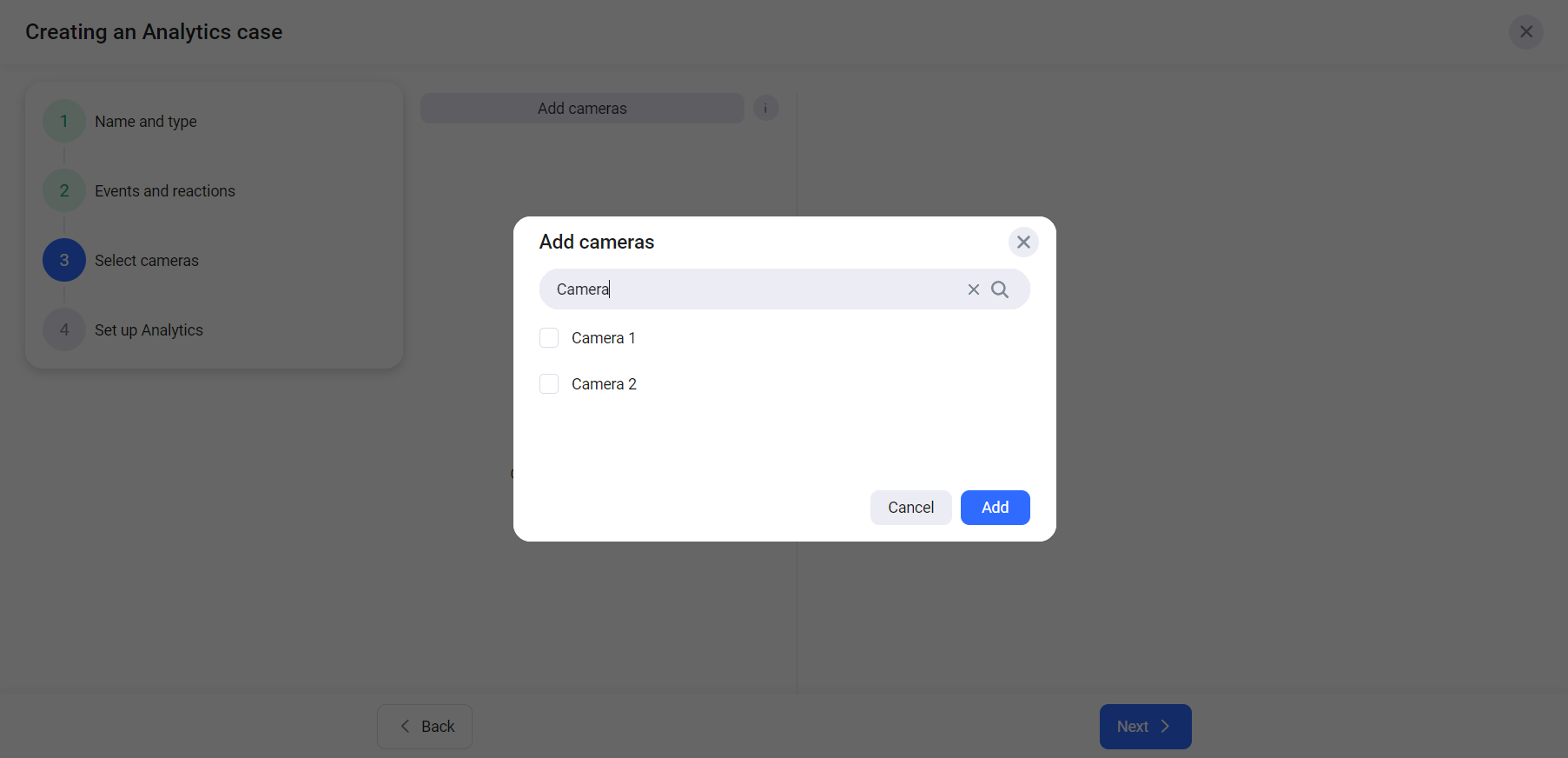
Step 3 «Camera selection»
If, as part of your contract with the operator, the contract for the selected camera has expired, a message indicating that the camera is blocked will be displayed.
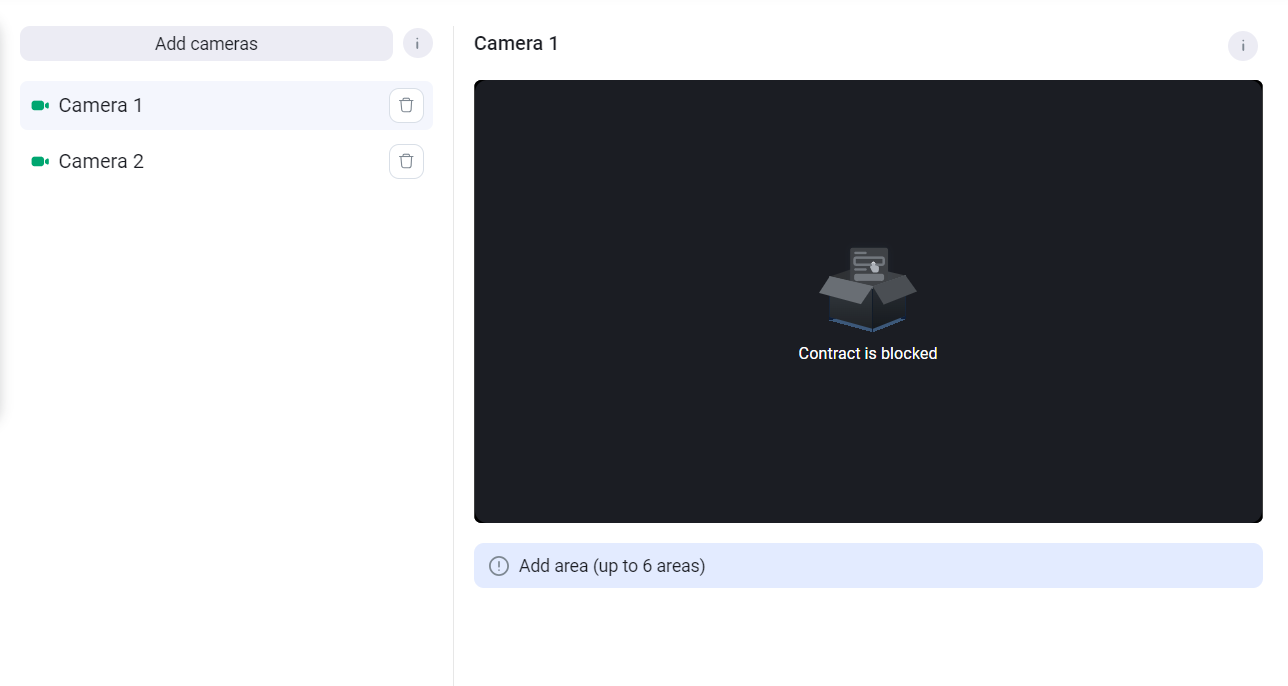
Camera is blocked
For cases with this type of analytics, camera settings are not provided.
Click «Next» to proceed to Step 4
Step 4 «Analytics configuration»
At this step, you should specify settings for each camera. Click on the camera name to display the settings:
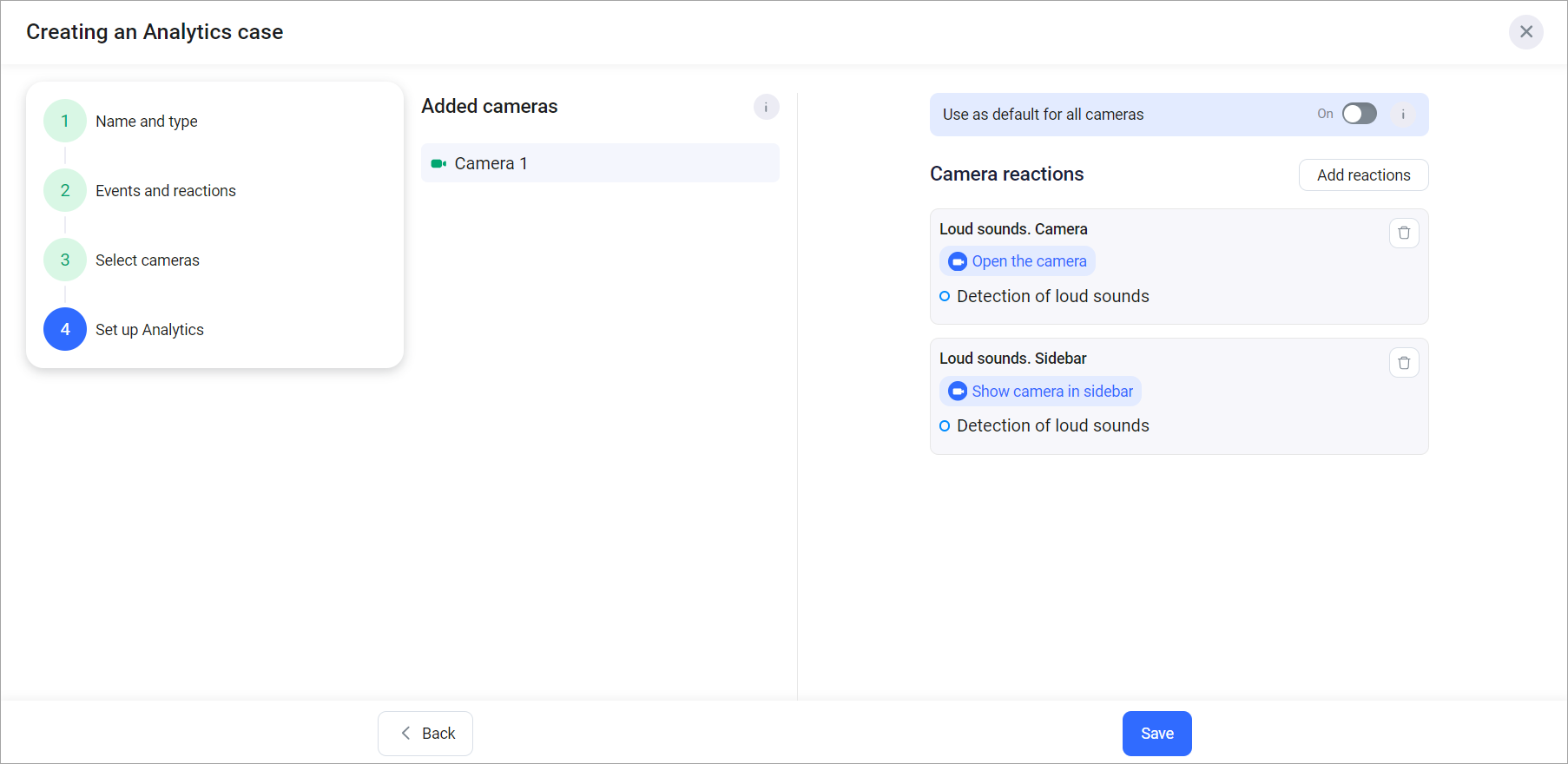
Step 4 «Analytics сonfiguration»
Enable the option «Use as a template for all cameras» to apply the settings of the current camera to all selected cameras
If necessary, edit the list of reactions. You can add new reactions or remove previously added ones
Click «Save»
If multiple cameras were specified in the case, and some of them were not added due to an error during case creation, an error message will be displayed. The case creation will proceed, and the case in the list will be marked with an icon indicating the camera addition error. This label will be displayed until the case is updated next.
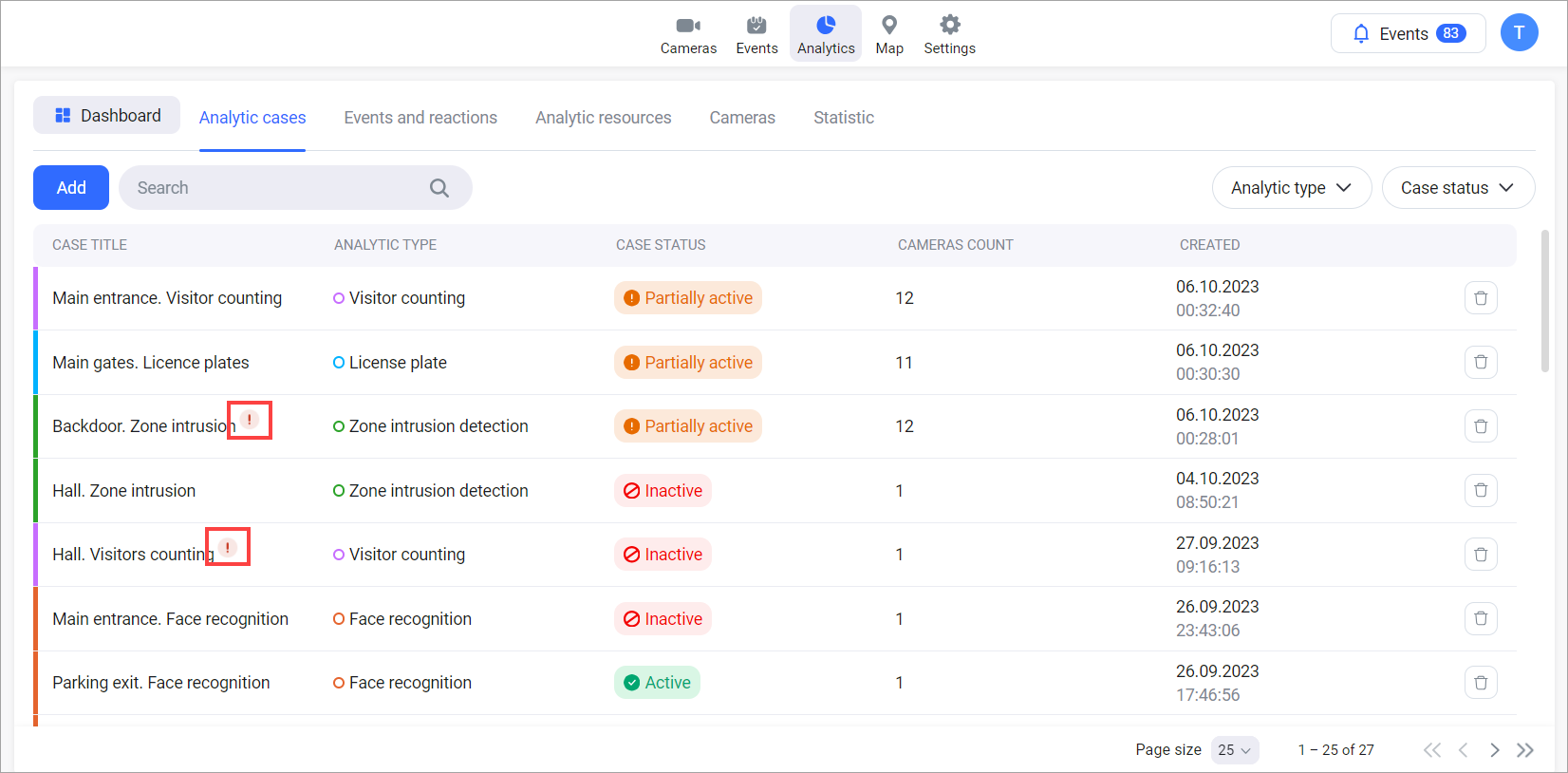
Error mark for camera addition
If all the specified cameras were not added during case creation due to an error, an error message will be displayed. In this case, the case creation will not proceed.
