Creating a camera profile and configuring archive storage days
To create a camera profile, the following steps are necessary:
Interaction between the VMS and the customer's billing system
The camera is added to the CRM/CMS system
The camera profile is created using the attach_camera method.
Algorithm for creating a camera profile:
A request is received from the customer's billing system to create a new camera, along with a code for setting the archive retention period
The VMS checks if the auto-provisioning procedure is enabled for adding cameras
If the auto-provisioning procedure is disabled, the process is terminated.
The VMS checks the value of the
replaceparameter:If it is 0, a new camera needs to be created, and the algorithm for creating a profile for a new camera continues
If it is 1, a camera replacement is required, and the algorithm proceeds to the steps for camera replacement
The VMS checks the validity of the camera entity (NetworkDevice)
If the camera entity is not valid, it is recreated (for more information, see «Creating a camera entity»).
The VMS checks if a camera profile already exists
If a camera profile exists, the process exits.
The camera profile is created. The camera profile is displayed in the administrator interface under the «General data» tab when viewing the camera
The VMS checks for the presence and possible changes in the CSA code
The camera entity and camera profile are created in the corresponding location. The camera entity consists of:
Camera profile:
id
initial_name
service
csa
installation_csaull
login
po
dataull
created_at
network_device
uuid
serial_number
mac
created_at
On the «General data» tab, the method of camera provisioning is specified:
Source: auto, automatic camera provisioning method through auto-provisioning
Camera replacement algorithm:
A request is received from the customer's billing system to create a new camera, along with a code for setting the archive retention period
The VMS checks if the auto-provisioning procedure is enabled for adding cameras
If auto-provisioning is not enabled, the process is terminated.
The VMS checks the value of the
replaceparameter:If it is 0, a new camera needs to be created, and the algorithm proceeds to the steps for creating a profile for a new camera
If it is 1, a camera replacement is required, and the algorithm continues
The VMS searches for the camera in the specified location. The camera must be available for replacement. The search is performed based on:
Camera name
Camera MAC address
serial_number
An attempt is made to update the camera reservation
If updating the reservation fails, the process exits
The camera profile and camera entity (NetworkDevice) are updated
On the «General data» tab, the method of camera provisioning is specified:
Source: auto, automatic camera provisioning method through auto-provisioning
The camera data is updated, and the basic NTP configuration is set on the camera
All necessary data is cleared on DHCP servers
Archive retention period configuration:
Along with the request to create a camera, a code for setting the archive retention period is received from the customer's billing system.
If the archive configuration code is empty, the archive retention period is automatically set to 30 days.
The following services are provided:
30 days of archive retention
Additional 10 days (increases the number of days to 40)
Additional 30 days (increases the number of days to 60)
Additional 60 days (increases the number of days to 90)
Decrease the archive retention period by 15 days (reduces the number of days to 15)
The services can be modified if necessary.
When a camera is automatically added, the field for the archive retention period in the camera settings becomes inaccessible for modification (see «General data»).
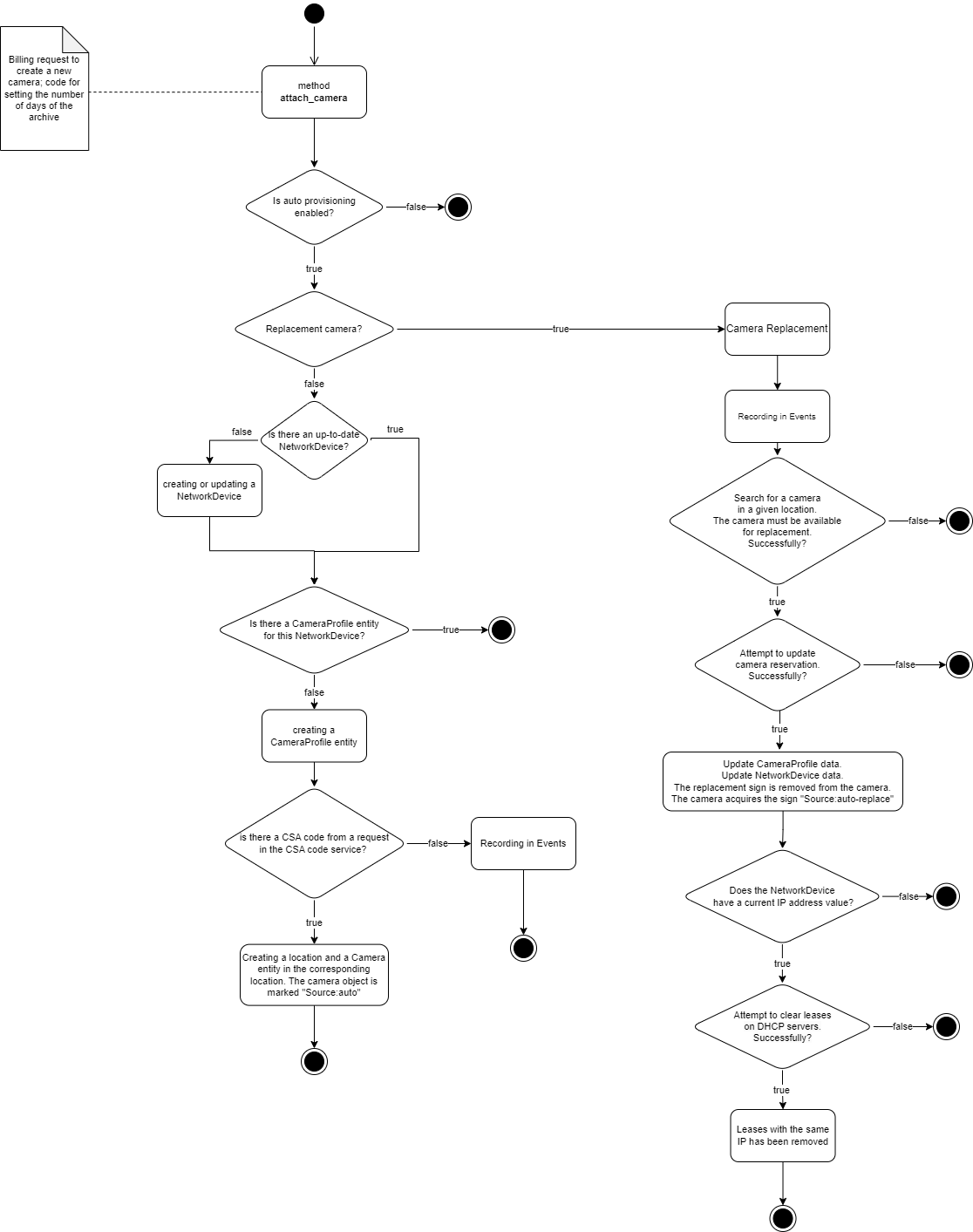
Creating a camera profile
