Getting started. Authorization in the Desktop Client
To begin working with the Desktop Client:
Download and install the installation file
Launch the application
In the authorization window:
Enter your username
Enter your password
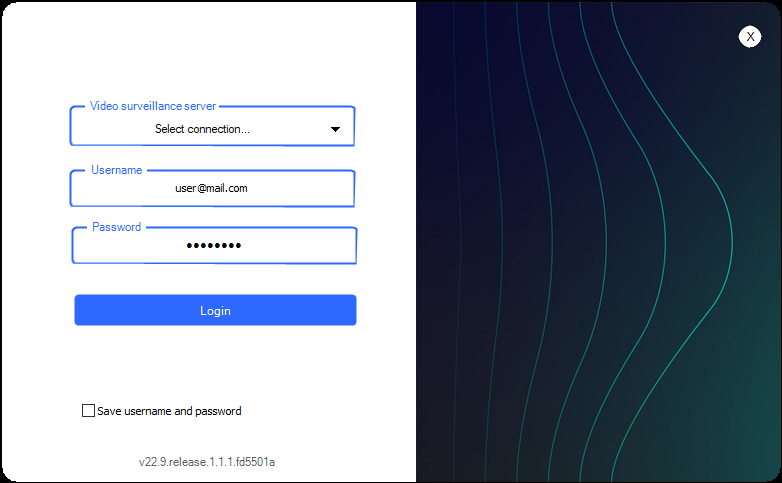
Authorization window
If you need to close a session to connect, double-click on the desired session to end it.
After successful authorization, the user enters the working interface, which displays:
Menu
Workspace
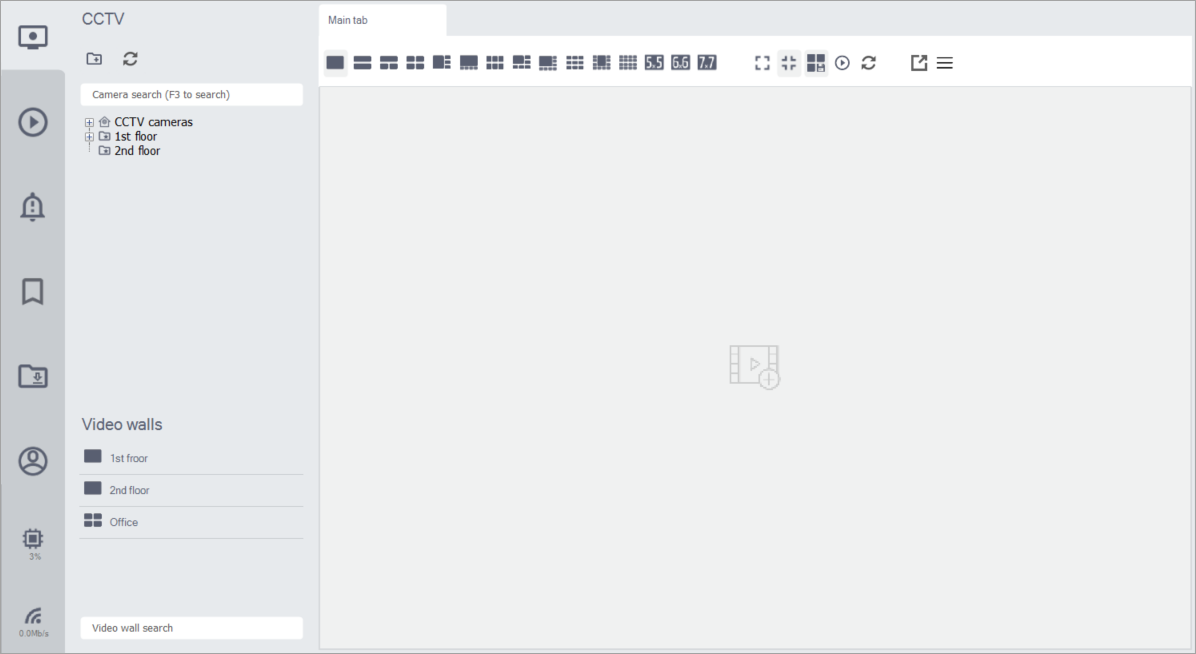
Workspace interface
The menu includes the following sections:
 | The main section of the application for viewing cameras distributed across video walls | |
 | A section designed for viewing the video archive of cameras | |
 | Viewing the list of events occurring on the camera | |
 | Viewing the list of user and system marks | |
 | A section intended for working with saved materials | |
 | Application settings |
The interface and set of functions in the workspace depend on the selected section.
Additionally, the menu displays the resource consumption by the application.
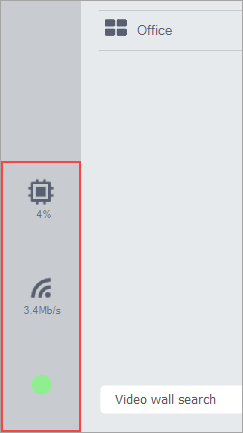
Resource consumption
