Export and import apartment data. Web user
An import function is provided, with which you can download a list of apartments with data:
Number of apartments
Number of keys for each apartment
Phone number (IMS) for each apartment
One or more user logins to which the keys are bound
Apartment SIP account
SIP account password
Up to six keys associated with each user
The following buttons are provided on the page for working with import/export:
 | "Upload list" - import data from an XLSX file |
 | "Download template" - download an XLSX file as a template with filled in column names |
 | "Download list" - export an XLSX file with up-to-date data for all apartments |
The template includes a set of columns:
Apartment # – apartment number
Number of keys – number of user keys
Phone number (IMS) – apartment phone number
Login – user login. You must specify an existing login of user or temporary user
SIP account – user's SIP account
Password – SIP account password
Key 1 - Key 6 – the values of the keys associated with the user. You must specify values from the list of previously added keys. For quick filling on the "List of keys" tab, there is a function to export the list of keys
Each user's details are listed on a separate line.

Template example
After filling out the template, click "Upload List" and specify the path to the file.
Wait for the file to load, then click «Send File».

«Send file» button
When changes are detected, a notification will be displayed:
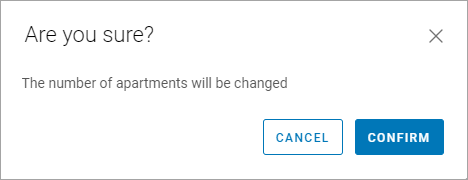
Import notification
Click "Confirm" to import data from the template.
During the import process, all previously entered data is replaced with new ones.
If the import is successful, a notification will be displayed at the bottom of the page.
If the template was filled out incorrectly, a corresponding notification will also be displayed at the bottom of the page with a link to the automatically generated file. When opening a file, cells with erroneous data will be highlighted in red:
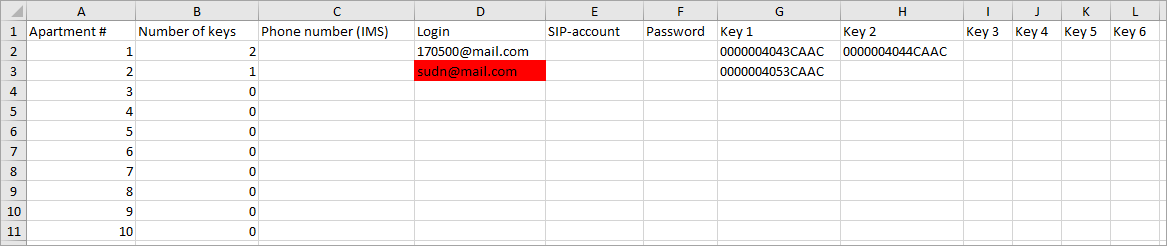
Indication of erroneous data
