Manual stream setup and configuration application
To manually add video streams and apply configurations, the following steps are required:
All network settings of the camera must be configured
The camera must be powered on
Algorithm for manual stream setup and configuration application:
Select a media server group
If no media server group is selected, the VMS will automatically choose the least loaded media server
Copy the RTSP links for the video streams and paste them into the «Stream address» field on the «Video Streams» tab (refer to «View, add and edit camera data» → «Video Streams»)
Click «Add»
The VMS contacts the Mediaserver
The Mediaserver captures the video stream, and the initialization of the video stream takes place
The video stream is assigned the status «Unknown»
The camera is assigned the status «Initializing»
The Mediaserver receives a requery, after which the video streams become active
The status of the video stream is changed to «Active»
The camera is assigned the status «Active»
If capturing the video stream fails, the status of the stream is changed to «Inactive», and the camera is assigned the status «Inactive».
The VMS assigns an ID and UUID to the video stream
The camera receives a requery. If there is no profile for this camera in the VMS, the platform retrieves the camera's data, including:
MAC address
serial_numbervendor
model
If the vendor and/or model parameters were not obtained, the process is terminated.
The camera's data is recorded in the camera profile and NetworkDevice
Camera configurations are manually added (see «Configuration» for more details)
Adding camera configurations is possible only after successfully setting up the streams.
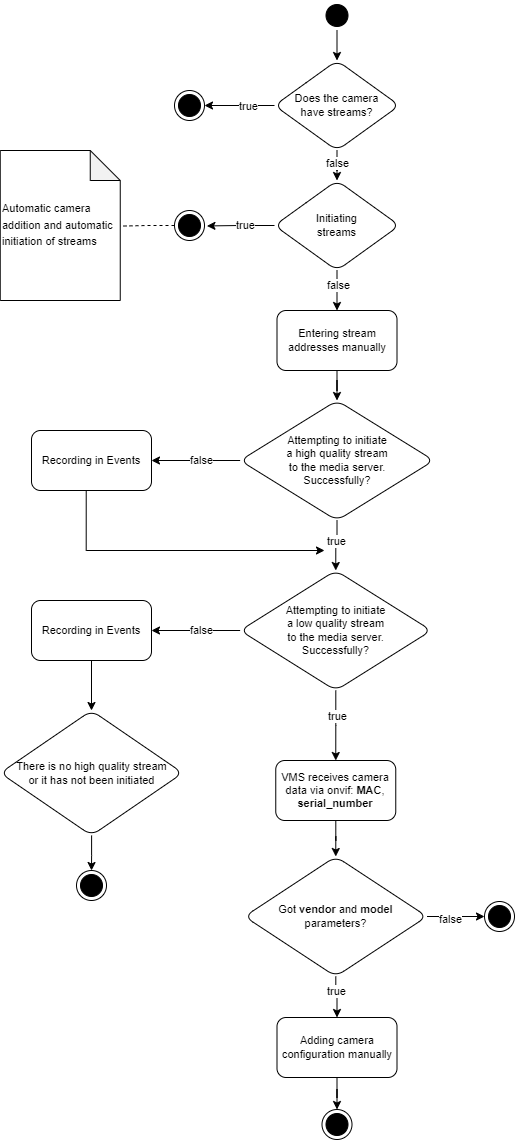
Manual stream setup and configuration application
If the option to add video stream links is unavailable on the «Video Streams» tab and there is no «Add» button, switch the stream setup type from «Auto» to «Manual».
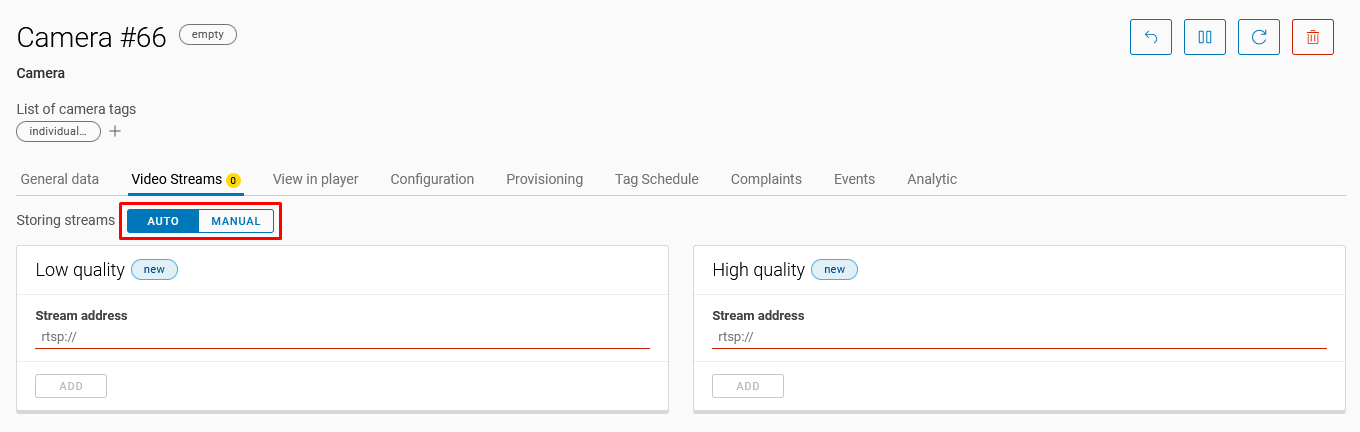
Stream setup type «Auto»
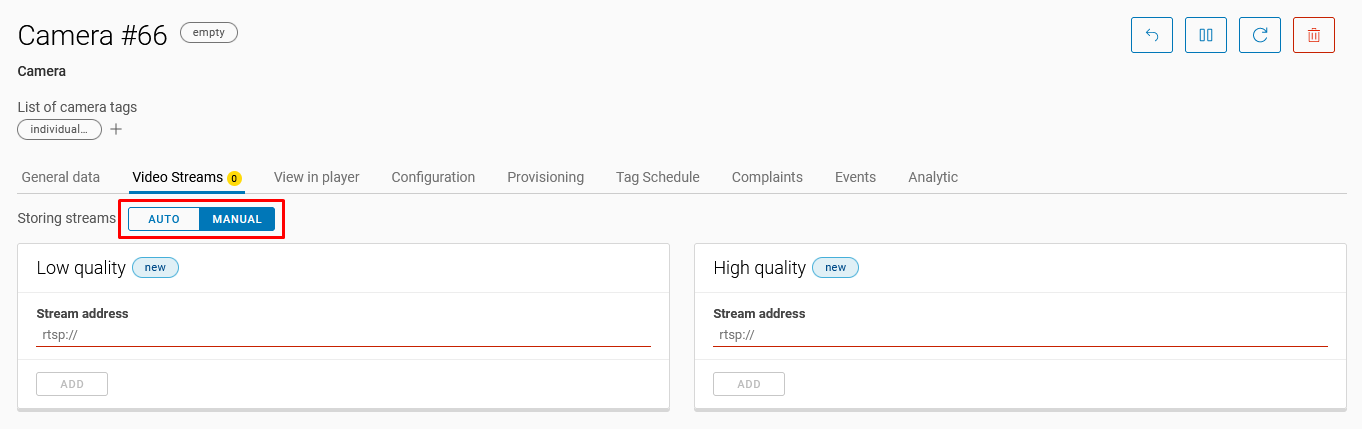
Stream setup type «Manual»
