Replacing the panel. Web Administrator
It is possible to programmatically replace an existing panel with a new one from the same vendor while maintaining the intercom settings.
Before using the function, the new panel must be installed and configured.
To replace, go to the intercom card and click the «Replace panel» button.
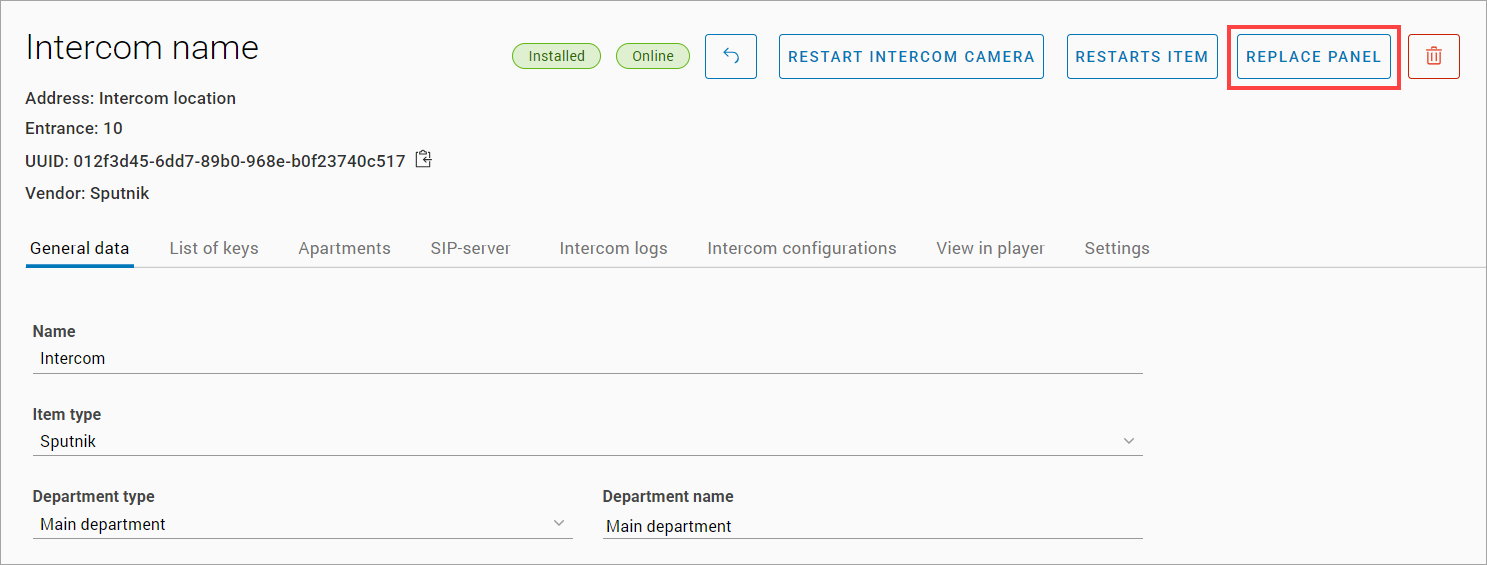
Intercom panel replacement button
As a result, a form for setting up a new panel will be displayed. Depending on the vendor, the set of settings differs.
Vendor «Sputnik»
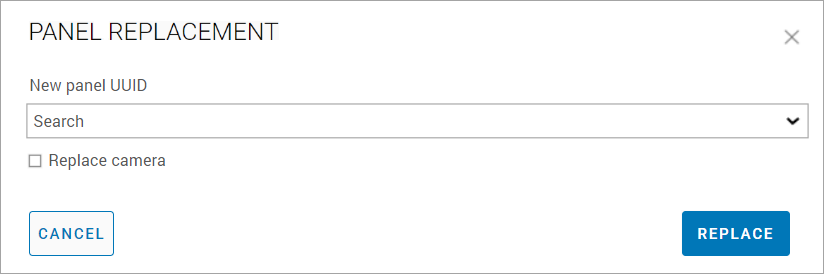
Panel selection
In the «New panel UUID» field, enter the UUID of the panel or use the search.
It is also possible to replace the intercom camera. To do this, enable the «Replace Camera» setting. As a result, additional fields for editing the camera’s network settings will be displayed on the form.
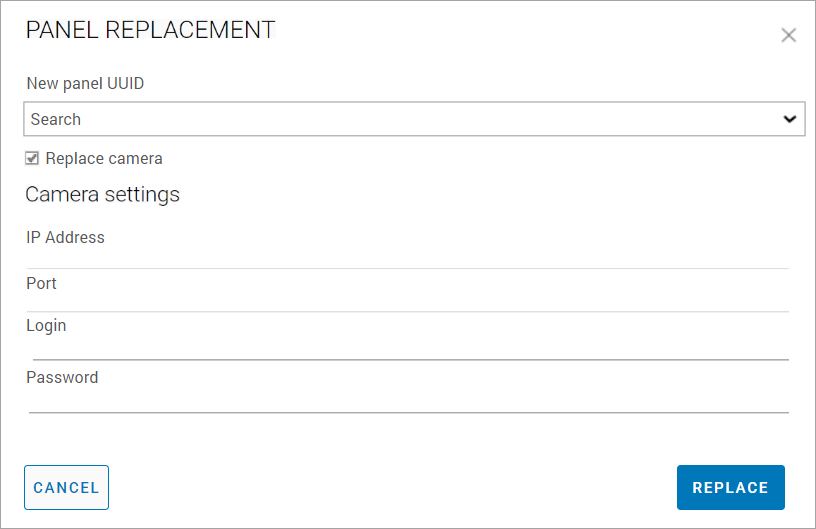
Replacing the camera
After filling in all the required fields, click «Replace».
As a result, the availability of the panel and camera is checked (with the camera replacement setting enabled).
If the devices are available, the panel and camera are replaced. A corresponding message is displayed on the screen.
Vendor «Interconnection»
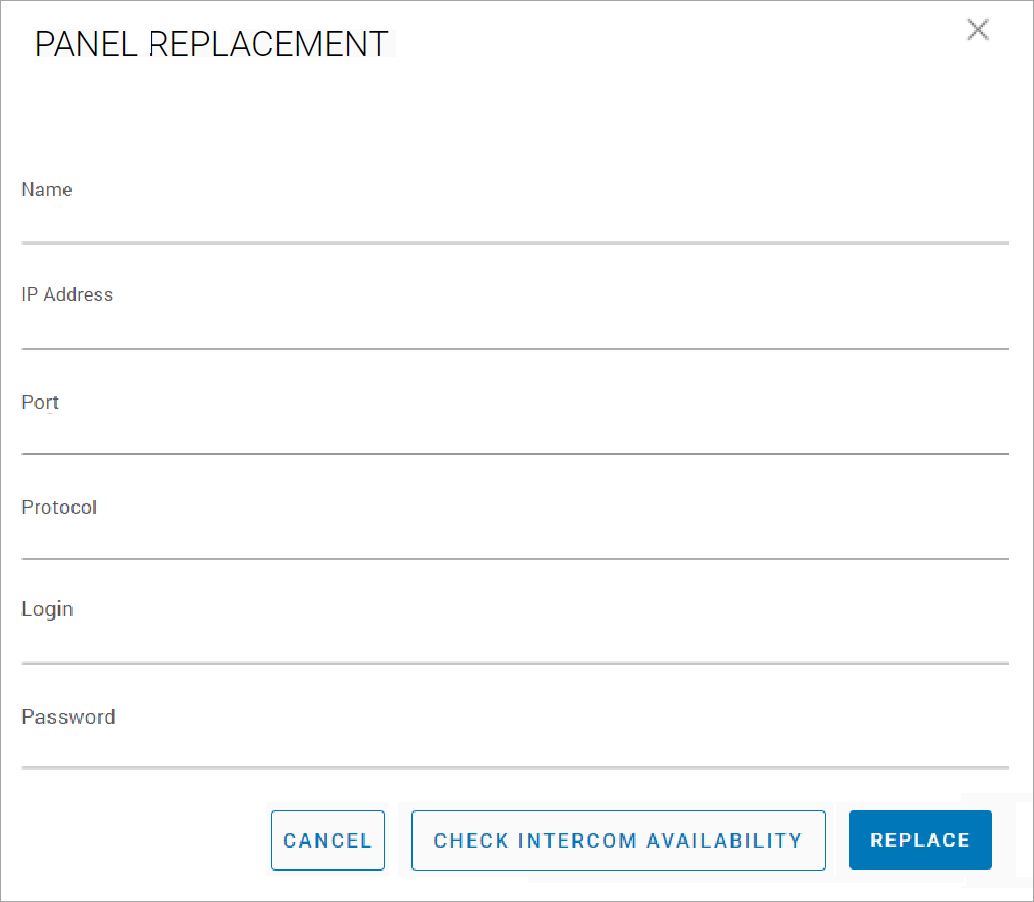
By default, the form contains data from an existing panel. If necessary, you can leave the previous settings or specify new ones:
Intercom name
IP address
Port
Protocol
Login
Password
After filling in all the required fields, click «Replace».
As a result, the availability of the panel and camera is checked (with the camera replacement setting enabled).
If the devices are available, the panel and camera are replaced. A corresponding message is displayed on the screen.
