Intercoms
In the Intercoms section, you can add, edit, and delete intercoms.
Available management options:
Add and delete intercoms.
Access the intercom card to view and edit settings.
Search and filter.
The distribution of intercoms into branches is done in the Intercom tree view section.
In the section, a table of intercoms is displayed.
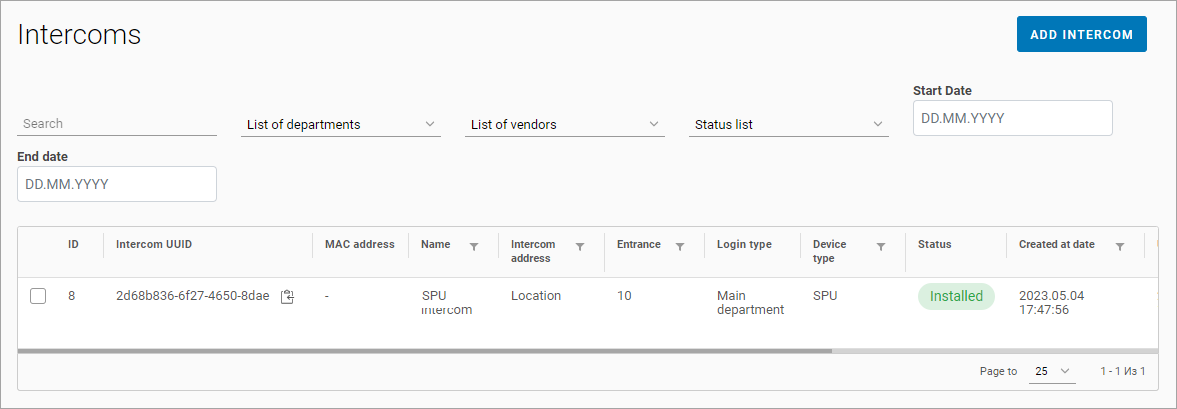
Intercoms
The table allows sorting values by the following columns:
Name
Intercom Address
Entrance
Device Type
Creation Date
Update Date
Intercom search options are available:
By name
By address
By UUID
Intercom filtering options are provided:
By entrance (primary, additional, or any)
By vendors
By status
By intercom creation date range
To add an intercom, select Add Intercom. The process of adding an intercom is described in the Adding an Intercom section.
To view and edit the intercom settings, click on the respective row. This will redirect you to the intercom card.
Edit a branch and address
Additional actions are available for editing the branch where the intercom is located and its address. To access the menu, click the button:
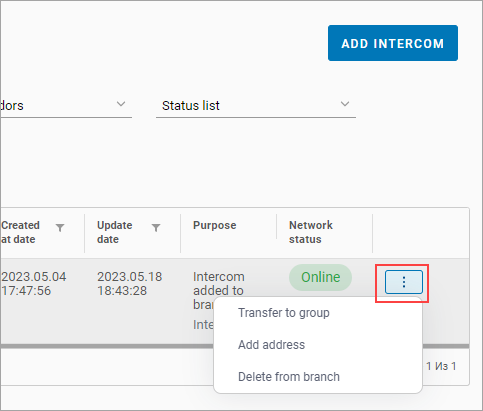
Additional actions
The following actions are available:
Move device to a branch. This option is displayed if the intercom is already added to a branch. The action is used to move the intercom to another branch. The intercom tree is managed in the Intercom tree view section.
Add address. Specify the intercom address.
Remove from branch. Remove the intercom from the current branch.
Next:
