Layouts in the project
Flexible layout templates enable efficient video workflow with up to 6 cells, each accommodating up to 10 hours of video. This allows for managing 60 hours of video within a single project.
From within a selected layout, you can manage video in the following way:
Simultaneously watch multiple videos, compare different segments, track changes, and select specific frames.
Edit multiple files at once, saving time and boosting productivity.
Combine video clips from various files.
When exporting finished files to a local device after editing, the number of files is determined as follows: all video files placed on the timeline in a single cell are combined into one final downloaded file. For details, navigate to the Export video from the project article.
Layouts consist of cells. Each cell in the layout corresponds to a separate timeline at the bottom of the section. The timeline is labeled with the name and number of the corresponding cell, as shown in the image below. Video files for viewing and editing are placed on the cell timeline.
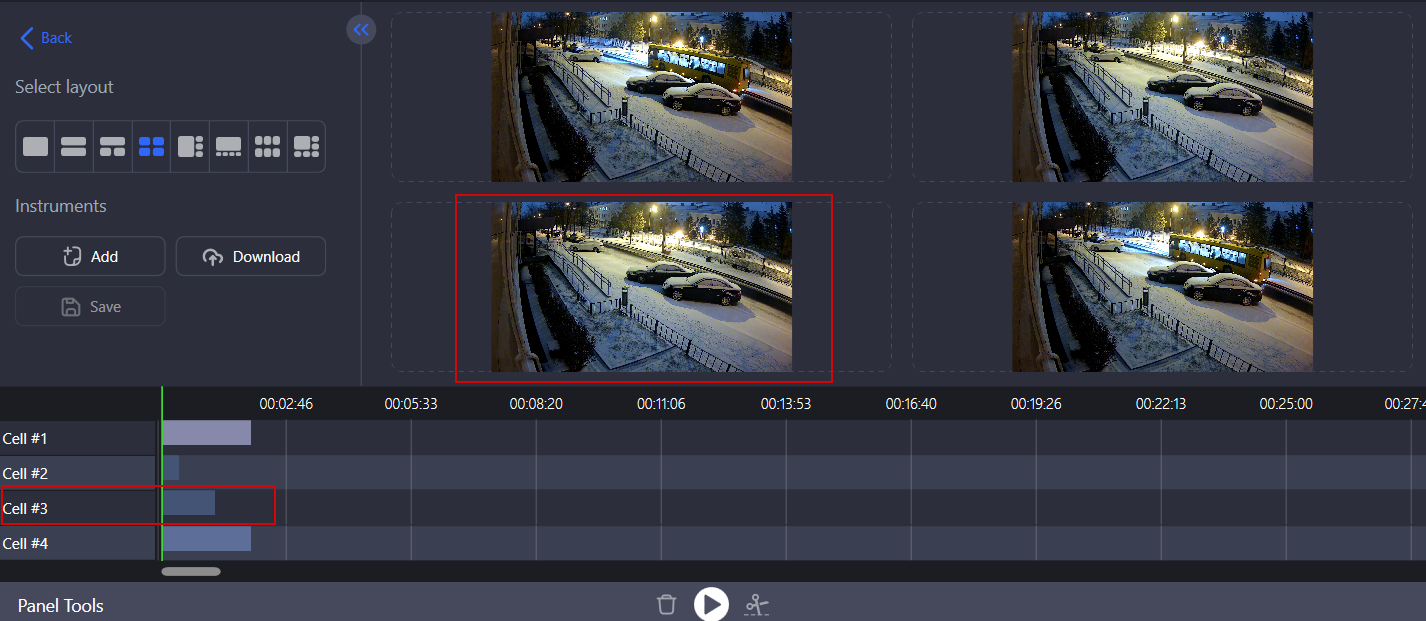
A cell with a related timeline
The default layout of a project depends on the way the project was created:
When the project was created from within the Archive manager section – the layout contains one cell. This can be edited.
When the project was created from within the Downloads section > Uploaded files:
When sending 6 or fewer files, the editor will open a layout optimized for the number of files.
For more than 6 files, the system fills the editor layout cells as follows: the first cell is filled up to its maximum capacity of 10 hours. Subsequent cells are filled in order until all files are placed. If all 6 cells are occupied, adding more files becomes impossible.
Change a layout
To change a layout in the project, select a relevant one under Select layout.
.png?inst-v=1d934989-adc9-47d4-b93e-1c2e7354ae81)
Select a layout
When replacing a layout that already contains video files, the following should be considered:
If you increase the number of cells in a layout, the existing video files will retain their current positions. Any newly added cells will be empty.
Decreasing the number of cells triggers a dialog box, in which you select the cells from the current layout to retain in the new, smaller layout. Files in the selected cells will be preserved in the new layout. Once the selection is confirmed, all other cells and their files will be removed from the project.
.png?inst-v=1d934989-adc9-47d4-b93e-1c2e7354ae81)
Select cells
