Camera settings (Android, iOS)
In the Cameras section, the mobile app user can access individual settings of the cameras on the following tabs: All cameras, Favorites, Camera groups.
To access the camera settings, follow the steps:
Start in one of the ways:
Via the context menu of a selected camera. For this, find a relevant camera and tap its context menu icon (⋮). From the opened menu, select Camera settings.
When watching a camera player from Live or Archive mode, select the Settings icon at the top right.
For details on how to manage the settings for the Agent-integrated cameras, see the Manage the Agent-integrated camera documentation section.
On the opened tab, the following tools are available:
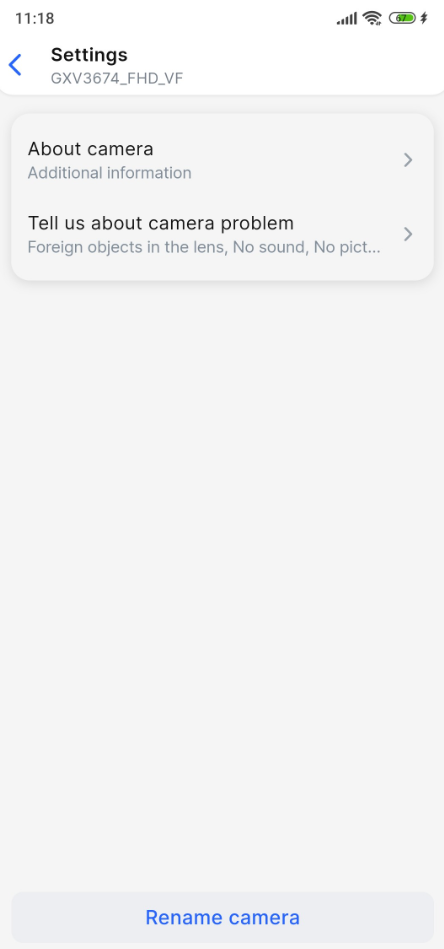
Camera settings
Under About camera, you can find additional details, such as the camera name and address. If the address is lengthy, simply swipe horizontally within the Camera address field to see the full text.
Selecting Tell us about camera problem allows you to report an issue detected with this camera. On the opened tab, tap an issue from the provided list and Send. The list of available issues:
Foreign object in the lens
No sound
No picture
Interruptions in work
Swing mechanism defective
Select Rename camera to rename the camera. On the opened tab, change the camera name and select Rename.
