Camera view
The camera tree displays cameras with different statuses:
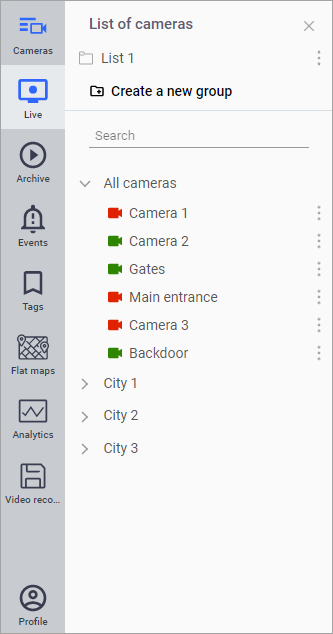
Camera List
Active camera (green):
2 streams are functioning
Available:
Viewing a list of archived events
Viewing events in the archive
Viewing video archive
Inactive camera (red)
2 streams are not functioning
Available:
Viewing a list of archived events
Not available:
Viewing video archive
Viewing events in the archive
Partially active camera (yellow)
Only 1 stream is functioning
Available:
Viewing a list of archived events
Viewing events in the archive
Viewing video archive
There are two ways to view cameras:
Select a group in the camera list and navigate to the desired camera
Select an address in the camera tree and navigate to the view
When you click on the camera name, a video player window is displayed with live stream viewing.
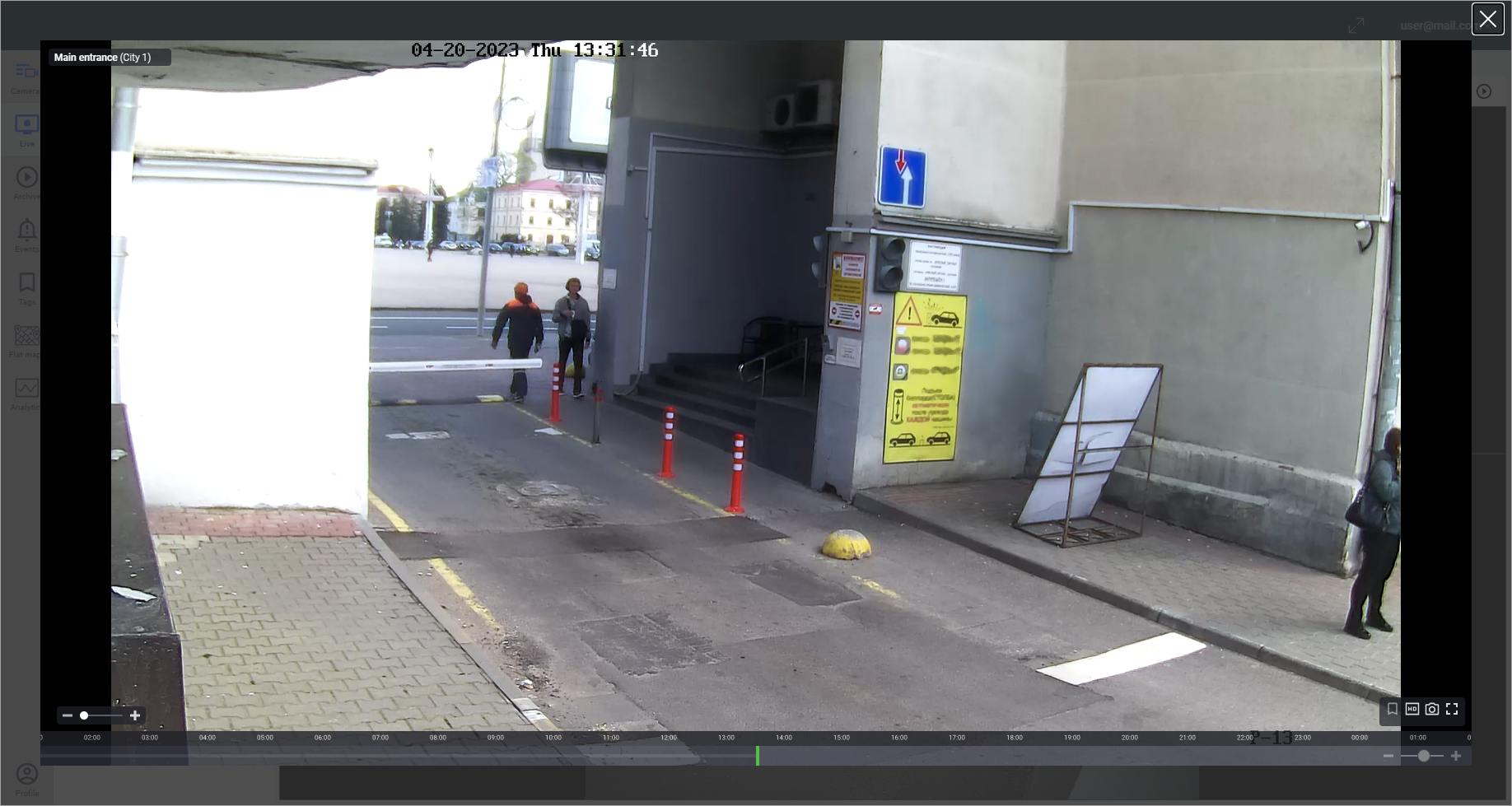
Camera View
The functions of the video player window are described in the section «View videos in the player».
To set up a video wall for viewing streams from multiple cameras simultaneously, switch to the «Live» tab.
