Add camera
Before adding a new camera, it is recommended to ensure the availability of free licenses in the «Statistics» tab.
If there is no available license, a corresponding message will be displayed on the screen when attempting to create a camera.
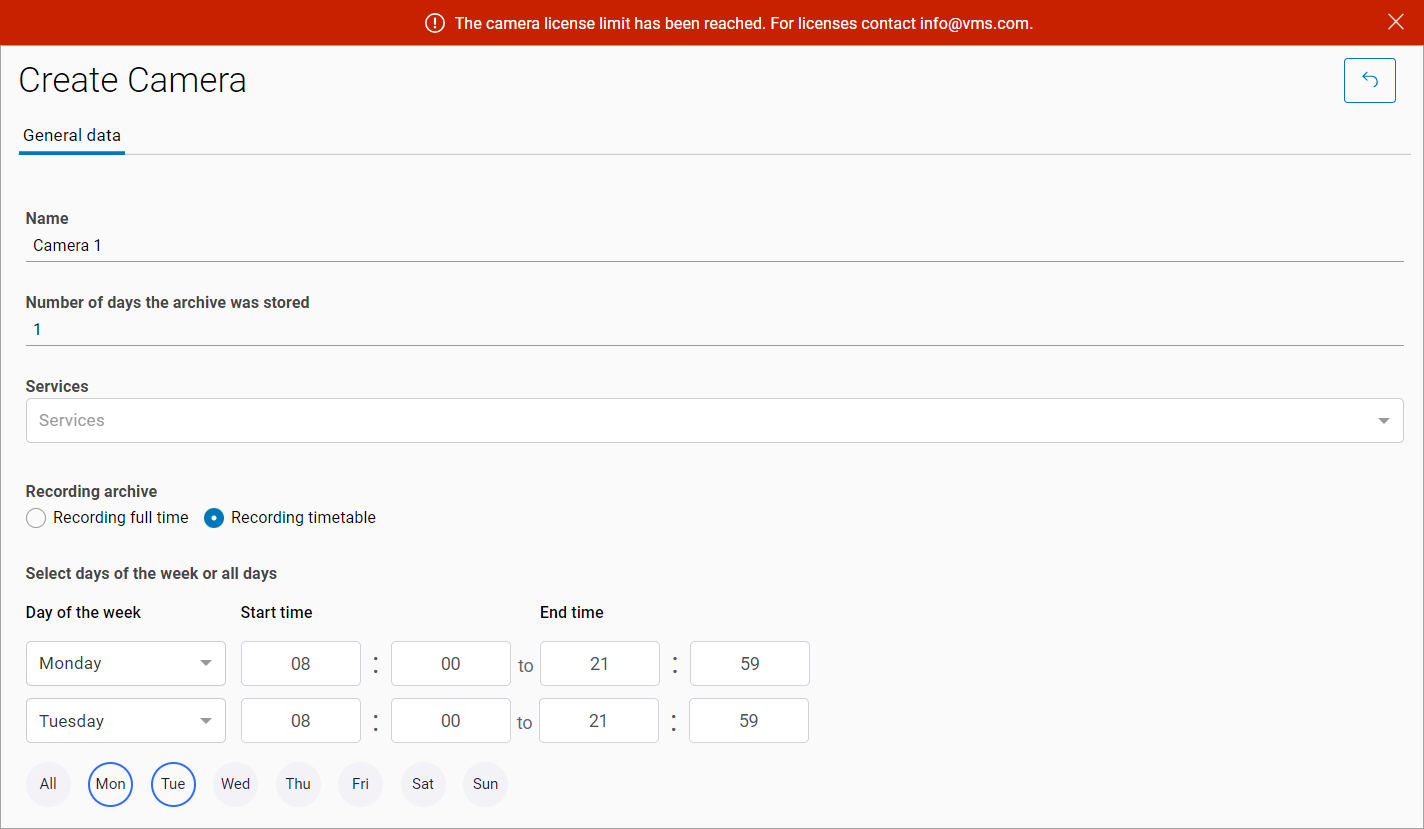
Adding a new camera
When adding a camera, the following parameters should be specified:
Camera name (up to 50 characters)
Number of days for archive storage
The number 0 is not available for input.
For manually added cameras, the default value is set to 30 days, and the value can be edited (if the corresponding access right is available).
For automatically added cameras, the value specified in the customer's system is set and cannot be edited.
Services. Multiple services can be specified simultaneously. The following services are available:
PTZ, for cameras with remote control of lens direction and zoom. When selecting this service, an additional camera control panel is displayed in the «View in player» tab
Motion detection, for cameras with motion detection capability. When this service is selected, the option to record the archive only upon motion detection becomes available
Add User, select a user who will have access to camera scheduling settings. Users from a specific group (e.g., «Legal Entity») are available for selection. When a user is selected, the archive recording parameter settings become unavailable. In this case, all settings are made by the user in the web interface. When the schedule is changed by the user, the administrator will automatically receive a notification about the schedule change
Archive recording parameters. These are available if no user is specified. Only one option can be selected:
Recording full time, continuous archive recording
Recording timetable, recording is done according to the configured schedule
Recording by event, this option is only available when the «Motion Detection» service is connected. With the service connected and this option selected, recording starts when motion is detected by the camera. The recording lasts for three minutes from the moment the event is detected
Configuration of motion detection events is performed in the camera management web interface.
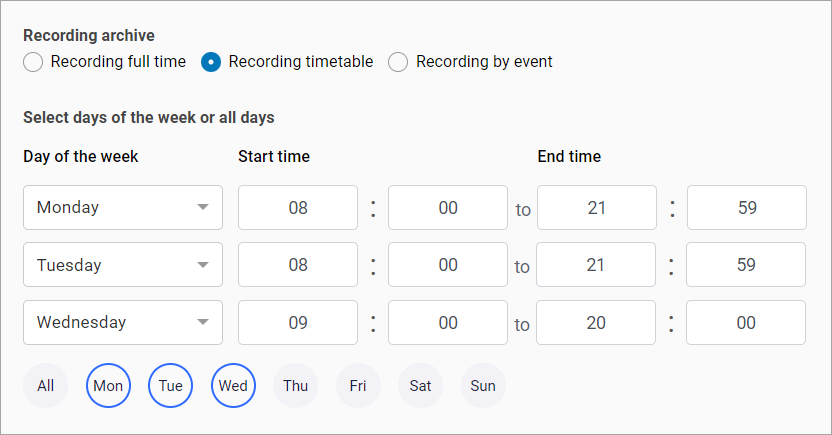
Configuration of scheduled archive recording
Address. Here you can find the camera in the camera tree using the specified address. If the camera is added to a specific location, the address is filled in automatically. Address editing is available
The address is specified when using the customer's address system (CAS). When using a user-defined camera tree, the address input fields are not displayed.
«Archive recording stopped»/«Archive recording in progress» are the informational indicators. They display the status of the archive recording. When recording is started, the indicator changes to «Archive recording in progress»
«Sound enabled», for cameras with sound recording capability. With this setting enabled, the audio stream is processed, recorded, and played back together with the camera's video stream
«Camera with limited access», when this setting is enabled, a notification will be displayed on the «View in player» tab indicating that restricted access is enabled, and all operations will be logged
«Intercom camera», this setting is displayed when the intercom module is connected and the user has the corresponding rights. With this setting enabled, the camera can be selected as an intercom camera during its configuration (see the «View and edit intercom» section). When viewing the camera tree and on the search page, intercom cameras are indicated by an additional icon
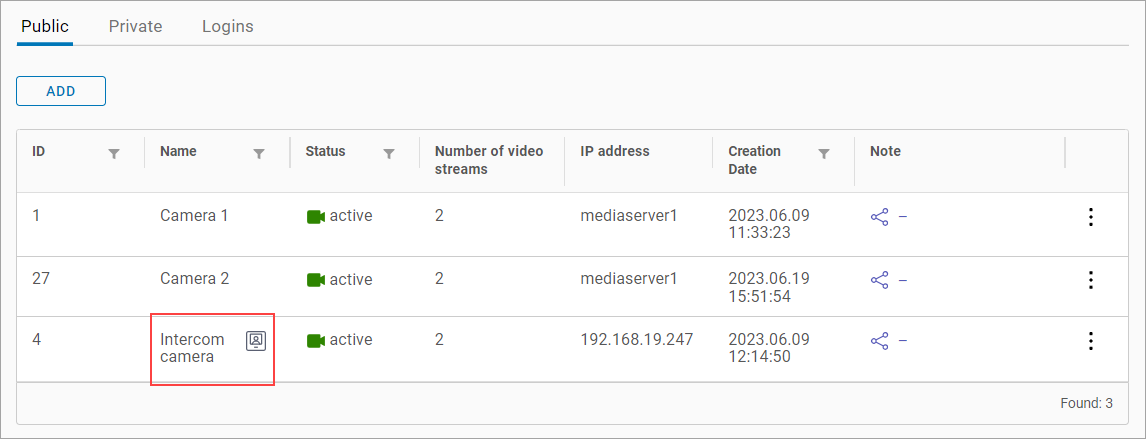
Intercom camera
«Increased reconnection time», when this setting is enabled, the number of reconnections required to assign the camera the «Problematic» and «Disconnected» statuses is increased. A detailed description of the algorithm is provided in the «Incorrect cameras» section
«External access», used when access to the camera needs to be restricted. When this setting is enabled, an IP address and subnet mask should be specified to allow access to the camera. If the setting is enabled but the fields are not filled, access to the camera is not restricted
If necessary, set a schedule for SMTP motion detection labels. You can set multiple periods within a day. If no label schedule is set for the day, labels will be applied throughout the day
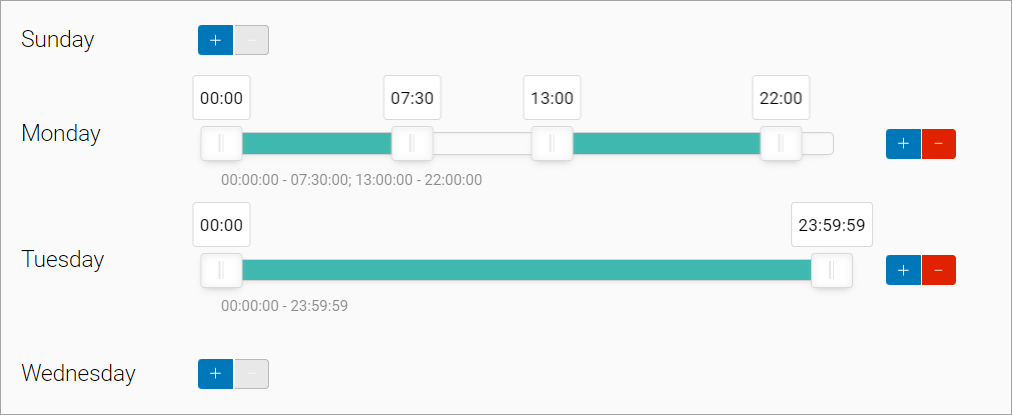
Schedule for label recording
If necessary, specify the camera's location on the map. To do this:
Enable the «Edit» setting below the map
Place a point on the map or enter the longitude and latitude. There is also a search field at the top of the map to search for an address
Adjust the camera's rotation angle using the slider or by entering the angle manually
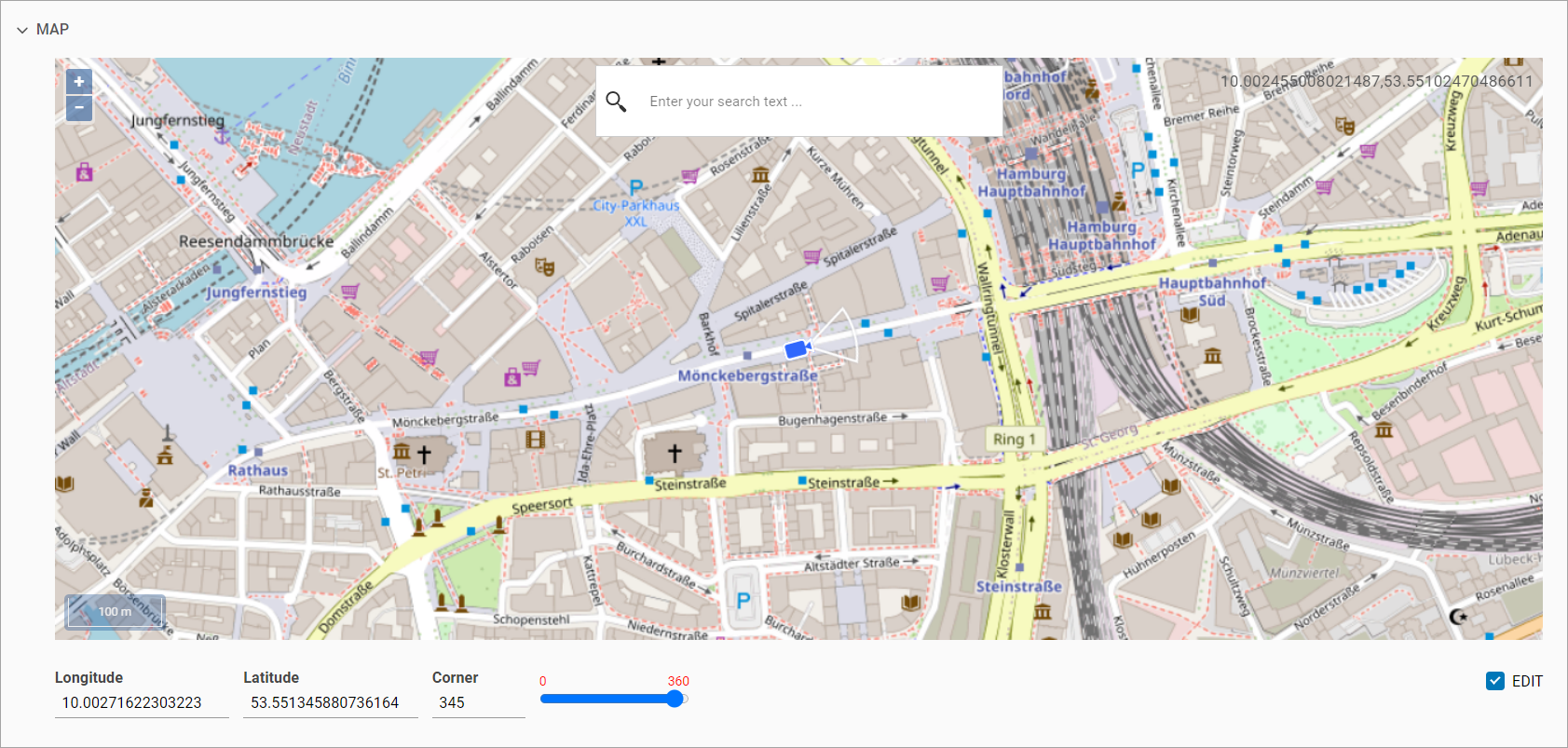
Camera location on the map
Click «Create»
Once the camera is created, the camera settings tabs become available.
