The Plans subsection
The Plans subsection enables the user to overlay detailed floor plans of premises, buildings, or areas. On these plans, the user can precisely mark the location and viewing angle of each camera. This feature provides a visual representation of how cameras will interact with the surrounding space. Here, the user can group plans, view cameras on plans, open plan on the map and more.
In this documentation section, you find a comprehensive guide of how to manage plans and plan groups in the Web interface. For details, see these pages:
Search for a plan, plan group, and cameras on plans
On the left-side panel of the Plans section, you can find the list of all your plans and groups of plans. Use the search field to find a plan, plan group, and a camera that is added to plans.
To carry out the search, follow the steps:
In the Plans section, select the Search icon.
In the opened search field, enter minimum three characters to carry out the search.
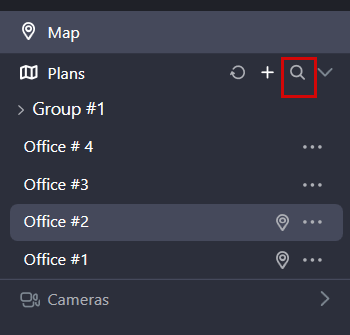
The Search icon
The search result will contain the relevant plans and plan groups. Searching for a plan will show the plan and the group this plan belongs to, if applicable. Searching for a camera will list all plans where that camera is assigned.
Open and view a plan
To open and view a plan, left-click the plan name. By default, the plan is opened in view mode. To edit the plan, select the Edit icon at the top right of the opened plan.
The left-side menu can be expanded and collapsed to save screen space. For this, hover over the border between the left-side menu and a plan and select the Collapse button.
The plan scale can be adjusted both in viewing and editing modes, allowing you to switch between a broad overview and a detailed focus on specific areas.
To manage the plan scale, use one of the following options:
Hover your mouse cursor over the plan and use the scroll wheel.
Use the dedicated zoom buttons on the plan.
Hover over the plan and use the pinch gesture on a touchpad to zoom in or out.
.png?inst-v=1d934989-adc9-47d4-b93e-1c2e7354ae81)
View mode
Drag-and-drop a plan to reposition it on the screen.
