«Visitor counting» analytics type
The «Visitor сounting» analytics type is designed for detecting and counting people crossing an intersection line configured during the setup of this analytics type.
The «Visitor сounting» analytics type has the following possible analytics events:
Visitor сounting: identifying people crossing the established/preset line on the observed object, recognizing their gender and age
Step 1: «Name and analytics type»
Enter the name of the analytics case
Select the «Visitor counting» analytics type from the list
Click «Next» to proceed to Step 2
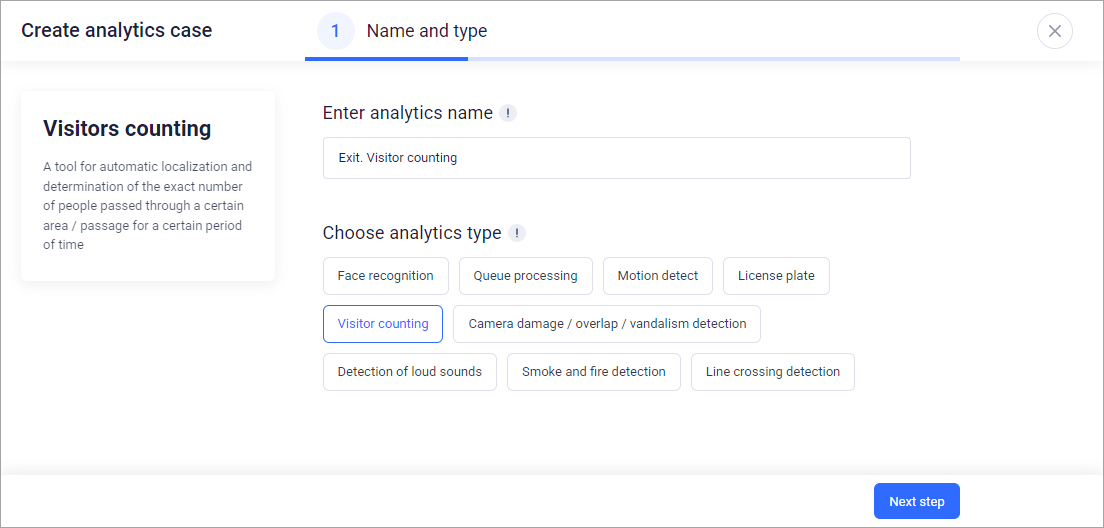
Step 1: «Name and analytics type»
Step 2: «Analytics events and reactions»
Select an event:
Visitor counting
Choose a reaction for the selected event:
Set mark
Open the camera
Telegram message
Show camera in sidebar
Send sound notification
Closing dry contact
Opening dry contact
Without reaction (in this case, there is no need to configure a reaction, you can proceed directly to Step 4)
Configure the reaction by choosing a convenient method:
Add a new reaction (see «Adding a new reaction»)
Select from the list of existing reactions (see «Selecting a reaction from the existing list»)
If necessary, add a reaction for the same or a different event. The counter next to the reaction name indicates how many times that reaction has been used
Click «Next» to proceed to Step 3
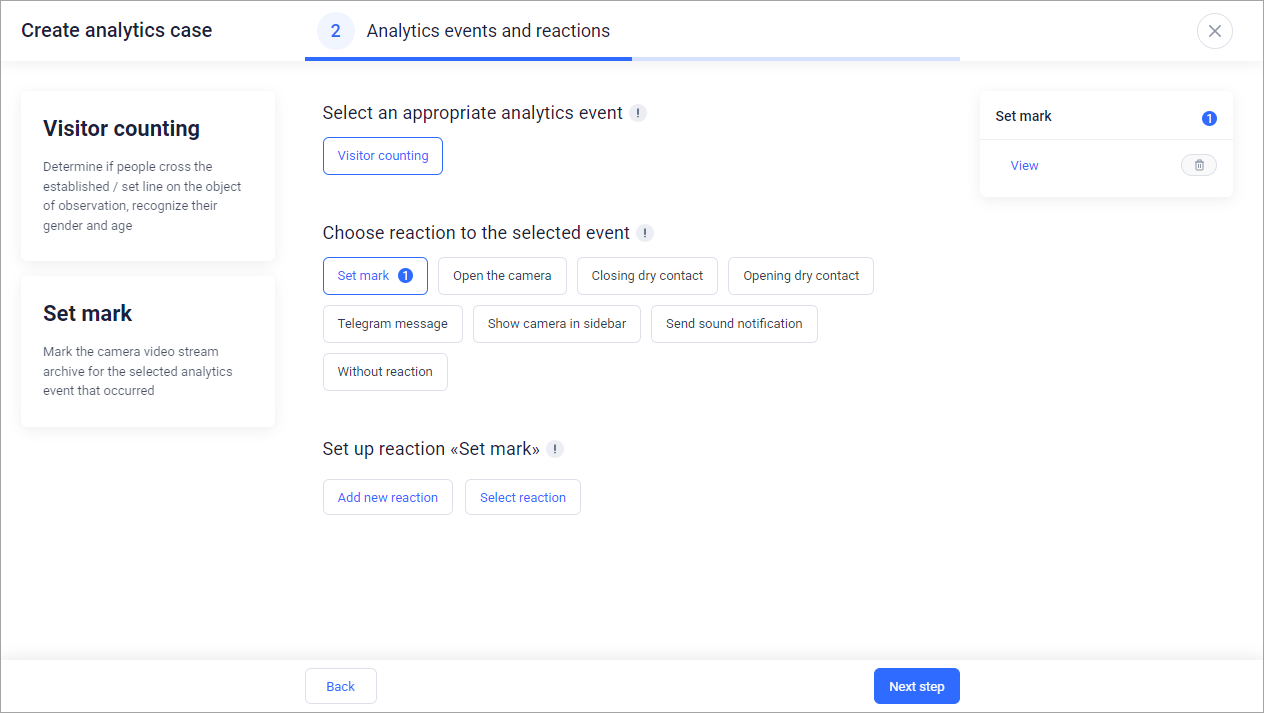
Step 2: «Analytics events and reactions»
Selecting an event, reaction, as well as setting the reaction are required fields.
When selecting the «Without reaction» option, there is no need to specify a reaction during camera configuration in Step 4.
Step 3: «List of analytics events and reactions»
Review the created reactions for the selected events
If necessary, delete reactions
Click «Next» to proceed to Step 4
If all reactions are deleted, it returns to the beginning of Step 2.
Step 4: «Analytics camera configuration»
Select cameras from the list and click «Add». Click «Select all» to add all available cameras. If all cameras are selected, the «Deselect all» button is displayed to cancel the selection of all cameras
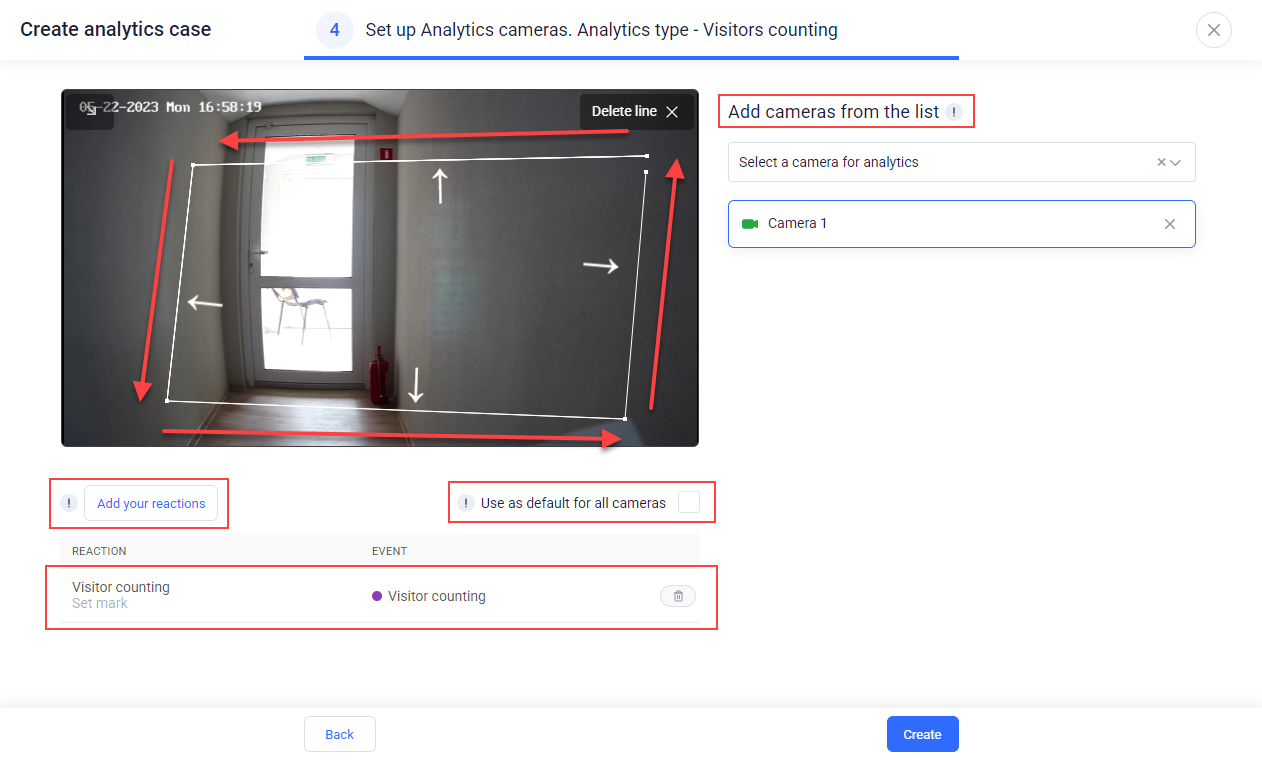
Step 4: «Analytics camera configuration»
Configure camera settings:
If necessary, add created reactions by clicking the «Add your reactions» button
If the «Without reaction» option was selected in Step 2, then in Step 4, during camera configuration, there is no need to specify a reaction. Only the area for people counting can be set.
If needed, edit a reaction by clicking on it or delete it by clicking on the corresponding delete icon
Set up the intersection line and direction. To do this, click the left mouse button on the starting and ending points of the line. If the line is drawn from left to right, the direction arrow will be above the line; if it's drawn from right to left, the arrow will be below the line; if it's drawn from bottom to top, the arrow will be to the left of the line; if it's drawn from top to bottom, the arrow will be to the right of the line*
Visitor detection and counting are performed based on the intersection of the line in the specified direction.
Add or delete cameras from the list as needed
Select «Use as default for all cameras». Camera settings will be applied to all selected cameras, except for specifying the area or intersection line
Click «Create»
*Fields are mandatory.
If multiple cameras were specified in the case, and some of them were not added due to an error during case creation, an error message is displayed. The case creation is performed, and the case is marked with an icon indicating the camera adding error. The mark is displayed until the next case update.
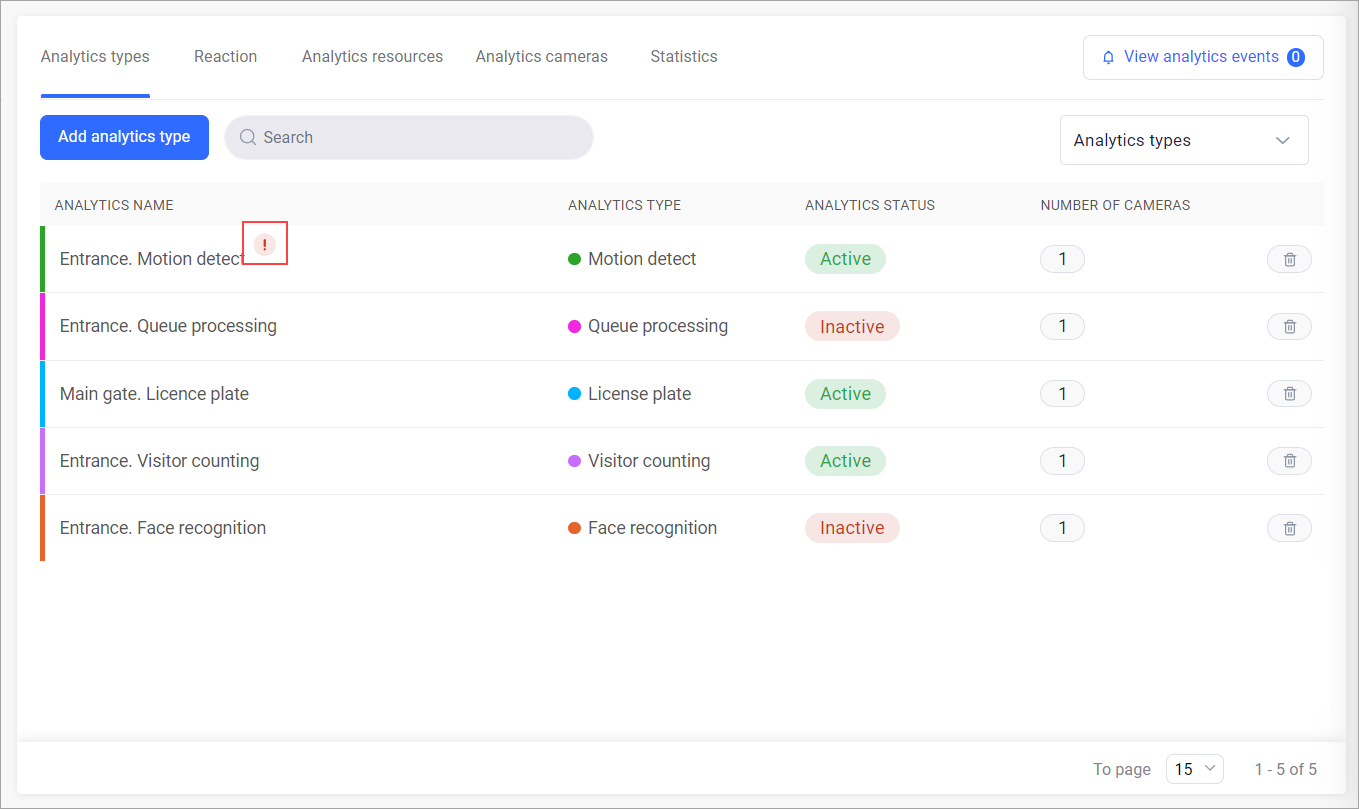
Error mark for camera adding error
If all specified cameras were not added due to an error during case creation, an error message is displayed. In this case, the case creation is not performed.
